Populate the BOS Move Plan using the BOS Import
- Last updated
- Save as PDF
The BOS Import is designed to allow you to import information directly into one or more columns saved against a move row in a BOS project e.g. a spreadsheet containing comments that are only relevant to this project.
The BOS import can create rows or update rows in an existing BOS Project. It can be used for the initial data population in an existing BOS Project.
If you have people, assets, or workpoints information you can use My Imports to run the appropriate import. Upon refreshing your BOS move project you will see your imported data.
Prerequisites
- An existing BOS Project
- Existing Moves
- Knowledge of how to VLOOKUP in Excel
- Download the 55 People Report as you can use this report when completing the Employee No column and the from location columns.
Users require the secured action Import - BOS to access the BOS Import.
If you require access, then contact your System Administrator. For information on how to add secured actions to a role, refer to Manage User Roles.
Step 1. Prepare a BOS Import file
You can prepare an import file from:
- sample import file refers to Create your own Import File.
- use an import report that contains existing data from Serraview. You can open an existing BOS Move Project and use the Quick Reports link to run the BOS Report.
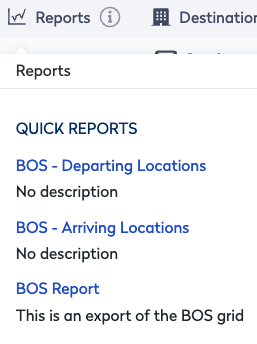
Step 2. Set up the BOS Import columns
- Navigate to Admin > My Imports.
- Click the BOS import link.
- Click the Show expected schema link.
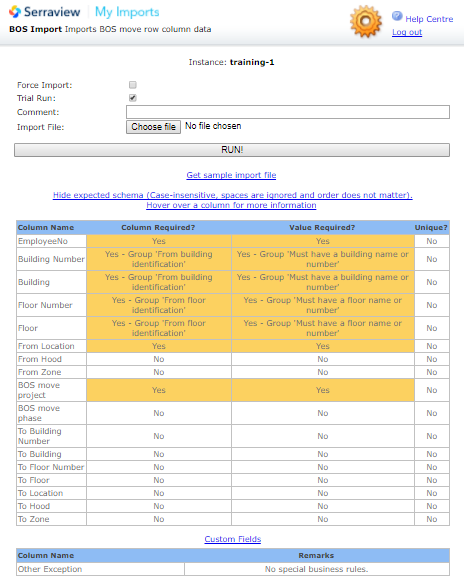
Each row must represent a single BOS Occupant.
Identify the Moving Group
The import uses the following column to identify the moving group and you must include both or one of the columns in the import.
- EmployeeNo
- From Location
Identify a Building
The import uses the following columns to identify a building and you must include one of the columns in the import.
- Building Number
- Building
Identify a Floor
The import uses the following columns to identify a floor and you must include one of the columns in the import.
- Floor Number
- Floor
Identify the BOS Move Project
The import uses the following column to identify the BOS Move Project:
- BOS move project
The table below lists the columns and the required columns and values are shown in blue text.
|
Column Name |
Description |
Data Type |
Max Length |
Column Required |
Value Required |
Unique in this file |
|---|---|---|---|---|---|---|
|
EmployeeNo |
Unique staff identifier. |
Text |
50 |
Yes |
Yes |
No |
|
Building Number |
Unique identifier for the building. |
Text |
20 |
Yes |
Yes |
No |
|
Building |
Name of building e.g. 'Headquarters', 'Park Tower', '210 Park Ave'. |
Text |
150 |
Yes |
Yes |
No |
|
Floor Number |
Name of the floor e.g. Ground Floor, Mezzanine, 2nd Floor, 3rd Floor. |
Text |
20 |
Yes |
Yes |
No |
|
Floor |
Unique identifier for the floor e.g. 02. |
Text |
20 |
Yes |
Yes |
No |
|
From Location |
Each location is unique. If there are two teams with the same name, each in different hoods on the same floor then include the From Hood column for each team. |
Text |
|
Yes |
Yes |
No |
|
From Hood |
The neighborhood that the team sits in. |
Text |
50 |
No |
No |
No |
|
From Zone |
The name of the zone. |
Text |
50 |
No |
No |
No |
|
BOS move project |
The BOS Move Project name. |
Text |
Yes |
Yes |
No |
|
|
BOS move phase |
If the BOS Move Project has multiple phases then include the value: Phase[#] |
Text |
No |
No |
No |
|
|
To Building Number |
Unique identifier for the building. |
Text |
20 |
No |
No |
No |
|
To Building |
Name of the building. |
Text |
150 |
No |
No |
No |
|
To Floor Number |
Unique identifier for the floor. |
Text |
20 |
No |
No |
Yes |
|
To Floor |
Name of the floor. |
Text |
20 |
No |
No |
No |
|
To Location |
Each location is unique. If there are two teams with the same name, each in different neighborhoods on the same floor then include To Hood column for each team. |
Text |
No |
No |
No |
|
|
To Hood |
The neighborhood that the team sits in. |
Text |
50 |
No |
No |
No |
|
To Zone |
The name of the zone. |
Text |
50 |
No |
No |
No |
|
Any custom fields? |
Common Issues with the BOS Import
Row does not exist in the BOS project yet
The BOS import cannot create rows for the BOS project, but can only update existing rows that contain an employee and a From location.
Spaces at the beginning/end of cells
For all the above situations, sometimes there can be a space before or after the text that can be difficult to see. If you have tried the most likely options and the import is still having issues, it may be that these spaces are preventing the import from identifying the correct row to update.
Cannot find a unique move phase
Make sure that the BOS move project name is correct.
Make sure that the BOS move phase value is in the format:
Phase [#]
To Location and From Location are not unique
If there is more than one possible place that the import could be referring to, the row will be skipped. To avoid this, provide additional information to ensure there is only one location that meets that description.
To Location and From Location are the same
The BOS import does not allow identical To and From locations in the same row. However, in the BOS you can select the Occupant Not Moving option which will counteract this conflict.
To Location or From Location do not exist
There may be a case where the From location doesn't match something already in the BOS. If this is a location that will exist in the near future, there is a future workpoint option that can be used.
To Destinations
Complete the To destination details and make sure every location is unique. There can be two teams with the same name, each in different neighborhoods on the same floor. In this situation, you would have to include the To Hood column for each.
