Workpoint Import
- Last updated
- Save as PDF
Overview
The Workpoint Import allows you to upload information about spaces such as cost centers, charge rules, space types, and tags.
When using the Workpoint Import, part of the logic of the import will update any impacted team's stacking numbers to match its blocking numbers. It does this so that we avoid having teams with exceptions (underblocking/overblocking) as a result of changes to workpoints.
For example:
Team A has 5 desks allocated and then Workpoint Import is run which results in one of those desks being:
- de-allocated from the team
- has its chargerule changed so that it is no longer allocatable
- or had its workpoint value changed to 0
Result:
- Team A's stacking number is changed to 4 so that it matches its blocking value which would have been changed to 4.
Important Note: Teams that are flexible in neighborhoods and NOT blocked are not impacted as they do not have a blocking number. The exception obviously will be flexible teams in neighborhoods with 'anchored desks' and they will be impacted as they will have a blocking value.
The Workpoint Import has a limit of 1,000 rows that can be imported into Serraview.
View the Workpoint Import Columns
Before you create a Workpoint Import, review the columns in the import.
- Navigate to Admin Settings > Data Imports > Data Imports.
- Click the Workpoint Import link.
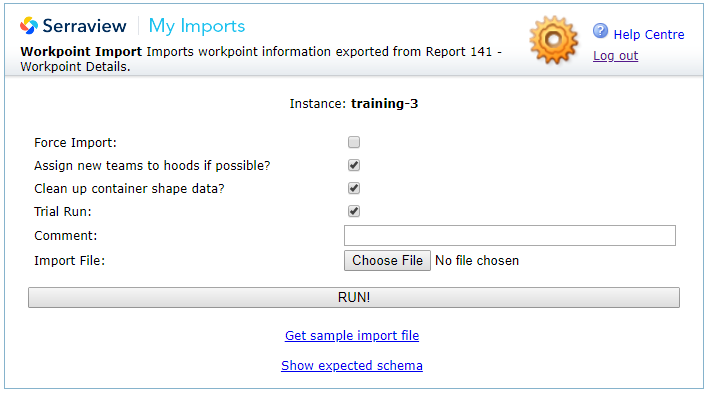
Expected Schema
3. Click the Show Expected Schema link to view the required columns.
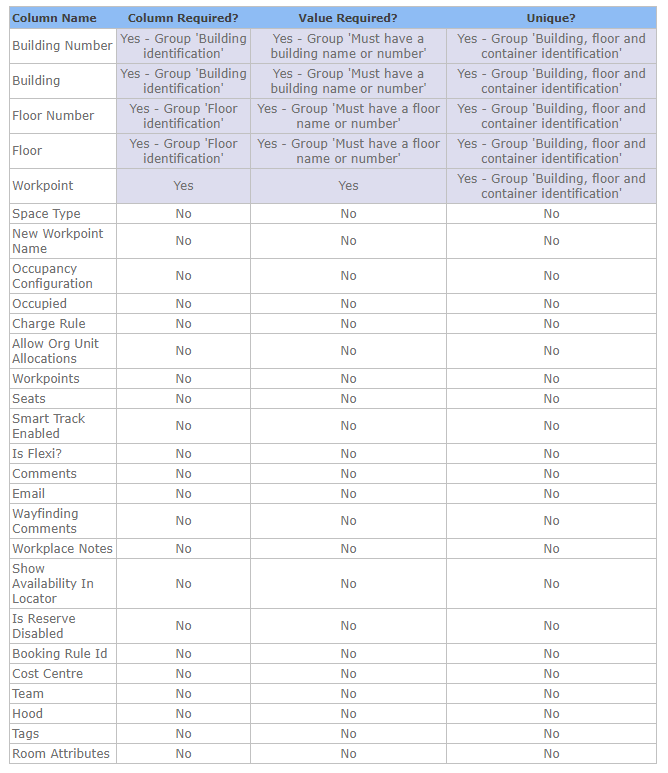
Column Details and Requirements
For details on the columns and the Data Dictionary, refer to Requirements for Workpoint Data.
We recommend that you delete any columns that are not being used in the import.
Custom Fields
- Click the Custom Fields link to view the custom field columns.
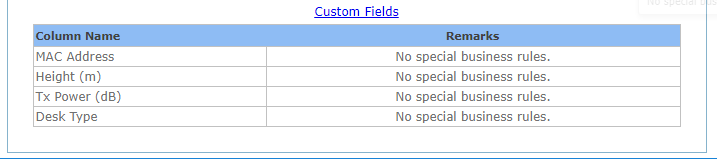
For more information about Custom Fields, refer to Custom Fields.
Workpoint Import Report
Use the existing data from this 141 Workpoint Properties Report to populate the import.
Prepare an Import File
You can prepare an import file from:
- sample import file, refer to Create your own Import File.
- import report that contains existing data from Serraview, refer to Download a report and prepare an import.
Remember to remove unnecessary cells and worksheets:
- Remove additional tabs, even if they are blank. If you have more than one worksheet (tab) in your file, the file will not be read.
- Remove all empty border columns and rows.
Workpoint Import Examples
The following are examples of using the import:
- Workpoint Import and Space Mapping
- Workpoint Import and VBS
- Workpoint Import and Chargeback
- Workpoint Import and Locator
- Workpoint Import and Engage
Also this import is used to update allocation:
