Service Request Form Configuration
- Last updated
- Save as PDF
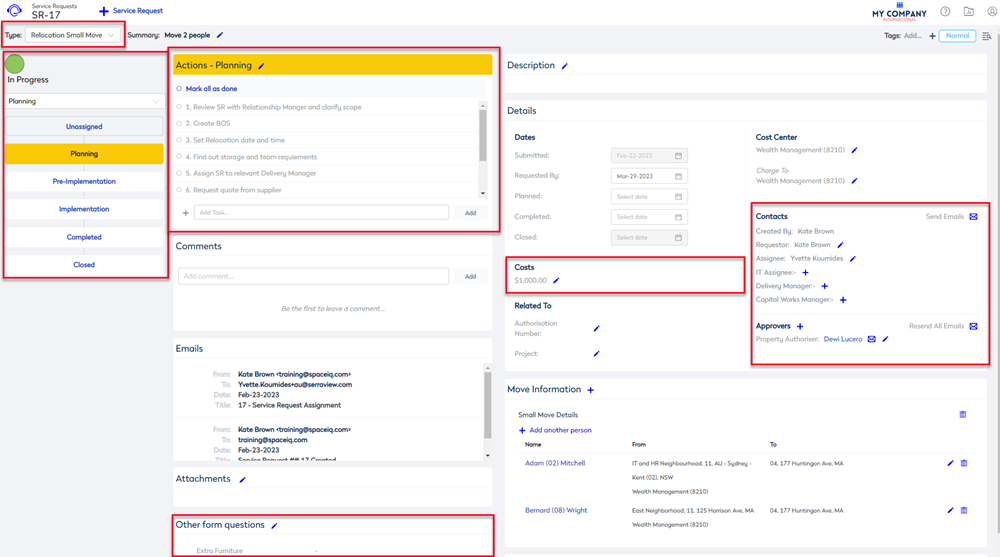
This section contains a quick reference to the configuration, to help you find out where to complete the task.
Service Request Type
| Configuration | Menu Quick Reference |
|---|---|
|
The list of Service Request Types will determine how you can view, filter, and report on the service requests that are performed at your business. This is set up in the Service Request Type keyword set. For more information, refer to Configure the Service Request Types. |
Navigate to Admin Settings > System Config > General > Keywords. The values are found in the Service Request Types keyword. This keyword is used in the following procedures: |
Service Request Status
| Configuration | Serraview Version & Menu Quick Reference |
|---|---|
|
The Service Request Status displays in the vertical process bar and this is set up in the Service Request Status keyword set. For more information, refer to Configure the Service Request Status. |
Navigate to Admin Settings > System Config > General > Keywords. The values are found in the Service Request Types keyword. This keyword is used in the following procedures: |
Default People
| Configuration | Menu Quick Reference |
|---|---|
|
You can set up a list of people who are responsible for the service requests. Any combination of the options described below can be used to create as many default people and authorizers as required. For more information, refer to Configure Service Request Default People and Authorizers. |
|
Action Templates
| Configuration | Menu Quick Reference |
|---|---|
|
For each Service Request type, you can either edit an existing action template or add a new action template. For more information, refer to Configure Service Request Action Templates. |
|
Contacts
| Configuration | Menu Quick Reference |
|---|---|
|
In the Service Request, the Contacts area contains a list of contacts. This is set up in the Service Request Relationship Type keyword set and then is is mapped into the Associated People field. For more information, refer to Configure Service Request Contacts. |
Keywords
Service Request Settings
|
Default Costs
| Configuration | Menu Quick Reference |
|---|---|
|
The default costs may be items such as IT, telecommunications, or cleaning costs. You can set up the default costs for the service requests. For more information, refer to Configure Service Request Default Costs. |
This keyword is used in Update Cost Center and Costs. |
Custom Fields
| Configuration | Menu Quick Reference |
|---|---|
|
The Other Form Questions section displays the custom fields for the service request. For more information on how to add custom fields, refer to Custom Fields. |
Navigate to Admin Settings > System Config > Custom Fields. |
Product Support Panel
| Configuration | Menu Quick Reference |
|---|---|
|
Change the Support icon to link to your internal support ticketing system or to an internal support email address. For more information, refer to Set up the Product Support link |
Navigate to Admin Settings > System Config > General > General. |
