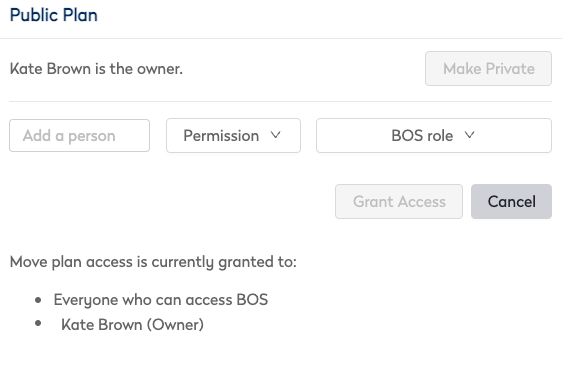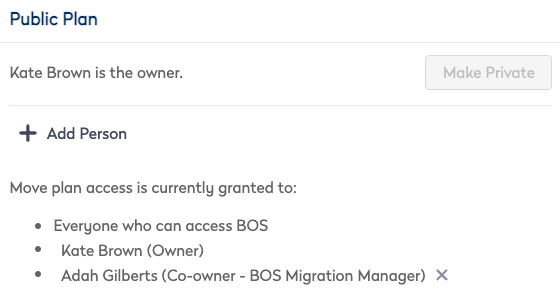Update the BOS Move Details and Security
- Last updated
- Save as PDF
The BOS Move Details screen displays when either a BOS Move Plan was created or an existing a BOS Move Plan was opened.
The security for the BOS Move Plan's security can be changed to either Public or a Private plan. Learn more about security in Security in BOS.
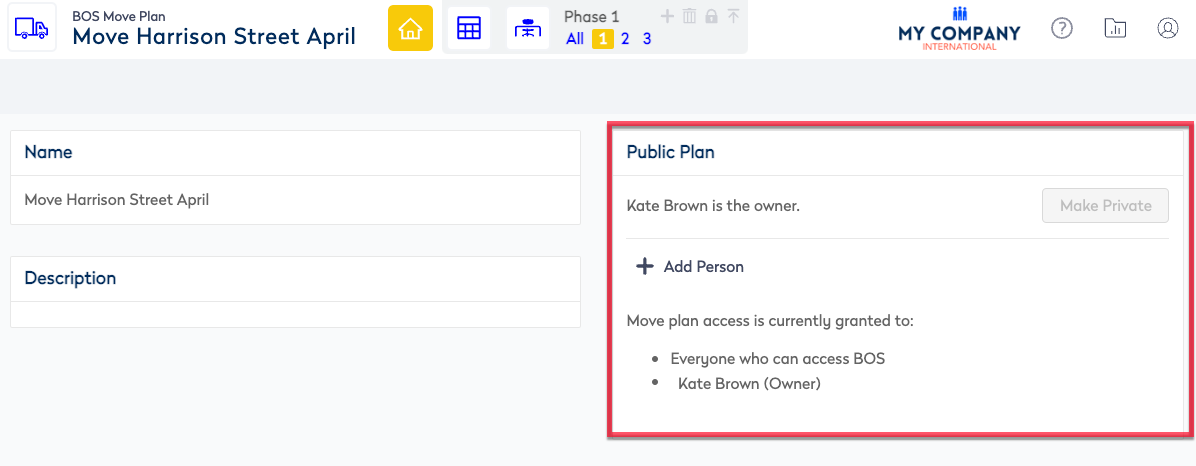
Below describes how to update the security.
| Area | Description |
|---|---|
| Name |
To delete the name click the X icon. |
| Description |
|
| Public/Private |
Public Move Plan You can change the private move plan to be public.
Private Move Plan You can change the public move plan to be private.
Add Users to a Public Move Plan or a Private Move Plan If you want you can add people to access the move plan.
2. In the add a person field, enter in the name of the person. 3. From the Permission drop-down, select either: Owner, Co-owner, Write, Read. 4. From the BOS role drop-down, select either: BOS IT User, BOS Migration Manager, BOS Super User. 5. Click the Grant Access button. The person is granted access and displays in the list.
Delete the user of a Private Plan To delete the user, next to the name of the user, click the X icon. |