Find a Space using Reservations Assist (Kiosk)
Use the Space Reservations Assist to quickly filter for spaces.
Follow the Steps
Click the Spaces icon.
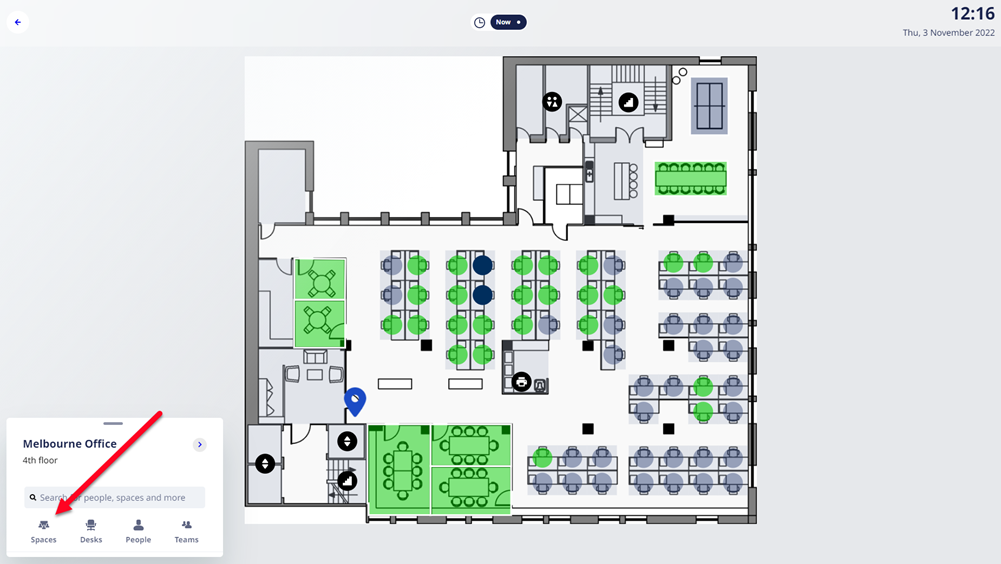
The spaces display in a list. Tap the Reservation Assist icon.
screen
The Reservation Assist displays which you can use to filter for the following:
- capacity
- space type
- equipment
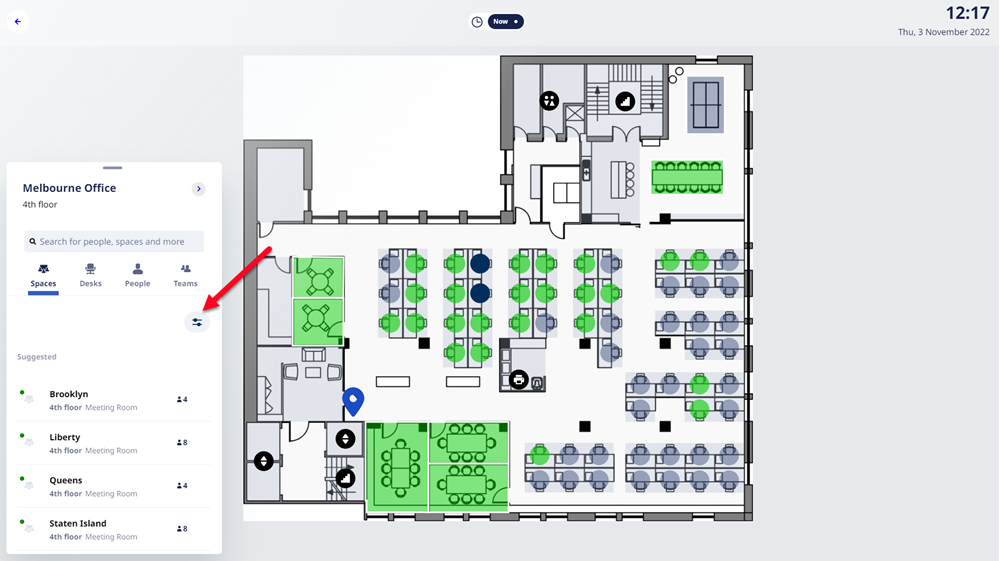
Either
- In the Capacity spin box, enter the number of people.
- Click the Capacity spin box to select the number of people.
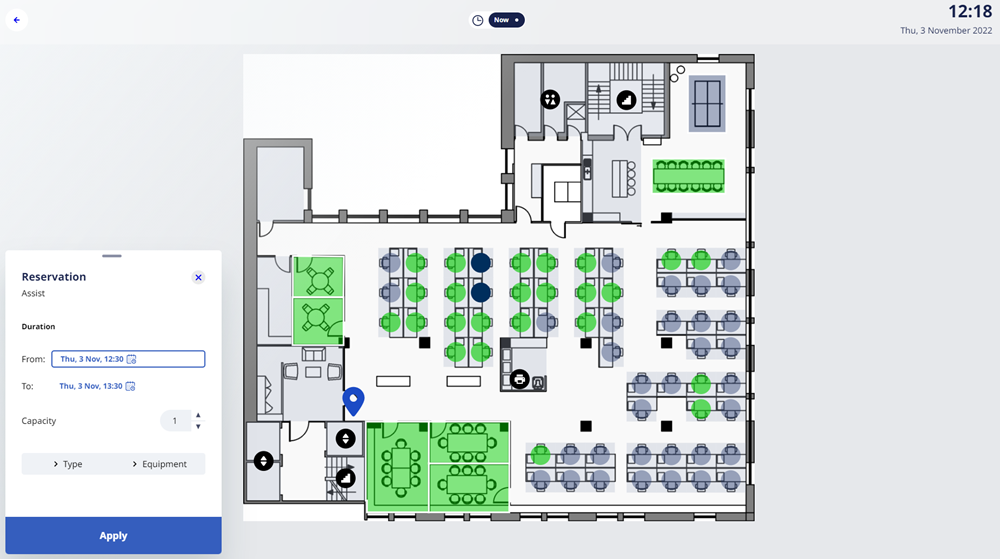
You can filter by:
- Type
- Equipment
In this example, we will filter by Equipment.
- Click the Equipment > filter to display the filter options.
- Click the Conference Phone filter to turn it on.
When you are finished selecting filters, then click the Apply button.
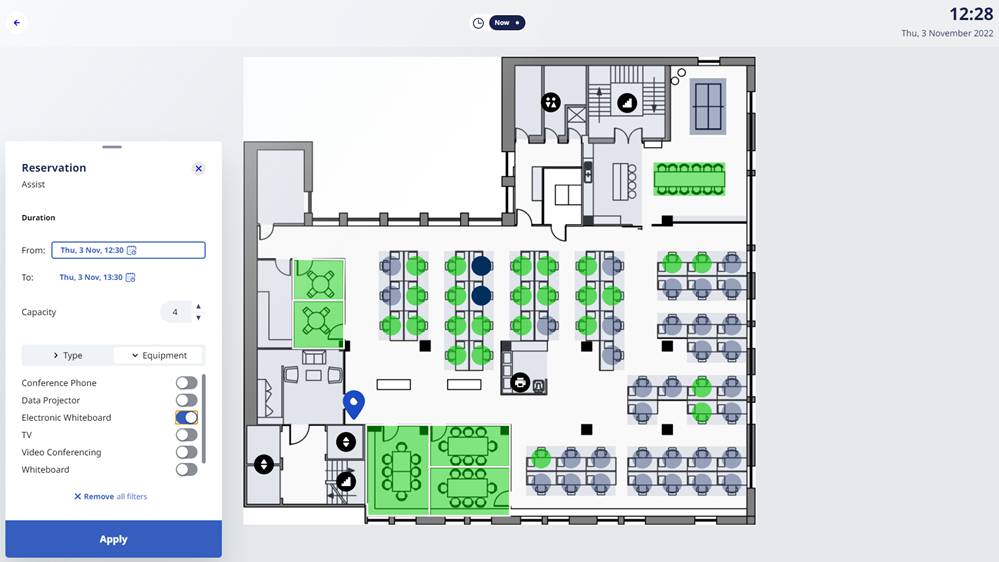
The list of spaces displays.
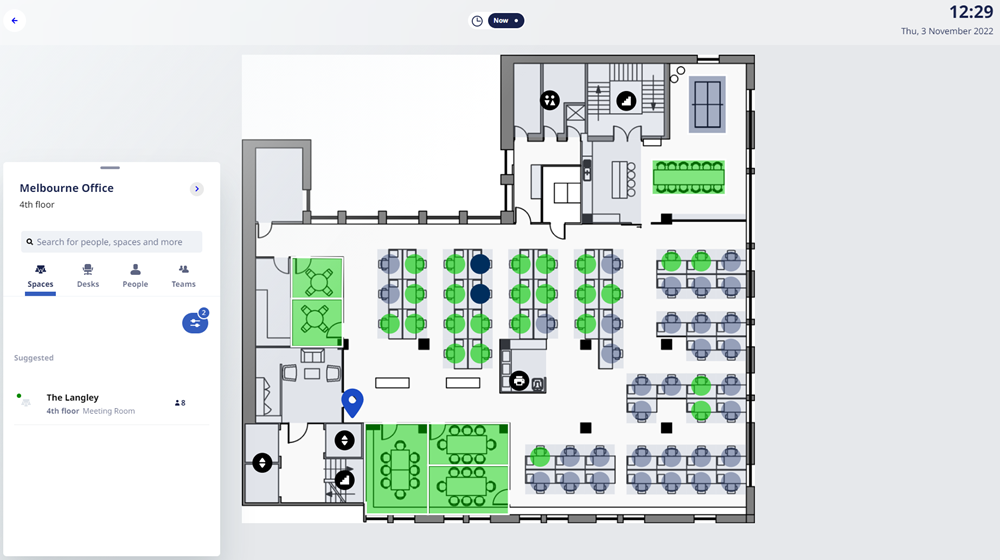
Click the space's name that you want to reserve.
The space's location displays.
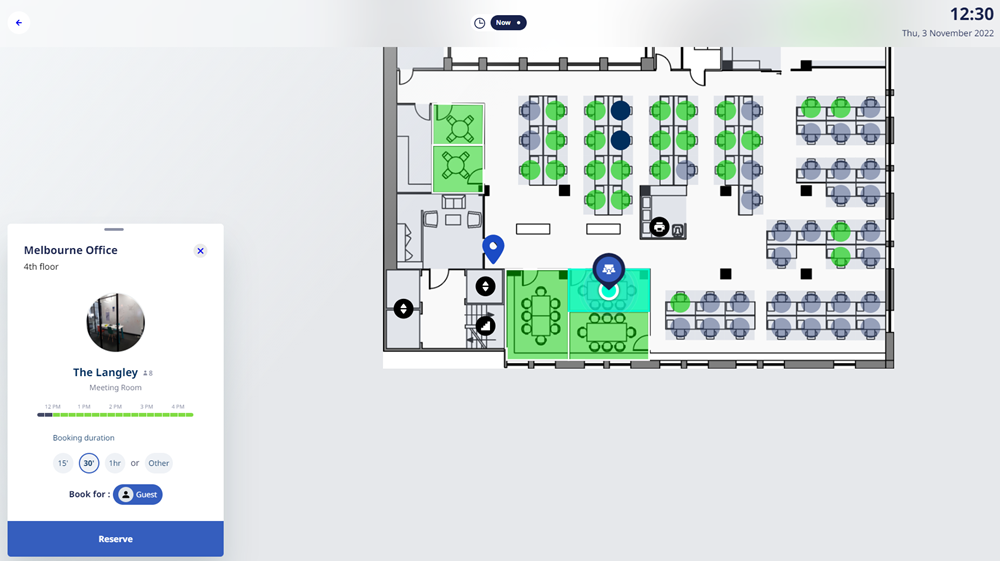
Click the booking during, either 15min, 30min, 1hr, or other (this will let you set the hours and minutes).
Click the Reserve button to reserve the meeting room.
The meeting room is booked and the meeting room will send you an email with the meeting room appointment.
