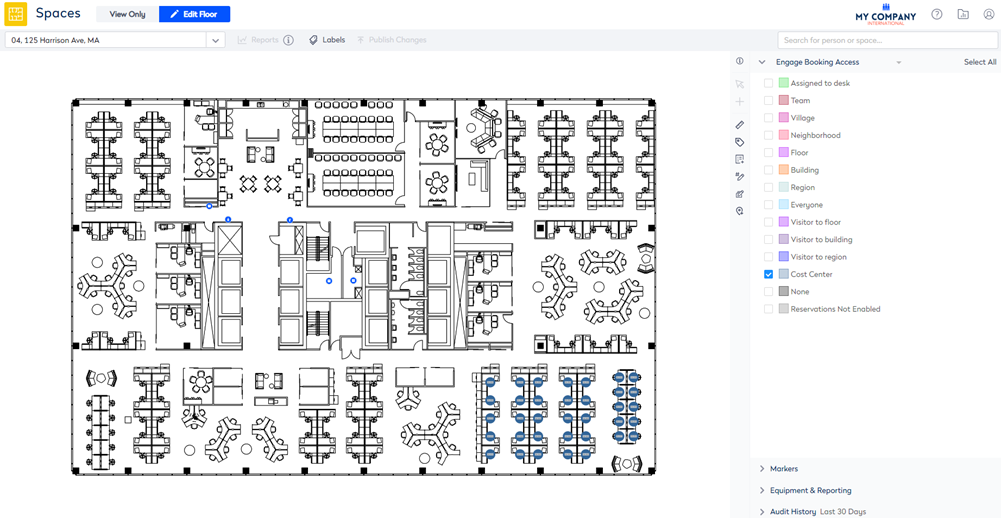Allow Employees in a Cost Center to Reserve Desks
- Last updated
- Save as PDF
When you want your employee with a particular cost center (or child cost centers) to book a space, for example, desk or meeting room. Also, when a space is allocated to a neighborhood then any person within the teams' cost center (or child cost centers) can book a space.
In the Block and Stack, you can see that the 4th Floor of the Hunting Office is allocated to the cost center Loans (7400) and the children cost centers are Loan Operations (7410) and Loan Servicing (7420).
In this example, you will set up the employees in the cost center (or child cost center) to be able to reserve the desks.

From the Spaces Module, complete the following:
- Navigate to Spaces.
- Use the Location Selector drop-down to navigate to the building and floor.
- From the Selector, select the Engage Booking Access view. The floorplan displays the booking access by color.
This view only displays spaces that are set to Interactable, if you do not see a specific space then check the Space Type's setting, refer to Set up the Space Types for Engage.
4. Click the Edit Floor icon.
5. Click the Bulk Update ![]() icon.
icon.
6. Click on the floorplan and drag the cursor across the points to select.
If you need to reposition the floorplan when selecting points, then use the panning mode. Either hold down the space bar or click the Planning Mode ![]() icon and then reposition the floorplan.
icon and then reposition the floorplan.
7. For the Reserving Enabled check box, click the Don't Update and change this to Overwrite.
8. Check the Reserving Enabled check box. When this is checked this will enable the Booking Access drop-down.
9. For the Booking Access drop-down, click the Don't Update and change this to Overwrite.
10. From the Booking Access drop-down, select Cost Center.
11. Click the Update button.
12. Click the Publish Changes button.
13. Click the Cancel button to close the Bulk Update.
The spaces are updated to allow the employees in the teams to reserve the desks.