Snapshots
Overview
Snapshots capture certain data at a point-in-time when it is taken. For example a snapshot will contain: teams, neighborhoods, spaces, building/floor, org unit, people, statistics, person location.
What's so great about them?
Snapshots give us an opportunity to report on data from a particular point-in-time which would be otherwise inaccessible and compare them with current data or data from other Snapshots - our very own 'Data Tardis'.
I'm ready to take some Snapshots ... now how do I take one?
Snapshots can be taken either manually or automatically. The snapshot process is described below.
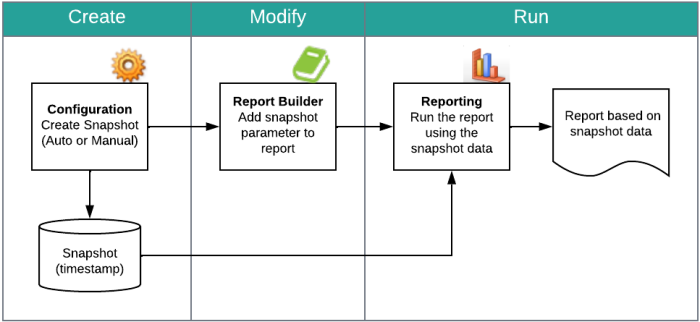
- From Configuration, create a snapshot either automatically or manually, refer to Manage Snapshots.
- From Report Builder, add the snapshot parameter to the report. Contact Serraview Support if you need a parameter added to a snapshot.
- From Reporting, run the report using the snapshot data, refer to Run a Report using the Snapshot data. The report can refer to a previously created snapshot to extract data from that particular point-in-time. If you need to compare various time points, you can take snapshots in six month intervals and then use these in subsequent reports to compare the data.
Some reports already have the snapshot parameter setup, whereas other reports will need the parameter added to them.
For example 22 Floorplan Block report already has the parameter.
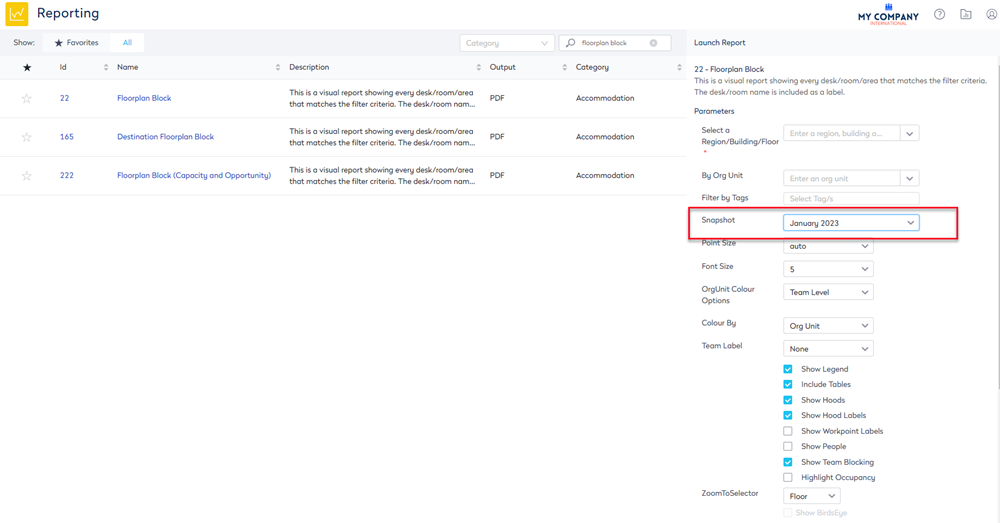
Captured Data
Snapshots capture the data that is current for the time when the snapshot was created and they cannot be taken retrospectively. If any data is permanently deleted, it will also be removed from the snapshot. Serraview has a limit of 150 total snapshots.
The following information is captured in the Snapshot.
|
Data |
Description |
|---|---|
|
Building |
All details of a building are captured. For example, area, building budgets, name. |
|
Floor |
All details of a floor are captured. For example, area, workpoints, building. |
|
Spaces |
All spaces information is captured, from desks to offices to stairs, have all fields captured. Fields include any piece of information about the space, including all Area stats, Chargeback stats, Total Workpoints and Total People stats, occupants, etc.
|
|
People |
All of the person's details are captured, including what desk/team the person was assigned to, and who their manager was. |
|
Teams |
All team information is captured. This includes the team's occupants, as well as the person assigned as the Team Administrator. |
|
Org Unit |
Org Units are captured, and if an Org Unit has since been deleted, the Snapshot will remember its name and where it fits in the old hierarchy.
|
|
Color By |
Any custom Color By rules that have been set up will be captured. |
|
Recharge |
Recharge details, including financial year and recharge points are captured.
|
|
Reference values |
There are many lists of "reference values" in Serraview; these are configurable lists of terms such as Utilization Provider Types, Recharge Methods, Regions, etc. These are stored. |
|
Container |
Spaces, for example, offices, rooms, teams, hoods. |
|
Container lease |
For example, a team can rent a space; it is not allocated to them, but they rent it from the property for a short term. In this case, the lease is the time, such as how long to rent it for. |
|
Audit confirmations |
Audit confirmations |
|
Person location |
Who sits where (occupied by field on a desk). |
|
Data field value |
Custom field tab, a value that clients can create. |
|
Org unit / person hierarchy |
A table of all 'parents' with their 'children'. |
| Custom fields |
The value of the custom fields will be retained. For example, if you have a custom field on a person called "Height" and that value has changed over time, adding "Height" as a column to a report and running it on past snapshots will display the past values, as you would expect. However, if the custom field does not exist at all any more, then the report will error, because it is looking for a non-existent field. Report Schemas are not included in snapshots, so when you run a report, the schema needs to be valid for current data as well as the snapshot data. |
Not captured in the data
The following information is not captured in the Snapshot.
- Service Requests
- Change histories
- Move Projects
- Files (such as those stored in the Document repository)
- Floorplans - Snapshots will not capture the physical state of a floorplan at the time the snapshot was taken. This means that if a floor has been refurbished, the snapshot will show the current floorplan.
- Emails
- Imports
- Report Parameters
- Archive Candidates
- Forecasting
- Serraview User information
- Utilization / SVLive Details
- Configuration
- Reports (report schemas)
- Security (including roles and actions)
- Access details for example, Whitelisted IPs and SAML authentication
- PRODAC audit details
- Tags
- Time zones
- Storage, Lockers and Car Parks
Manage Snapshots
You can manage Snapshots and these can be created automatically or manually, also you can run a reports using the snapshot data.
