Navigate to an existing Village in another Building
If your village spans multiple buildings, then you can navigate to the other building(s).
The villages must first be added to the neighborhoods in the different buildings, refer to Add Neighborhood to a Village.
Navigate to another Building
- From the Block & Stack, select a neighborhood, and if the neighborhood is part of a village the Village icon displays
 alongside the neighborhood's name.
alongside the neighborhood's name.
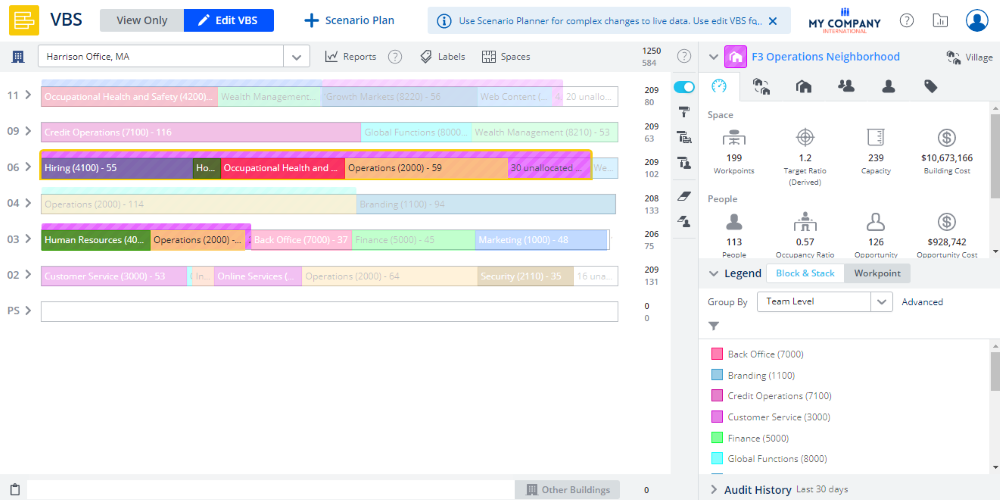
2. Hover over the Village  icon to display the village name.
icon to display the village name.
3. Click the Village icon to display the All Buildings drop-down.
4. From the All Buildings drop-down, select the building.
If you do not see the building you want in the All Buildings drop down this means the building does not have a neighborhood added in your selected village. You will need to open the building in the Block & Stack and then add a neighborhood to the village, refer to Add Neighborhood to a Village.
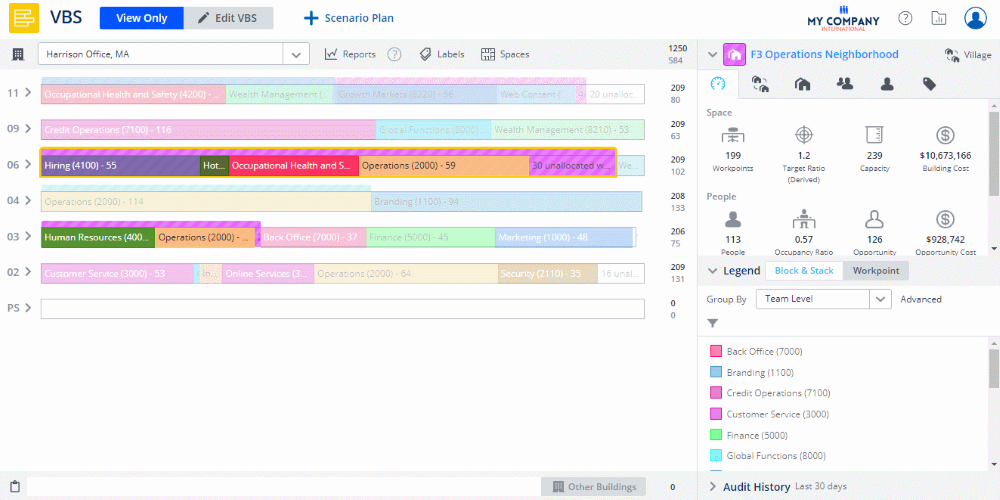
Now, that you are in the building you can add another neighborhood to the village or remove a neighborhood from the village.
