Edit a Dashboard
- Last updated
- Save as PDF
The dashboard or reports contain different controls and you can edit the filters, tiles, visualization, or maps. Also, the edit dashboard lets you explore the data from a tile, visualization, map, or floorplan.
Edit an Existing Dashboard
- Navigate the folders to the dashboard you want to edit.
- Click the dashboard's name.
- Click the More Actions
 icon. A popup menu displays.
icon. A popup menu displays. - Click the Edit dashboard menu item.
The dashboard displays in the edit mode.
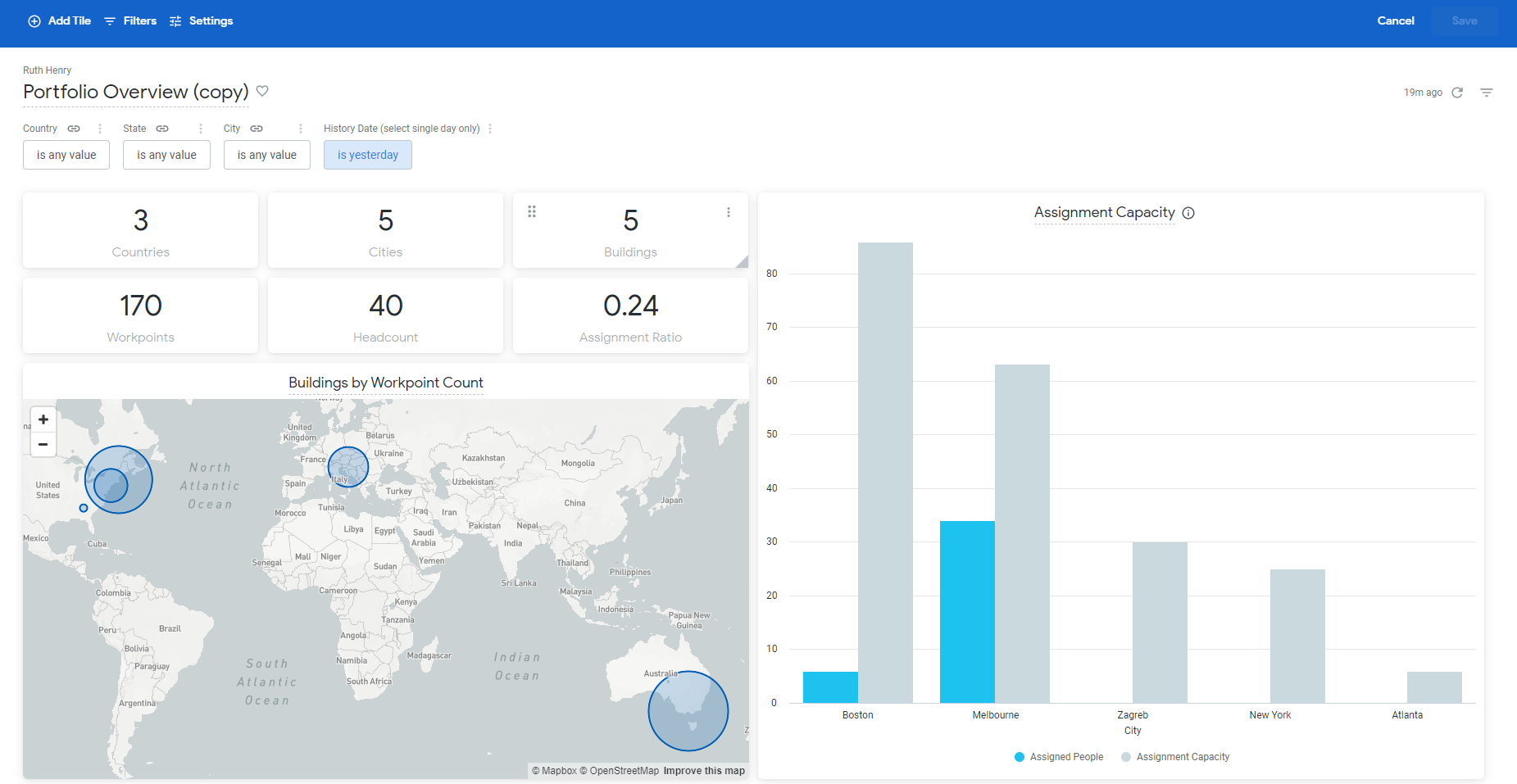
Some dashboards will open with the filters applied and other dashboards you will need to apply the filters before the dashboard's details will display.
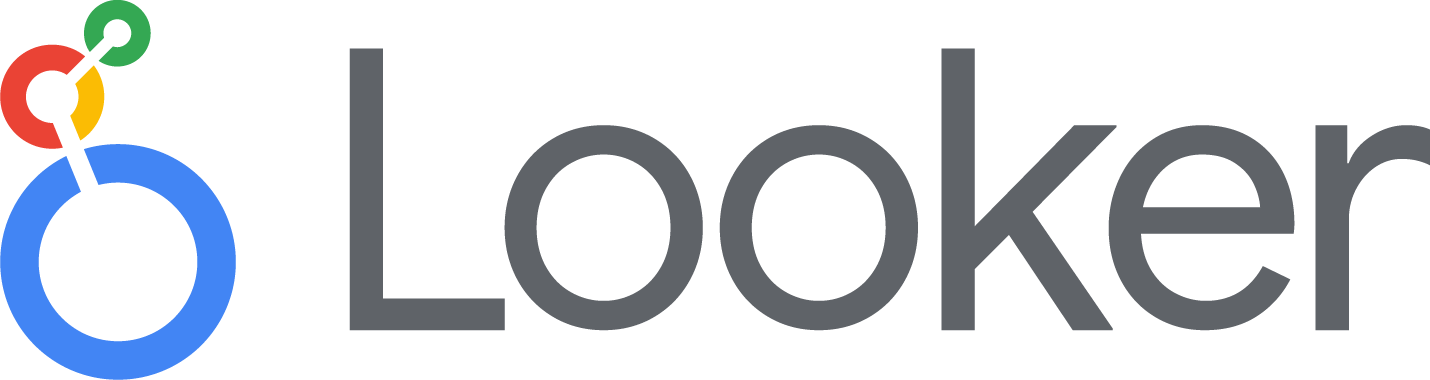
Watch the videos in the Looker Documentation to find more about how to edit filters, tiles, etc in Edit User-defined Dashboards.
Edit Filters
When the dashboard contains filter you can edit these.

- Click the Filters icon. The Add/Edit Dashboard Filters dialog displays.
- Refer to the Looker documentation for guidance.
Edit Tiles
When the dashboard contains tile(s) you can either move or edit the tile.
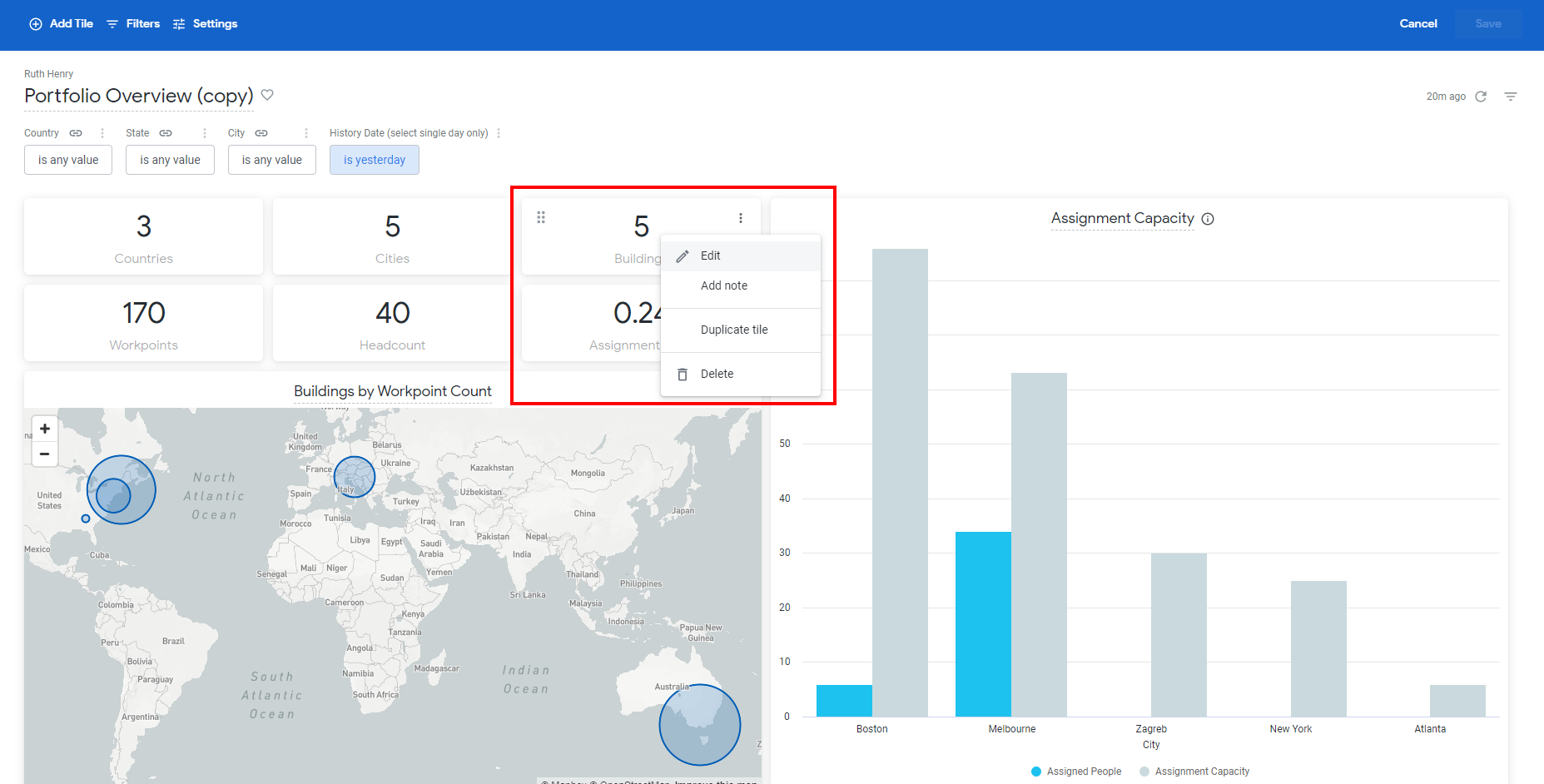
- Hover over the tile to display the icons.
- Click the More Action
 icon. The edit menu displays.
icon. The edit menu displays. - Refer to the Looker documentation for guidance.
Move Tiles
You can easily move the tiles in the dashboard.
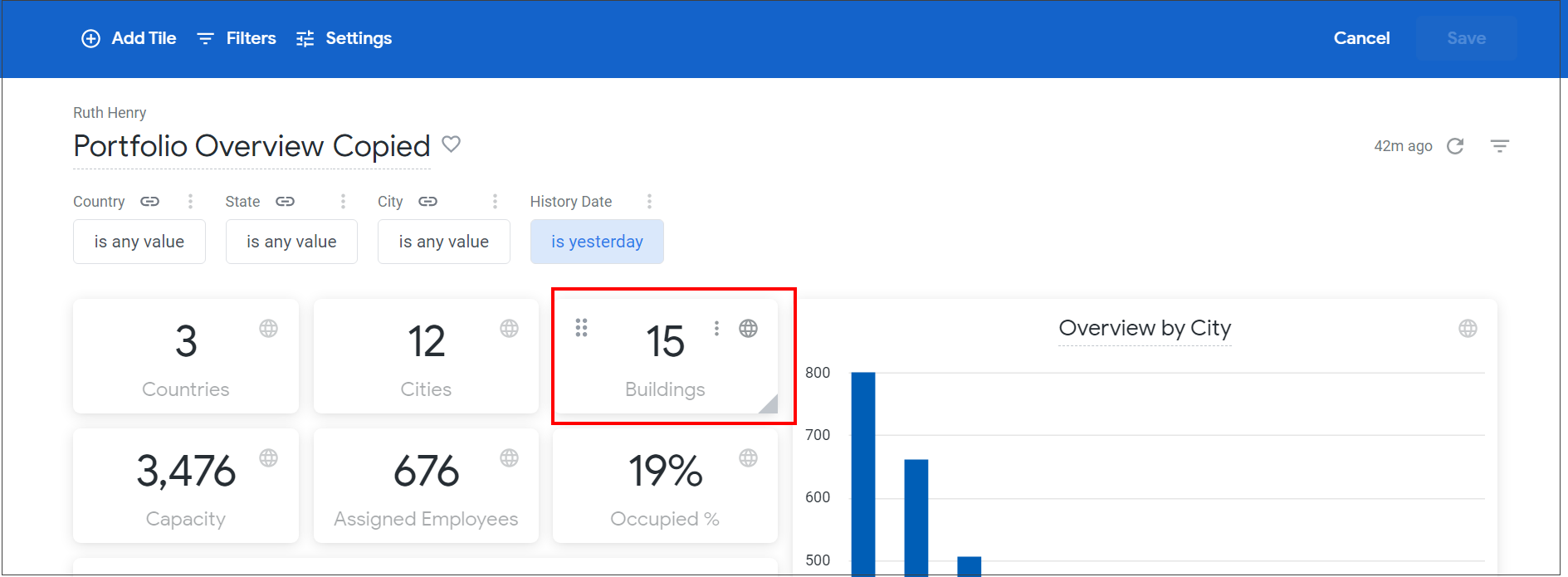
- Hover over the tile to display the icons.
- Click the Move
 icon and then drag and drop the tile to the new position.
icon and then drag and drop the tile to the new position.
Explore the Data from a Tile, Visualization, Map, or Floorplan
The Edit Dashboards lets you explore the data from a tile, visualization, map, or floorplan.
- Hover over the tile, visualization, map, or floorplan to display the icons.
- Click the More Actions
 icon.
icon. - Click Edit.
This will display the Explore and remember some dashboards will open with the filters applied and other dashboards you will need to apply the filters before the dashboard's details will display.
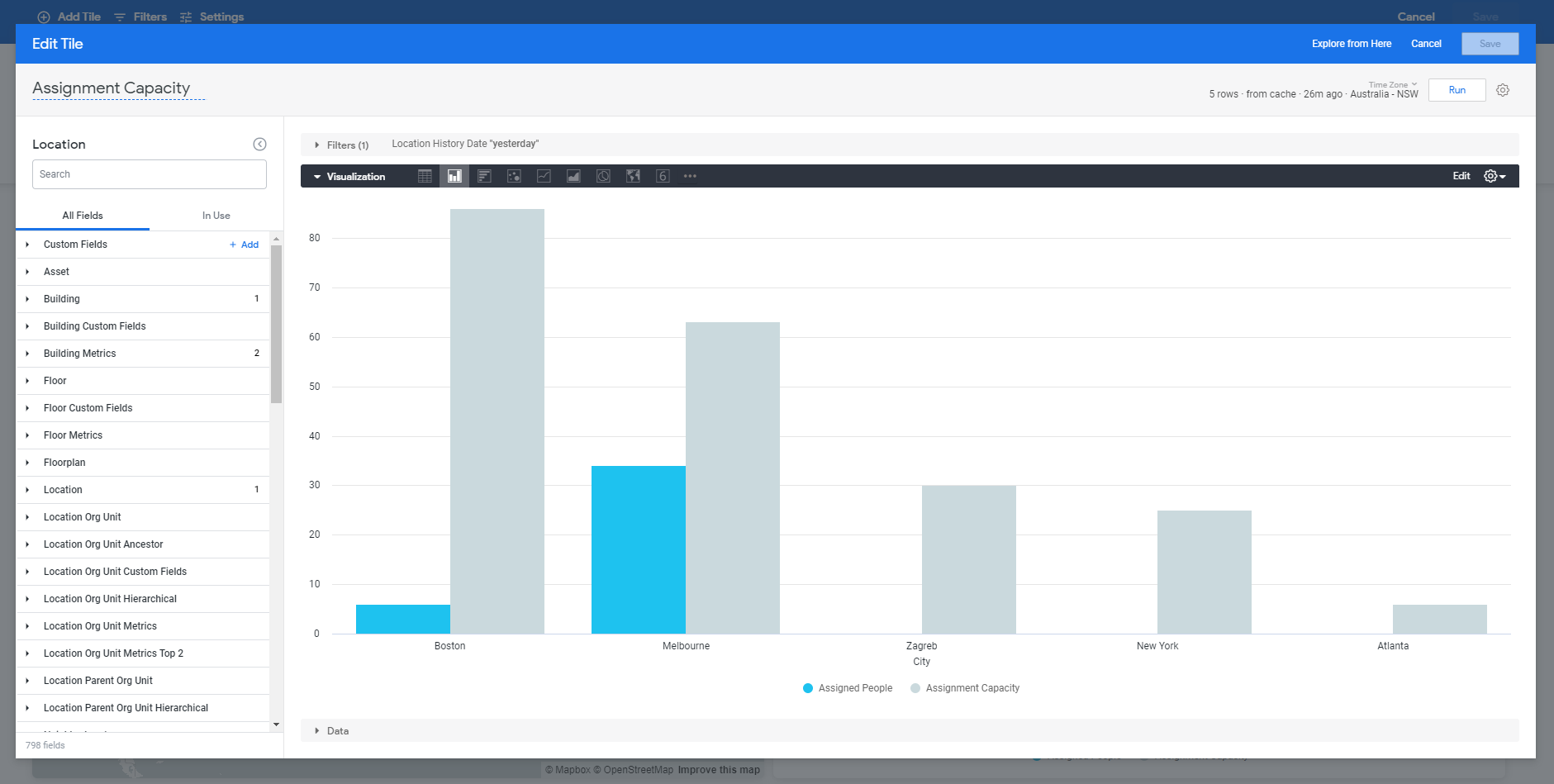
The Looker documentation below will provide you with guidance on how to explore and we have the following:
- Serraview Insights Explores and the Serraview Data Dictionary where you will find the labels, descriptions, SQL definitions, and more.
- Insights Data Model and the Insights Unified Data Model so you can be familiar with the data entities the Serraview product uses.
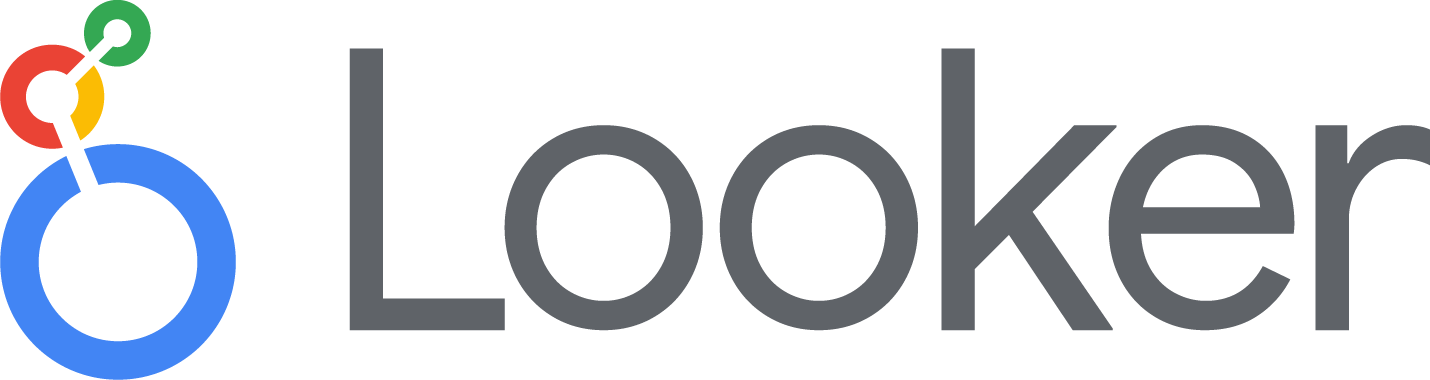
Watch the videos in the Looker Documentation to find more about how to explore data.
Edit Visualization
When the dashboard contains a visualization you can either move, hide, or edit the visualization.
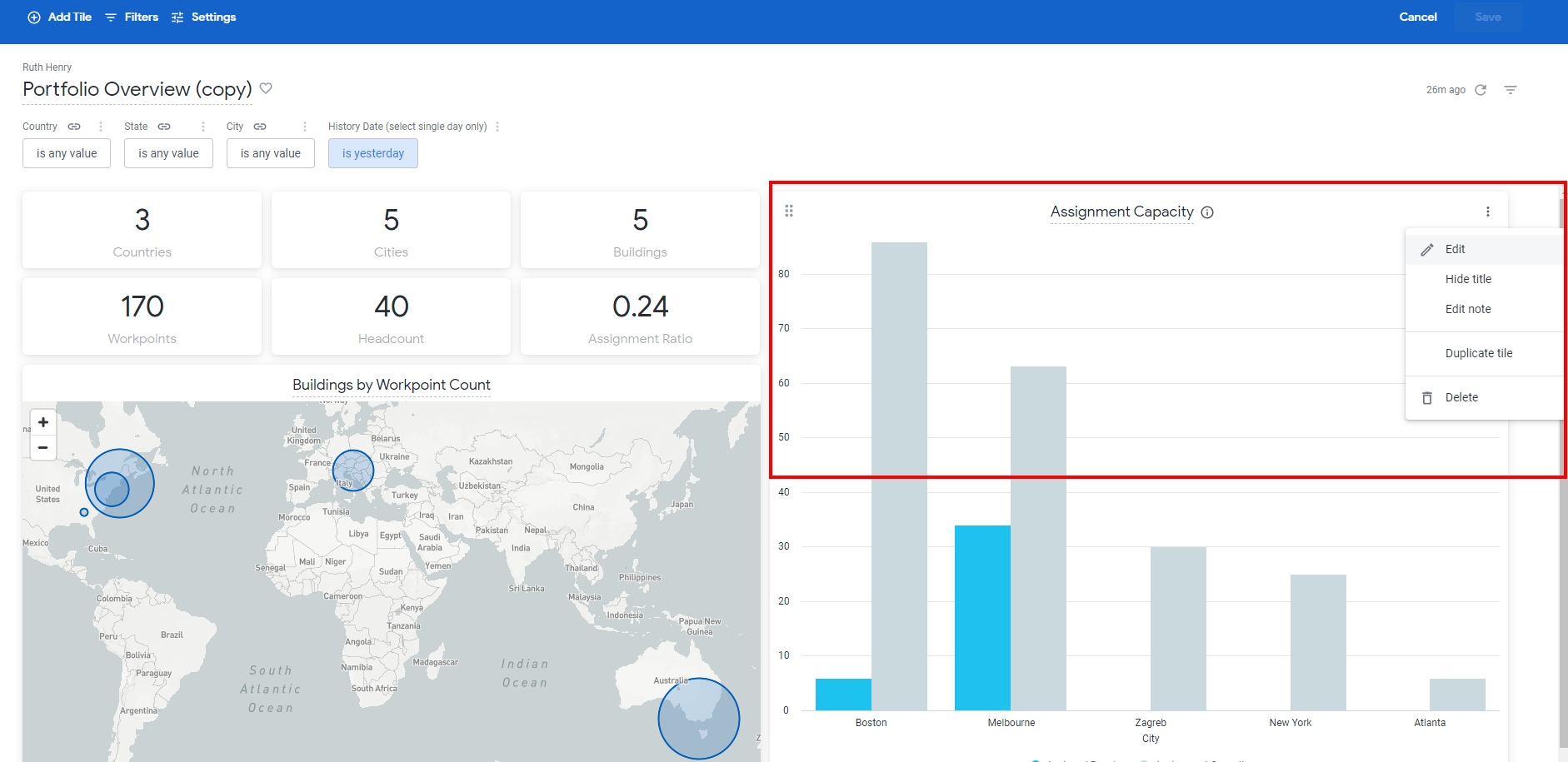
- Hover over the visualization to display the icons.
- Refer to the Looker documentation for guidance.
Edit Maps
When the dashboard contains a map you can either move, hide, or edit the map.
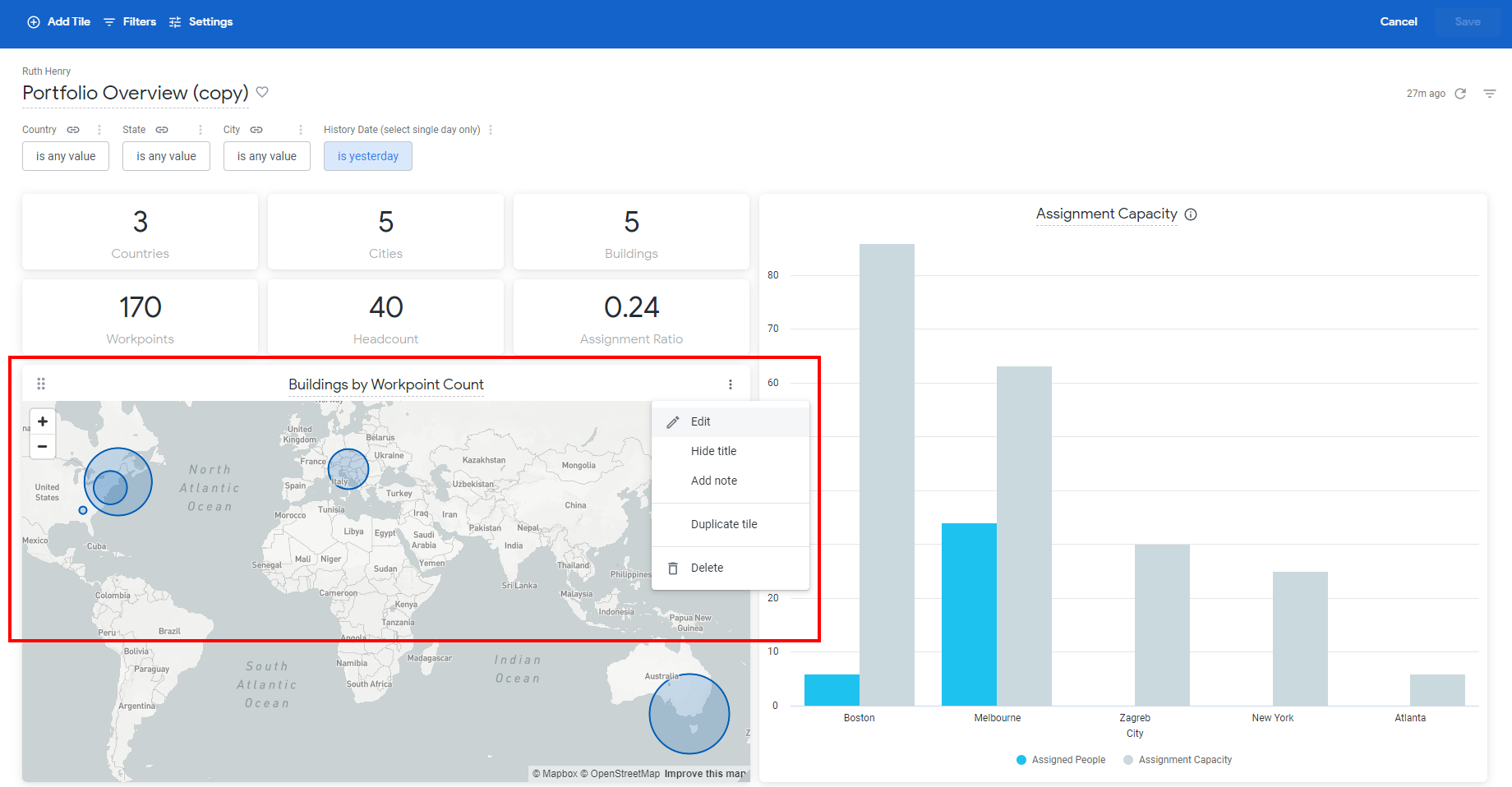
- Hover over the map to display the icons.
- Refer to the Looker documentation for guidance.
The latitude and the longitude of the building come from the building's location that is recorded in the Buildings & Floors module, refer to Manage a building and this can be found in the Insights Unified Data Model's BUILDING.
