Understand the Monthly Validation Cycle
- Last updated
- Save as PDF
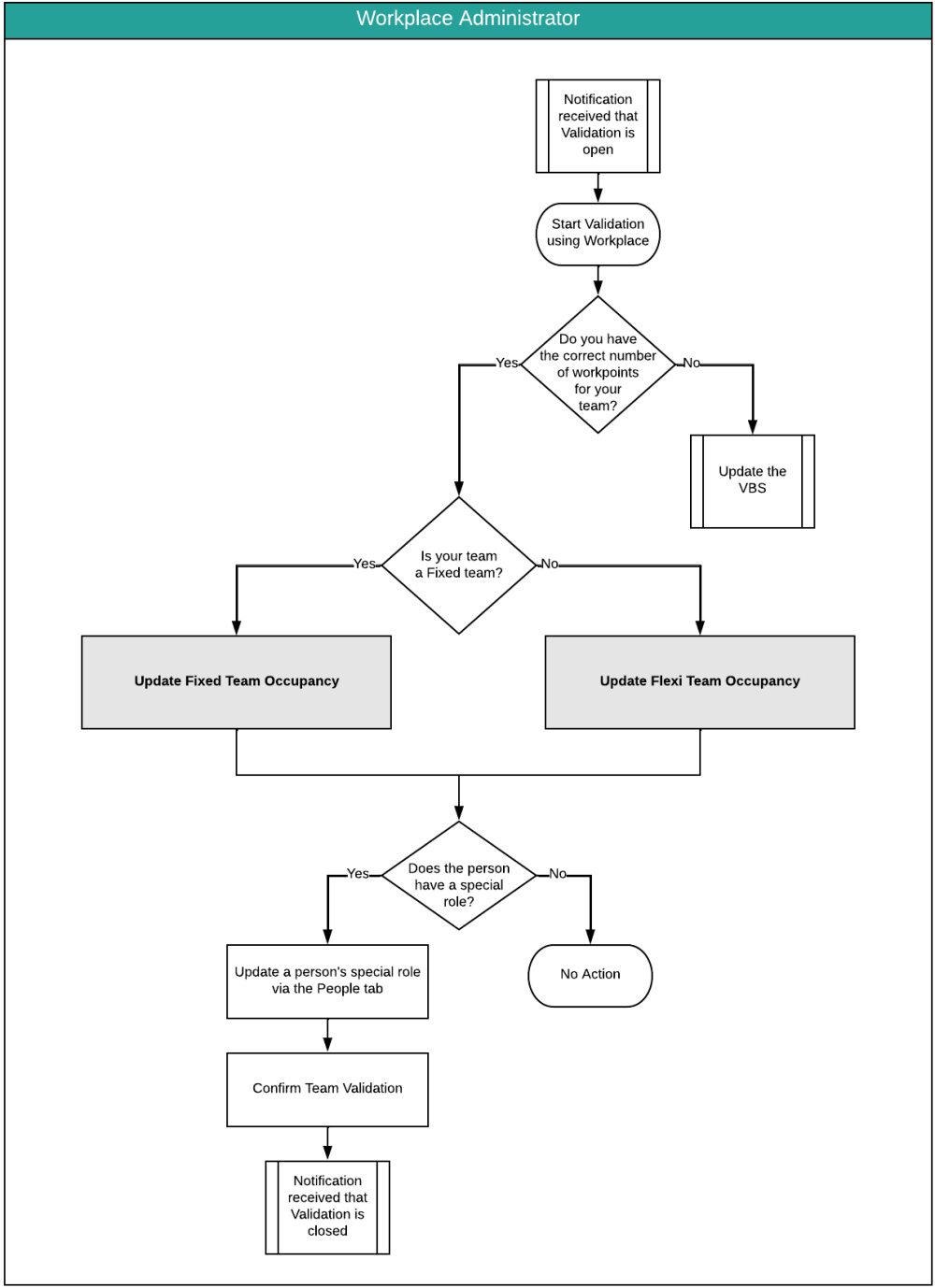
Business Need Determined
The business has a requirement that validation is completed every month.
One Week Prior to Validation
Update VBS
Update VBS with recent moves and changes, refer to Block and Stack (VBS).
Important
- Before using Workplace, you must update the VBS and have your teams in the block and stack, refer to Block and Stack (VBS).
- Workplace only displays spaces that have the charge rule set to Dedicated Allocation, as the space is allocated to a team, refer to Chargeback.
Update Email Templates
If you want to modify the Workplace Administration Email Templates for Validation, refer to Update Workplace Administration Emails and Manage Email Templates.
Are there new teams that need a Workplace Administrator?
Check to see if there has been new teams added into your portfolio.
Add Workplace Administrator to Teams without Admins
If are new teams you can find them and then add Workplace Administrators to the teams, see Assign a Workplace Administrator to Teams without Admins.
Search for Workplace Administrators
You can search for existing Workplace Administrators to check that they are assigned to the correct location and/or org units, see Search for Workplace Administrators.
Are the administrators current?
You need to check if the administrators are up-to-date in Profile Administration.
Replace Workplace Administrators
If an existing Workplace Administrator needs to be changed for a team (because they have left the business or moved teams) you can update the team, see Replace the Workplace Administrators assigned to Team(s).
Open Validation (Day 1)
To open the validation, you will need to complete the following:
- Grant access to Workplace
- Send validation is open email to Workplace Administrators
Grant access to Workplace
Change the access to Workplace, see Start Validation.
Send validation is open email to Workplace Administrators
Send the Validation Open email to the Workplace Administrators to notify them that the Validation is open and they can begin the validation, see Send out Validation Open, Reminder, or Closed Emails.
Validation and the Workplace Process
Complete the validation using Workplace, for the process see Use Workplace Portal to complete Validation.
Monitor Progress (Day 4)
You can monitor the progress of the validation, by searching for Workplace Administrators who have not logged in yet and therefore not completed their validation, see Search for Workplace Administrator who have not logged in.
If needed you can send the Validation Reminder email, see Send out Validation Open, Reminder, or Closed Emails.
Close Validation (Day 6)
To close the validation, you will need to complete the following:
- Send validation is closed email to Workplace Administrators
- Remove the access to Workplace
Send validation is closed email to Workplace Administrators
Send the Validation Closed email to the Workplace Administrators to notify them that the Validation is now closed, see Send out Validation Open, Reminder, or Closed Emails.
Remove the access to Workplace
Change the access to Workplace, see Finish Validation.
Post Validation
After validation is closed you can complete the following:
- Review and resolve exceptions and changes in the Block and Stack (VBS).
- Take a snapshot to capture the validation at certain point-in-time, see Snapshots.
- Prepare and circulate one or more validation reports to stakeholders.
The reports are:
- 215 Validation Summary Report - Displays which teams have and have not been validated.
- 1 Buildings Report - This shows a simple summary of workpoint allocation and occupation for buildings across the portfolio.
- 36 Detailed Building Stack Report - Filter by region, state, building or org unit to view allocation and occupation for a location or org unit.
