Highlights Through to 2020 August 22
- Last updated
- Save as PDF
Edit a Space in Space Viewer
When you double click a space, such as a Desk: Standard, in the Space Viewer then the Space Form displays.
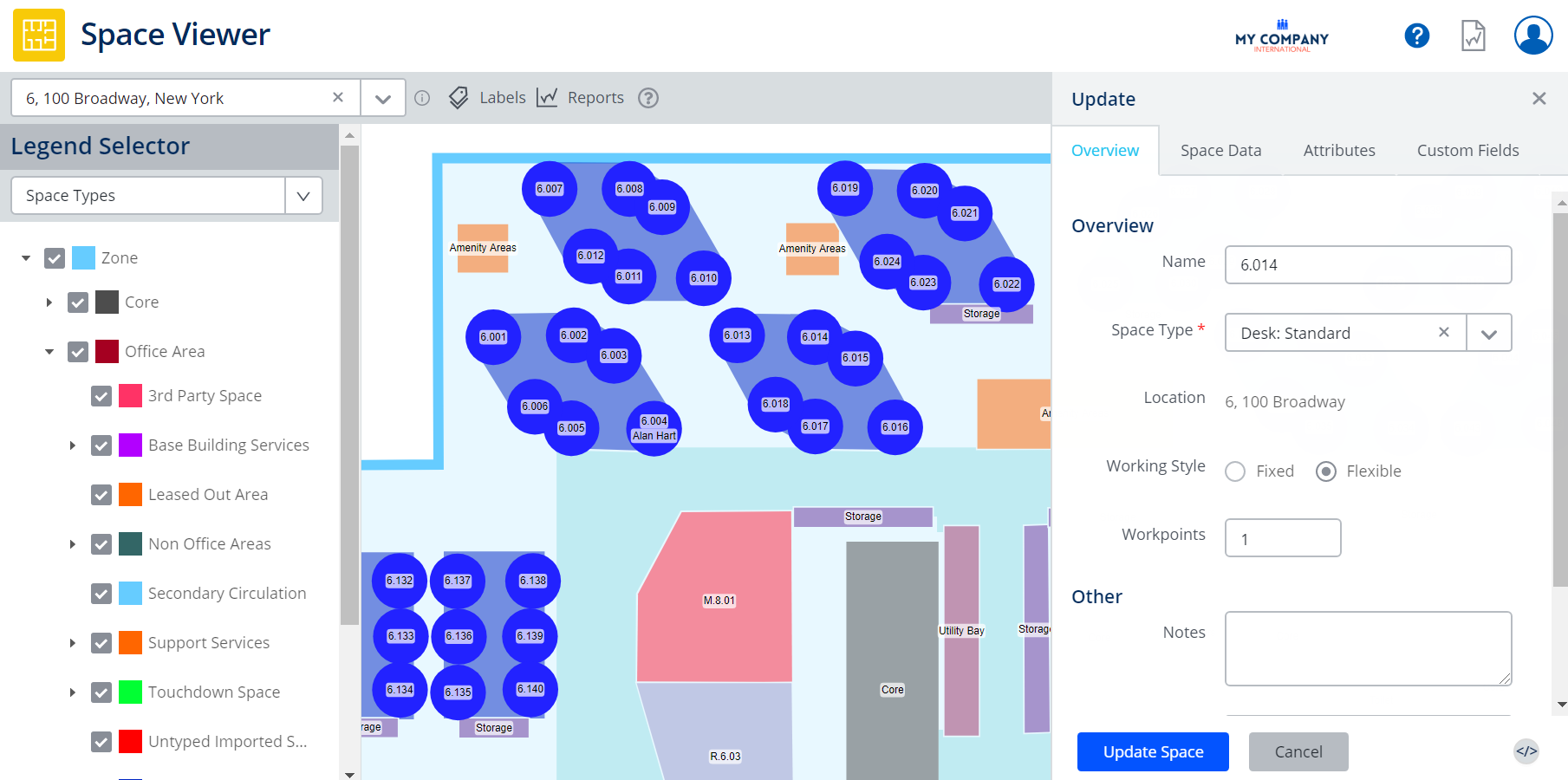
The ability to edit a Space is granted via a secured action, refer to Security in Spaces.
Edit a Polygon Space and the Space Type is Grayed-out
If you double click a polygon space that is a parent of a space type such as a Workspace, then the Space Type drop-down will be grayed-out as you cannot update this space type. To update the space type you will need to complete this via Space Mapping or use an import.
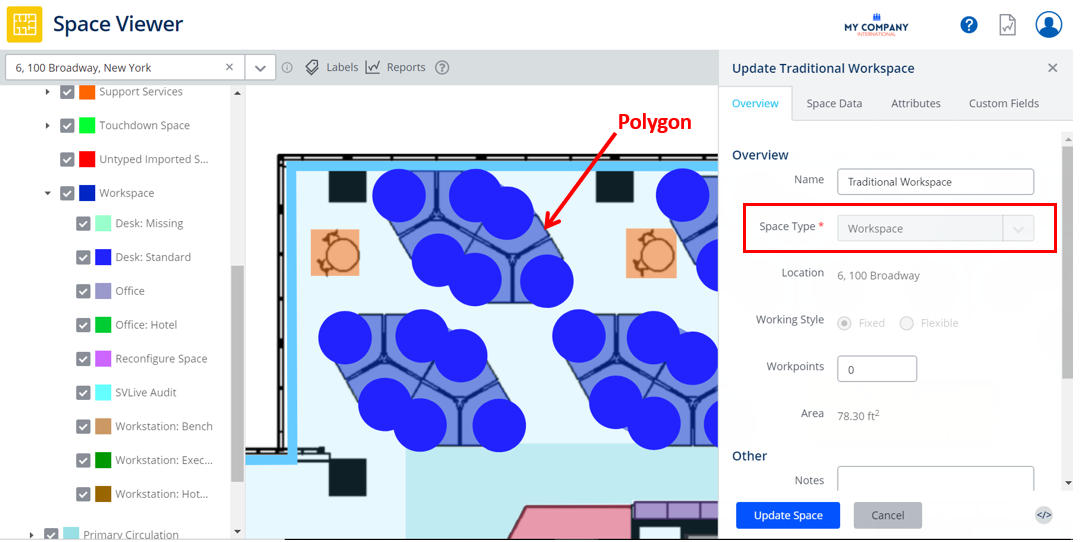
Remember to view a space or person details, use a single click to display the Person Details or Space Details, refer to Search for a Space. To edit a space, use a double click and then Edit Space form displays, refer to Update Space Details via the Spaces Module.
Performance Improvements to the VBS and Scenario VBS
Minor tweaks to improve the performance of the Peak Utilization statistics in the VBS Information Panel. Minor tweaks to the drag and drop of teams to improve the performance when you create a large team, move the team(s) to another floor, and move team(s) to a neighborhood.
Org Unit Level selection and moving Teams to another Building in the VBS
You can now use the Group By to select either at the Team Level or the Org Unit Level and then move the teams to another building.
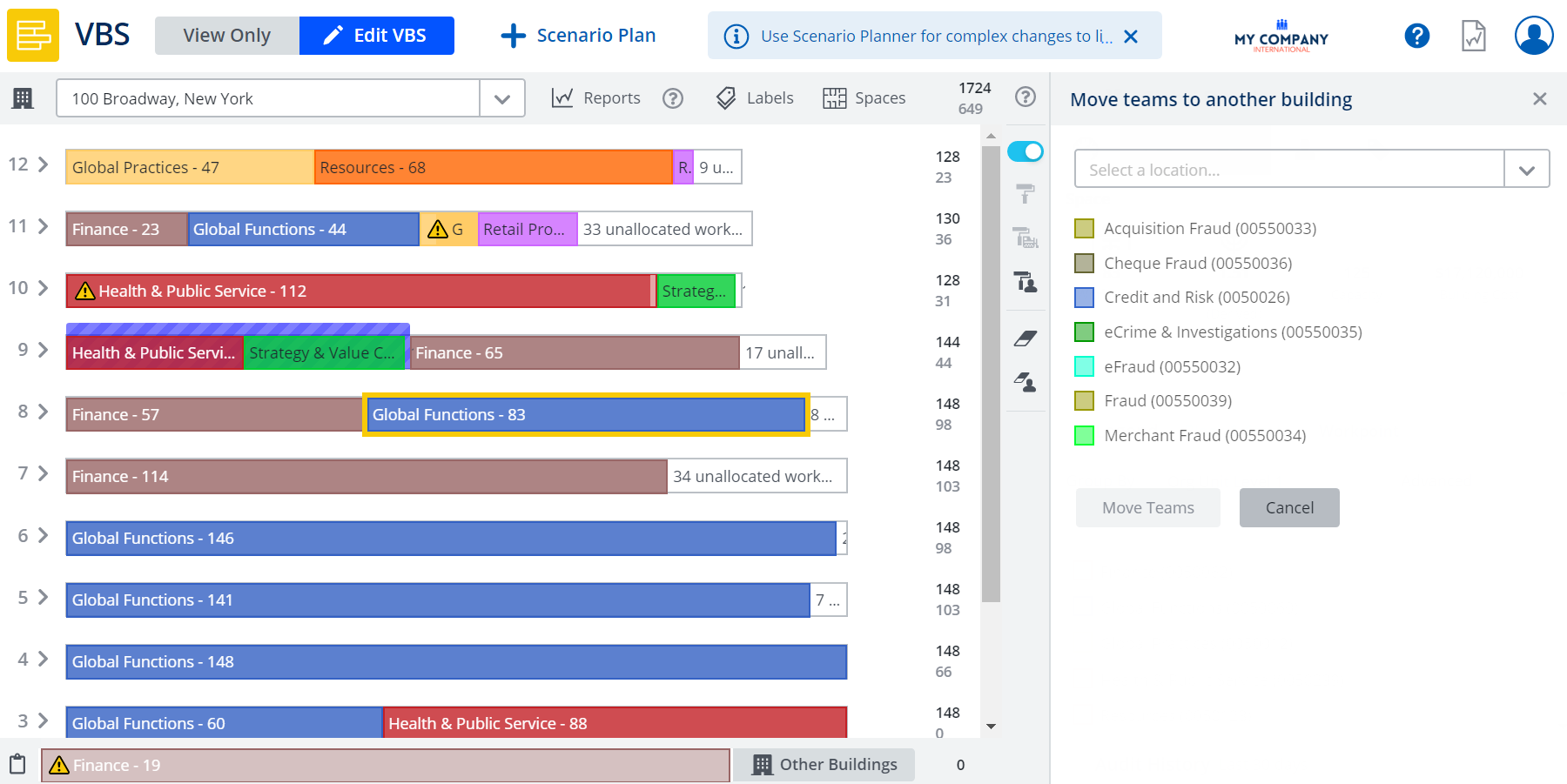
For more details, refer to Select multiple Teams and Move Teams between Buildings.
Scenario Plan Move Summary screen displays the totals total people and total cost move
The summary screen displays the following:
-
Total Workpoints From
-
Total Workpoints To
-
Total Costs
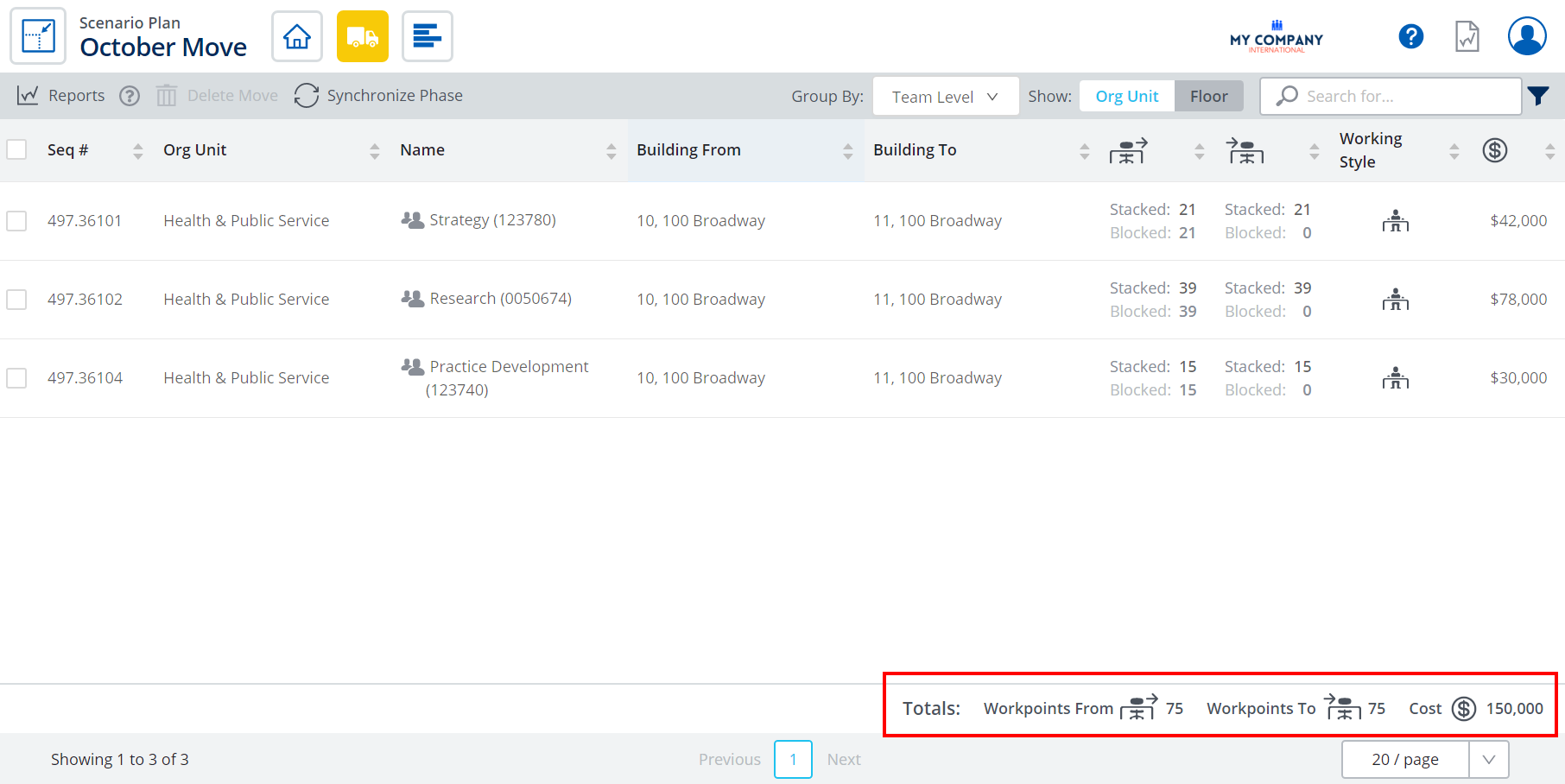
Also, the Building From icon and Building icon have been replaced.
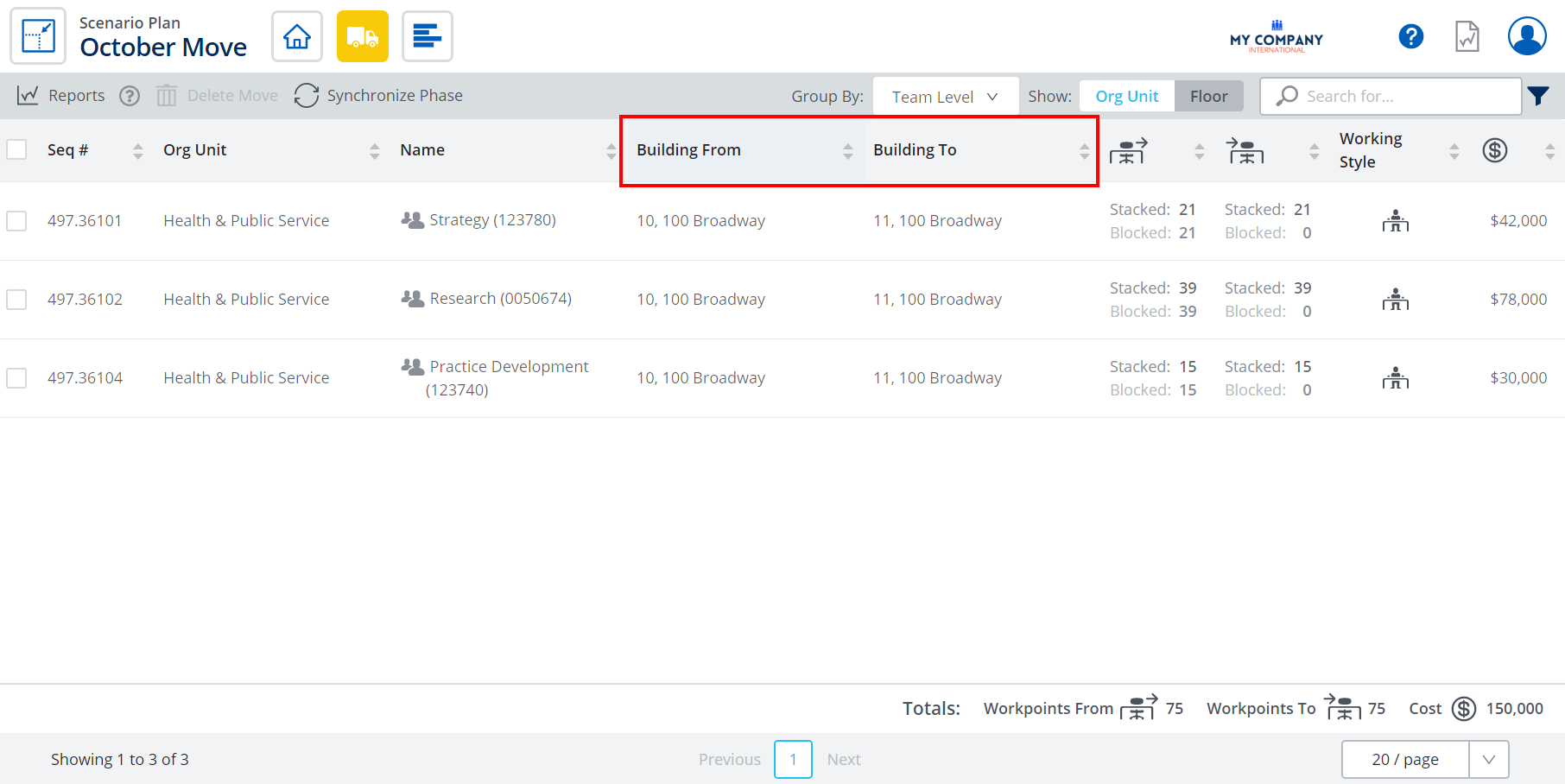
The column header now displays Building From and Building To.

For more details, see Navigate your Scenario Plan.
Org Unit Level selection and Rightsize Teams
You can use the Group By to select either the Team Level or the Org Unit Level and then rightsize teams.
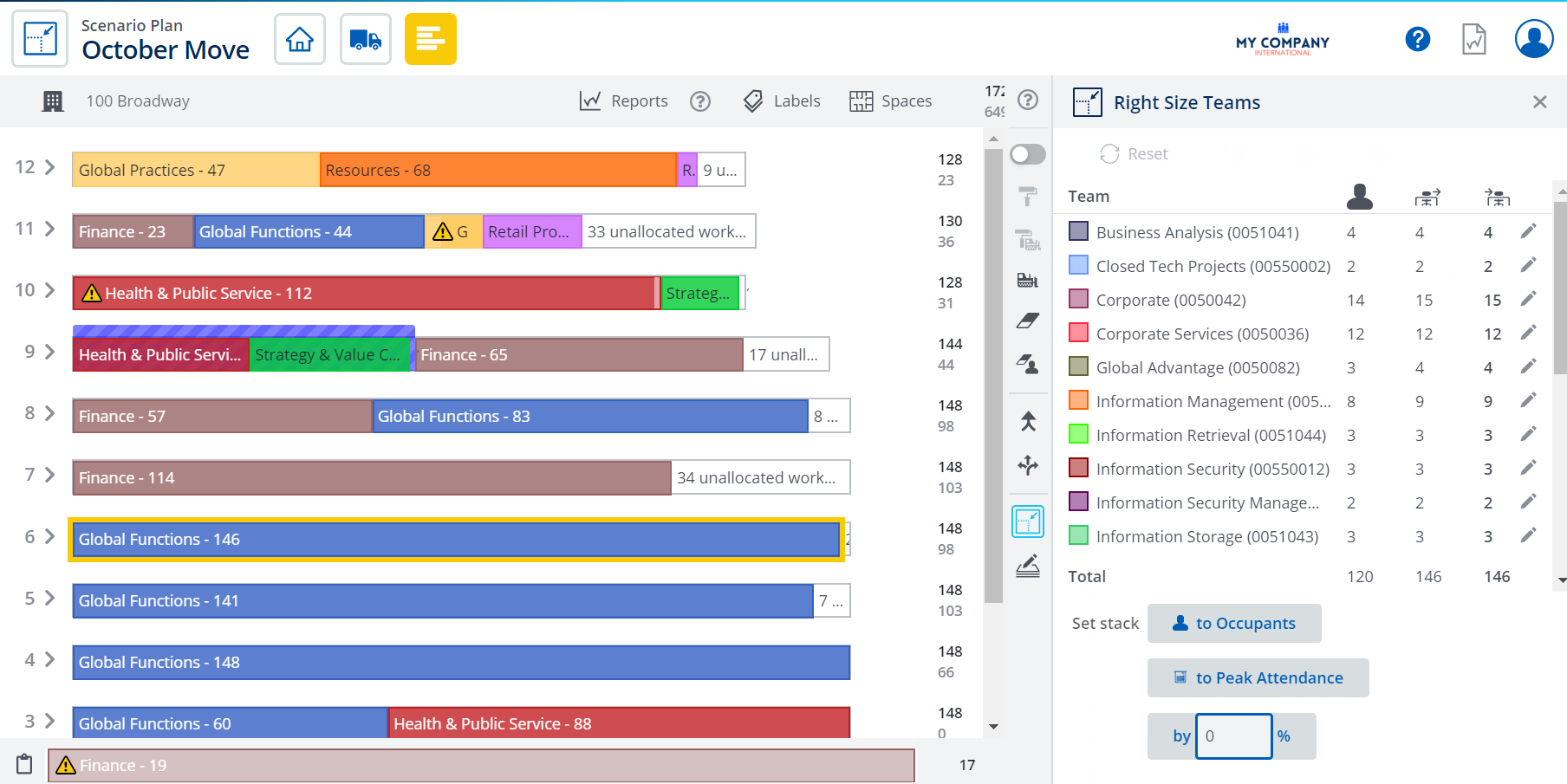
For more details, see Rightsizing Teams in Scenario VBS.
Org Unit Level selection and Bulk Update Teams
You can use the Group By to select either the Team Level or the Org Unit Level and then bulk update teams.
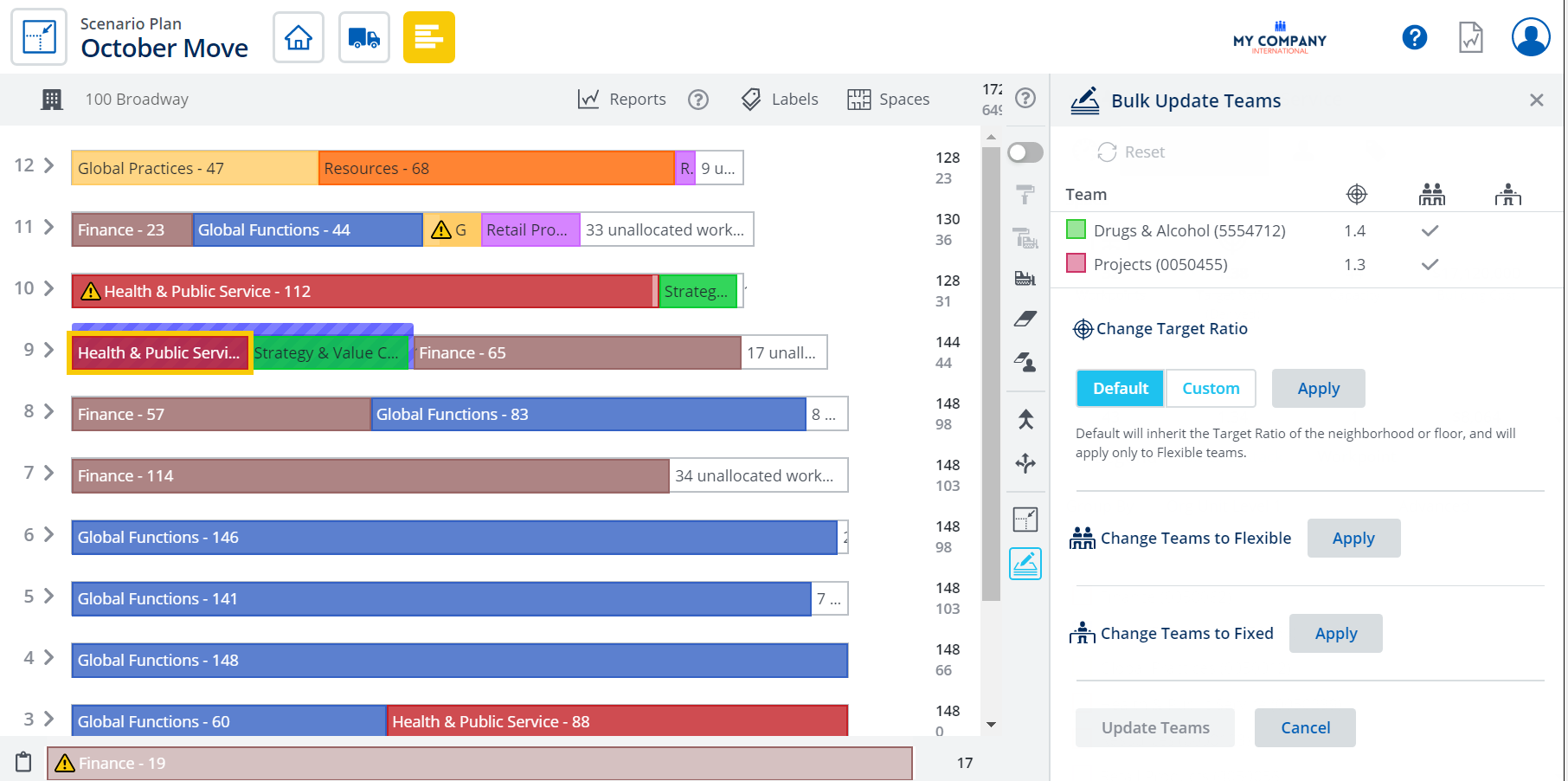
For more details, see Bulk Update Tools in Scenario VBS.
Resize the Scenario VBS' Space Labels
UserVoice Idea
You can resize the space labels on the floorplan.
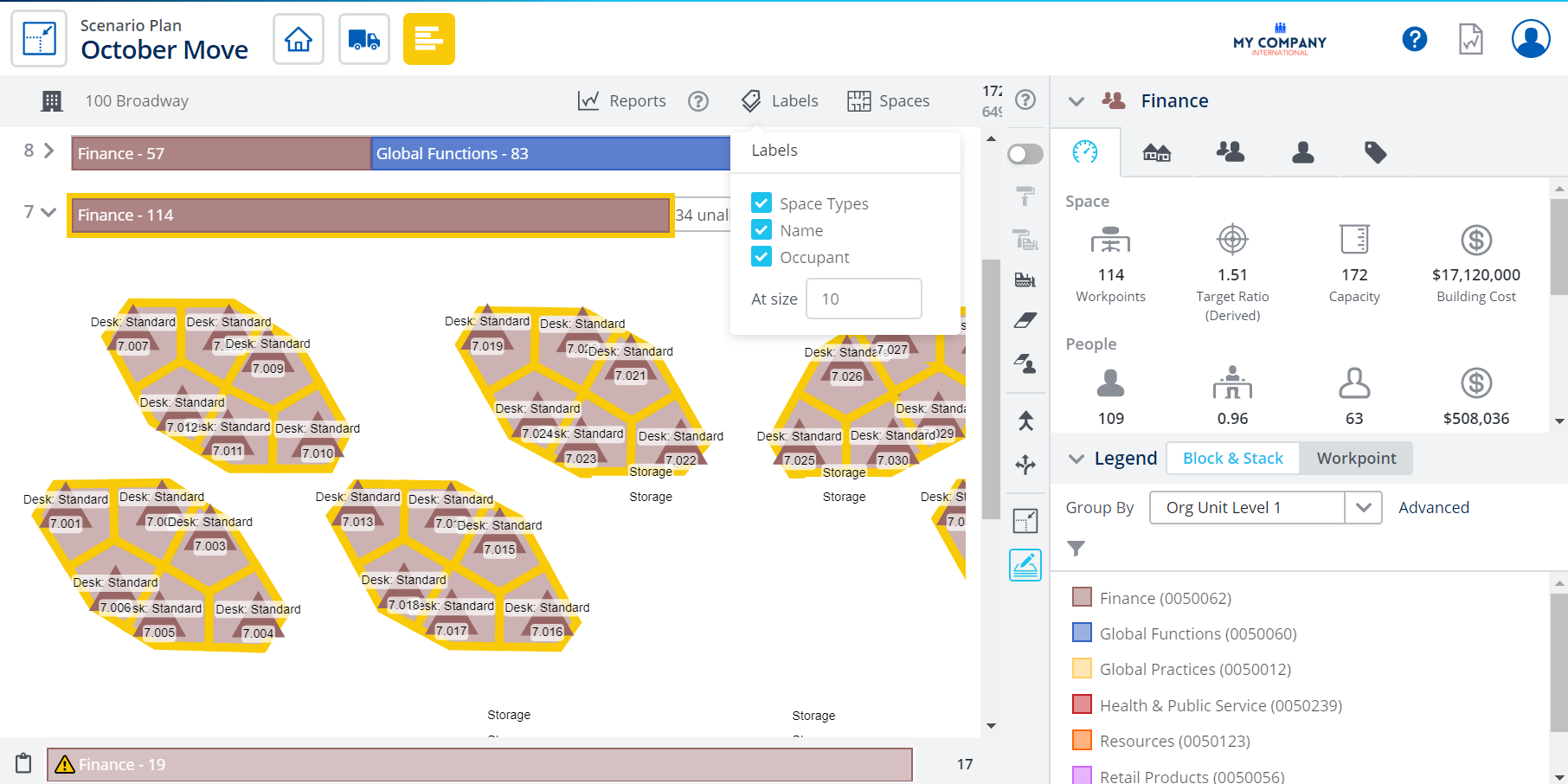
For more details, see View Labels.
BOS Go Email Template now contains the 60 Floorplan Report
The BOS Go Email will contain the 60 Floorplan Report so the people moving will have their location marked on the report.
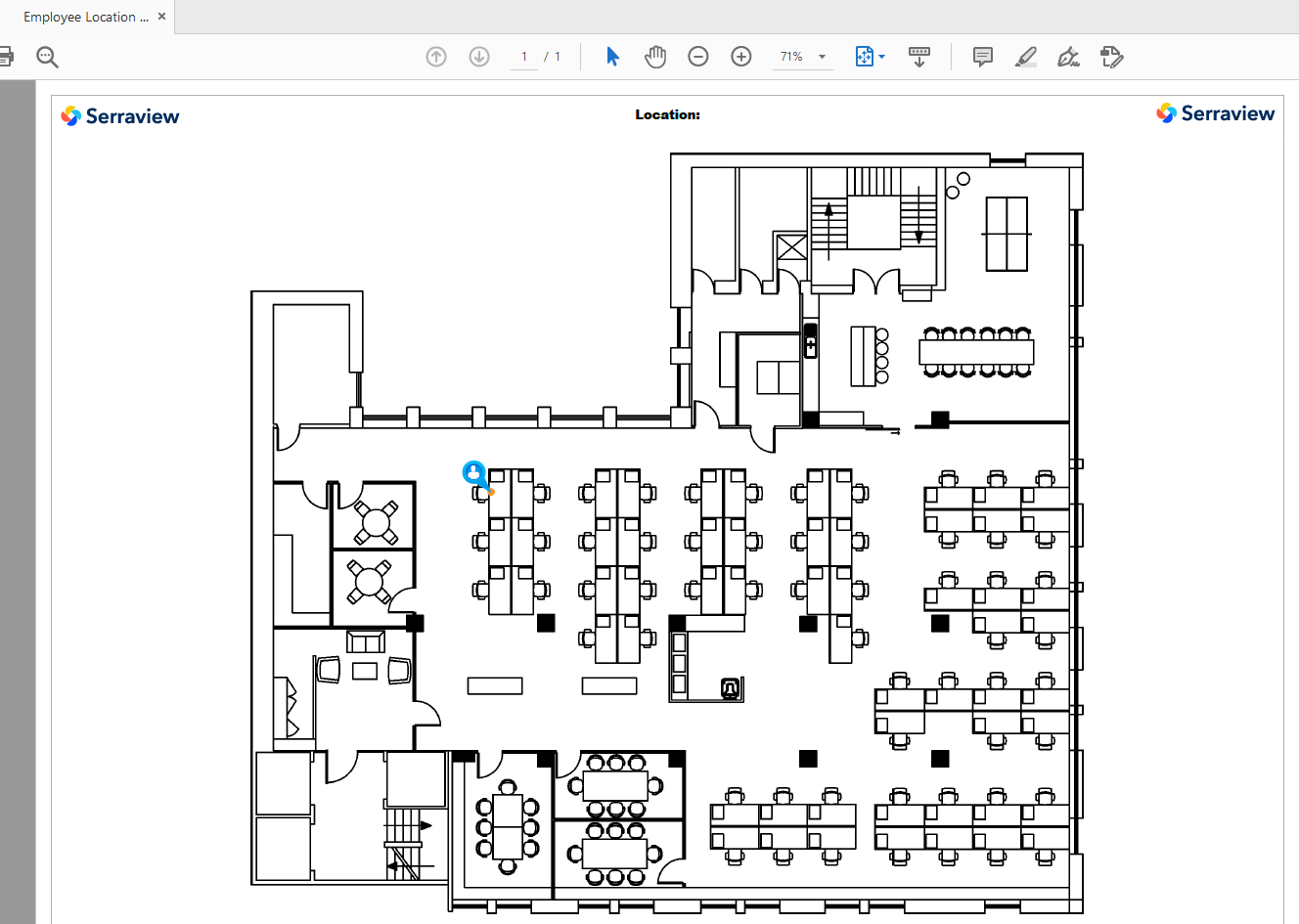
For more details, see BOS Emails for the email details and Send the Ready Set Go emails for how to send out the email.
BOS Moving To Location search and Neighborhoods
When you search for a team the search results will display the name of the neighborhood. So, if you have a floor with a team sitting inside a neighborhood and a team sitting outside the neighborhood you will be able to see the neighborhood's name.
For example, in Floor 9 the Strategy & Value Creation team has part of their team inside a neighborhood and part of their team outside a neighborhood.
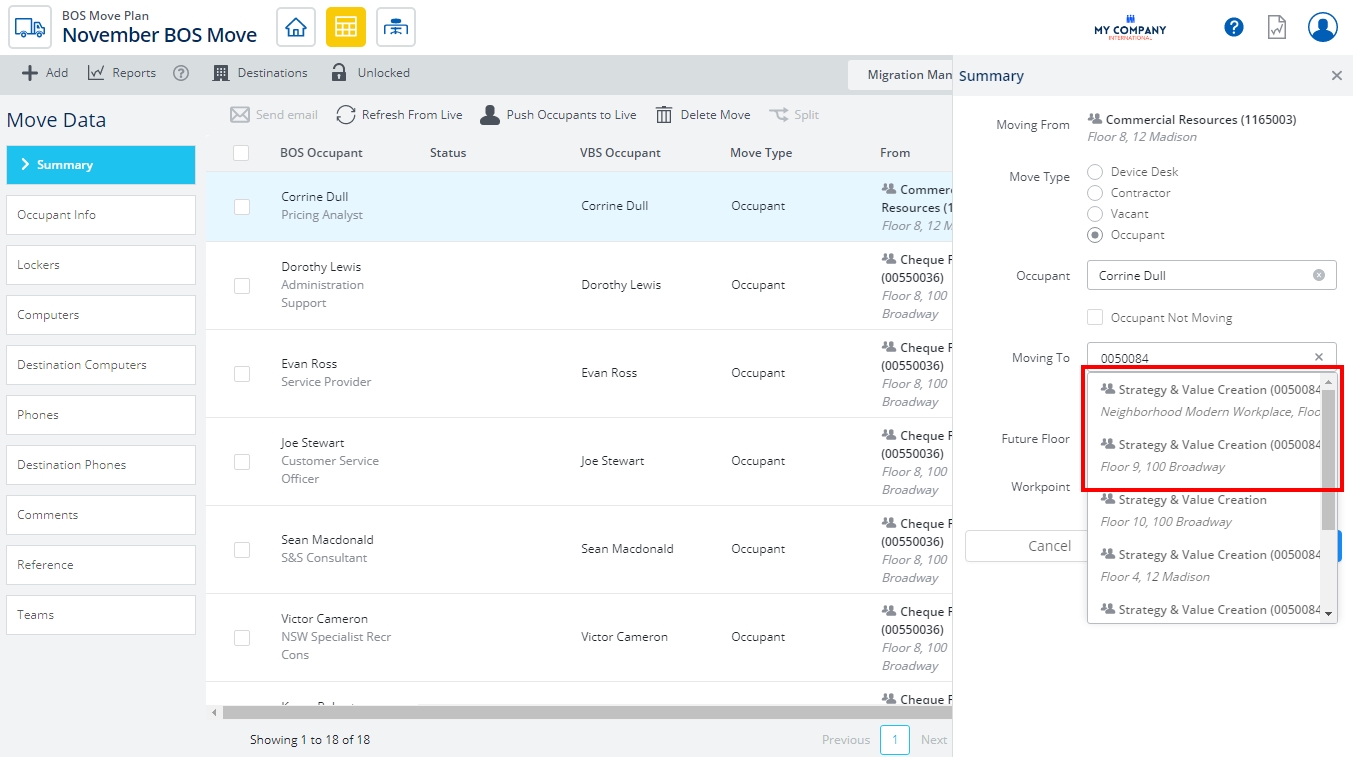
When you search in the Moving To field for 0050084 (or Strategy & Value Creation) the search results displays both teams. You will be able to identify the team inside the neighborhood.
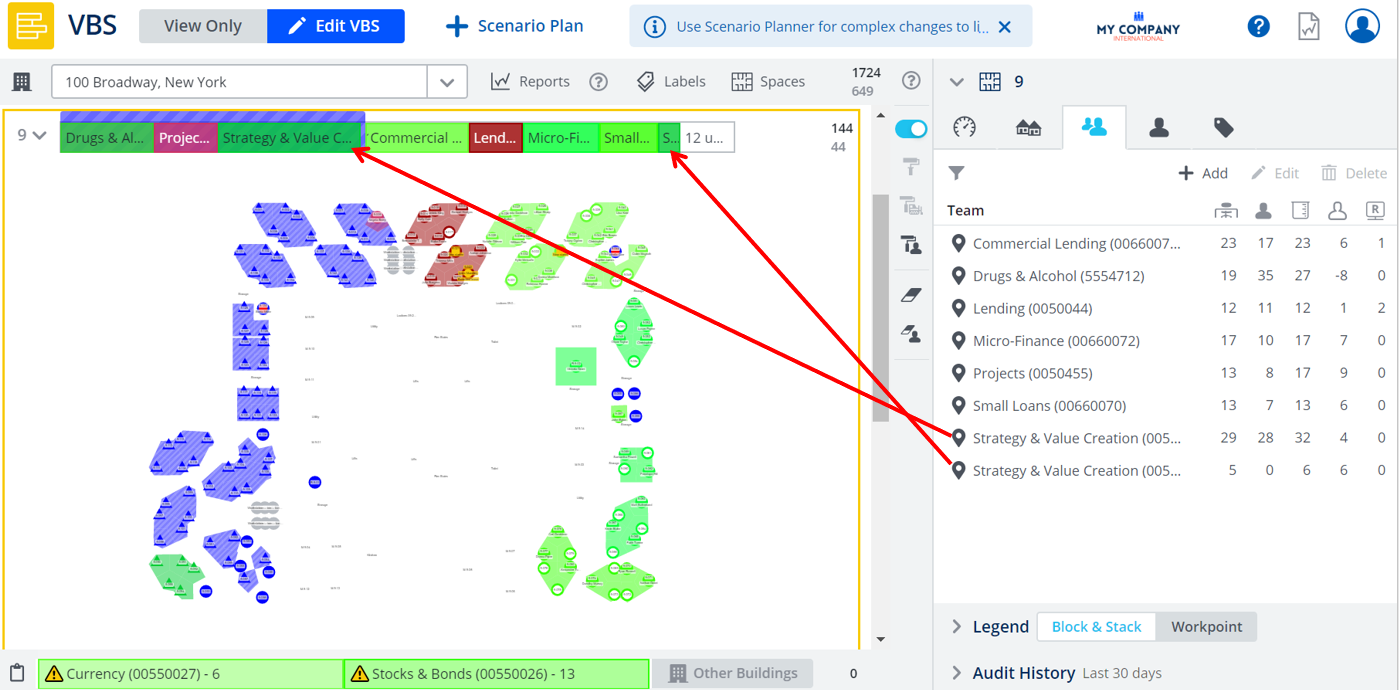
For more details, see Update the Occupant's To Location.
Filter by Space Type in the Bulk Update module
Now you can filter by Space Type to find a particular space such as Desk: Standard, Meeting Room.
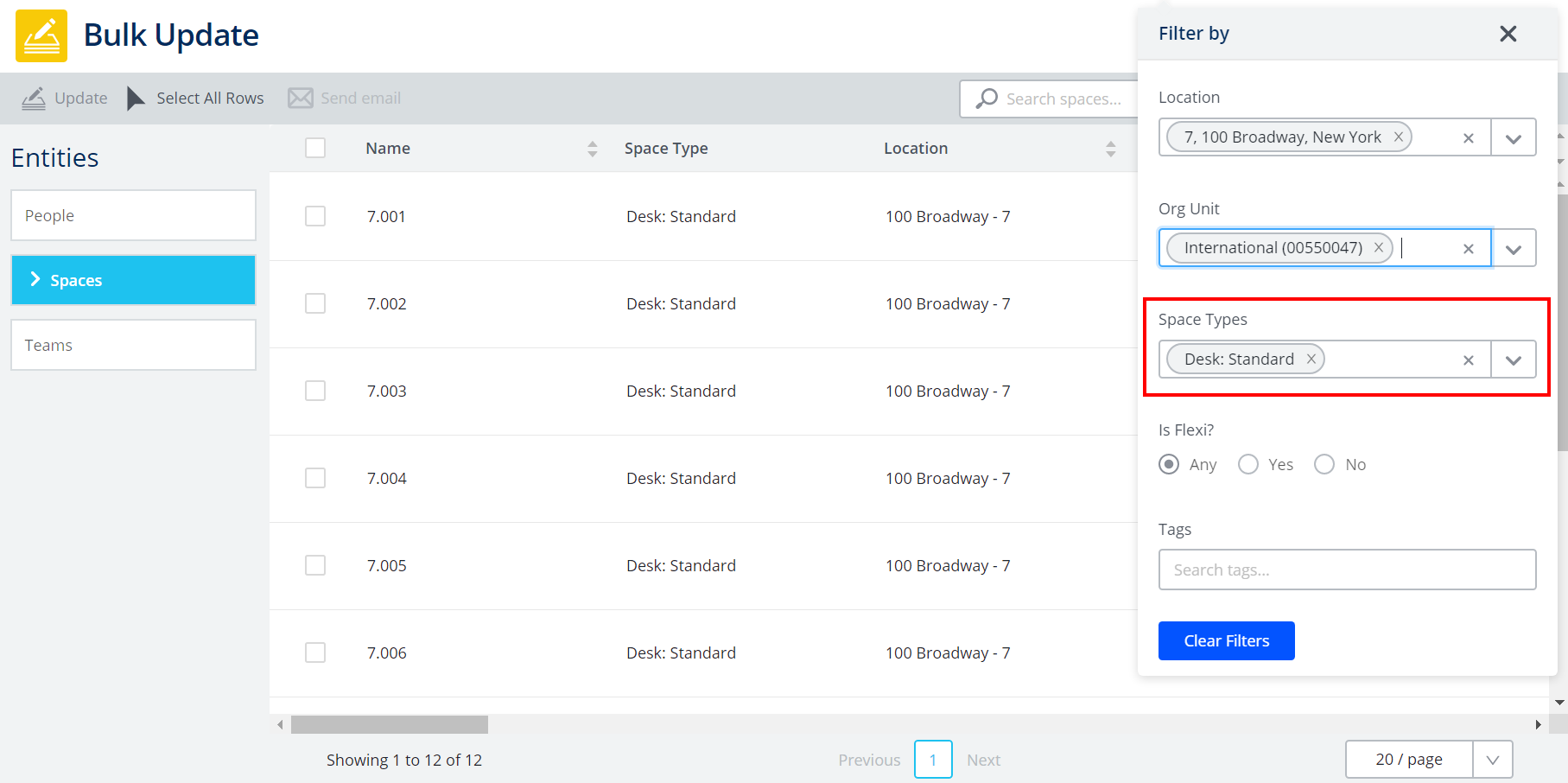
For more details, see Use the Bulk Update Search and Filter and Engage's Configure Space Reservations.
Custom Fields for Email Templates
If you have custom fields set up for the following areas, you can use these in the Email Templates:
- Asset Moves
- Move Phase
- BOS Move
- BOS Phase
- Org Units
- Person
- Service Requests
- Asset
- Car Park
- Locker
- Storage
Only the custom fields with the following data types will be available:
- Boolean
- DateTime
- Decimal
- Entity - Multi-Select
- Entity - Single
- Integer
- Text
- Text Area
For more details, refer to Add, duplicate, reset, or edit an Email Template.
