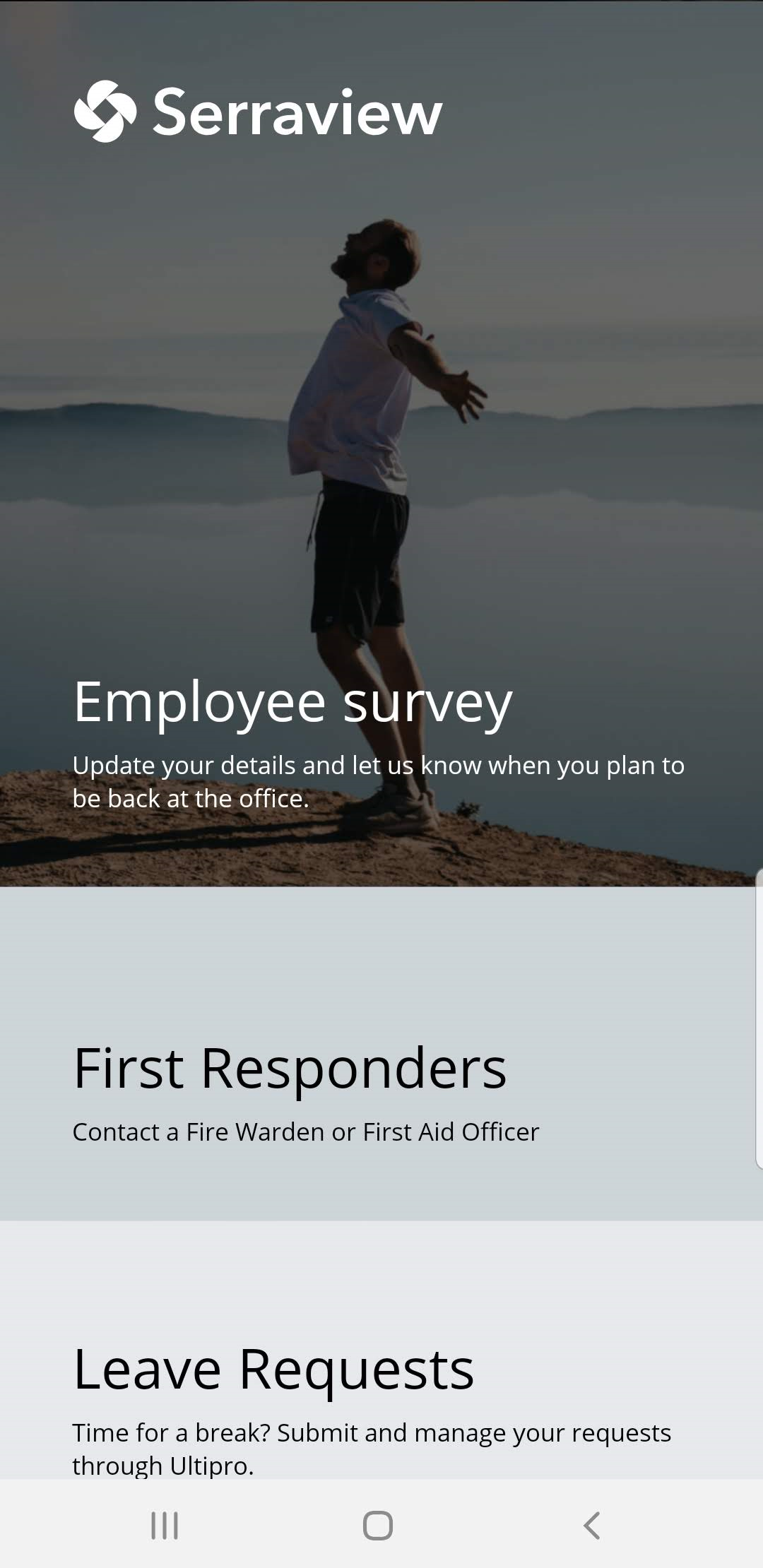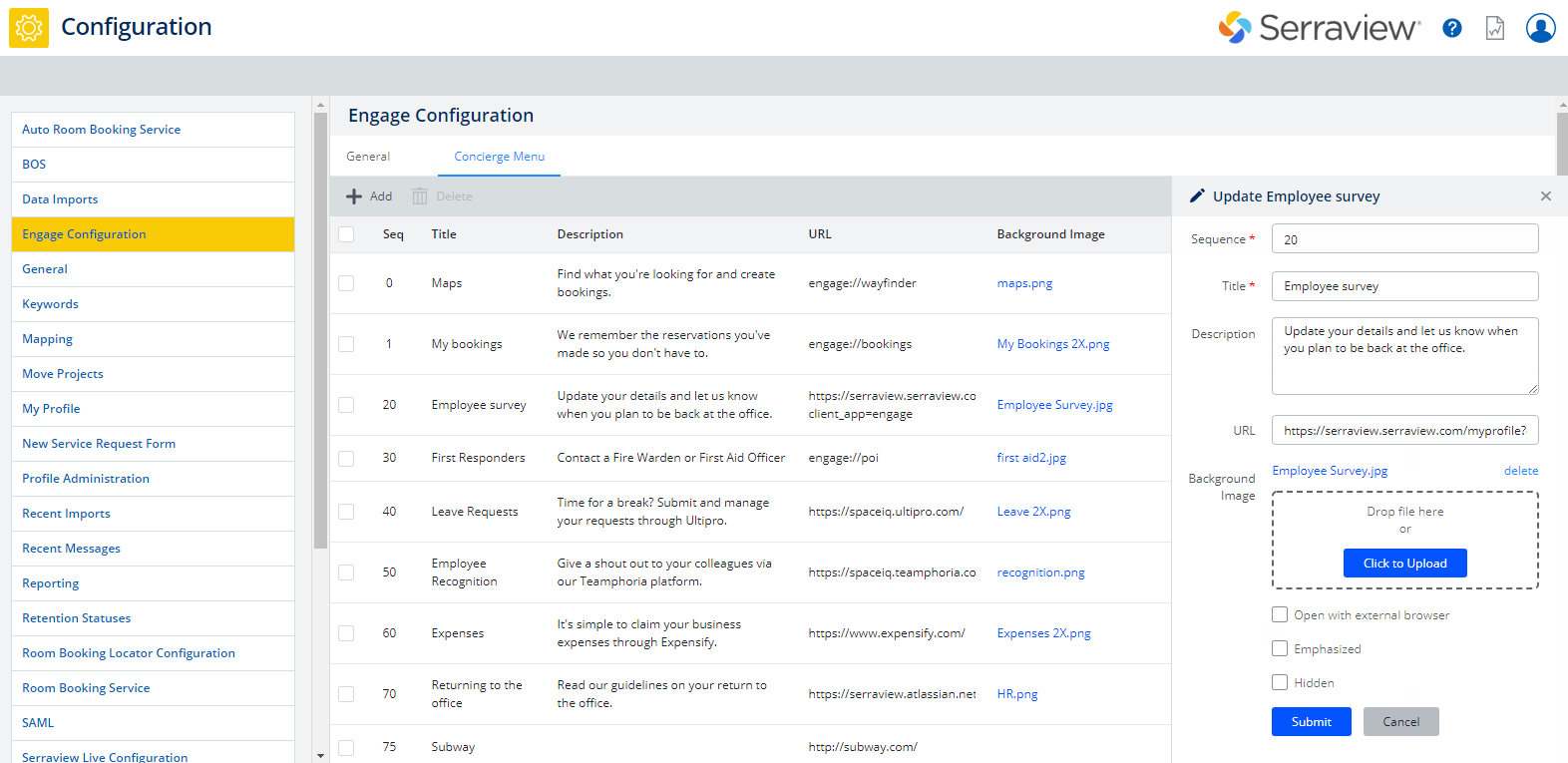Set up the Concierge Menu to open the Employee Survey
Level: System Administrator
The Concierge Menu can be set up to connect your employees to their bookings, service request etc, in this example you will set up the menu to the micro survey found on the My Profile page.
Prerequisites
You will need:
- Image - Either download an image from Concierge Menu Images Gallery OR source your own Concierge Image (Width 750px Height 836px PNG image)
- System Administrator access to Engage Configuration settings
Step 1. Set up the My Profile page
You will need to set the questions for the My Profile page, refer to Set up the My Profile Questions.
Step 2. Link up the My Profile page
Remember that the Concierge menu must have 3 menu items set up for it to work in the Engage app.
- Navigate to Admin Settings > System Config > General > Engage Configuration.
- Click the Concierge Menu tab.
- Click the Add icon. The Add form displays.
- In the Sequence field, enter the sequence number. The concierge menu displays the items in a circular scroll. For example from number 1 beginning the first item to number 10 last item.
- In the Title field, enter the heading.
- In the Description field, enter the short description.
- In the URL field, enter the URL to link to.
Link to My Profile page
When you link to the Serraview's My Profile page the format must be:
https://{company_instance}.serraview.com/myprofile?client_app=engage
8. Upload the image.
9. Optional - Check the Emphasized check box to display the accent line next to the heading and short description.
10. Click the Update button.
If you need to hide or delete an item then refer to Set up the Concierge Menu for 3 or more menu items.