Navigate Workplace Administration
- Last updated
- Save as PDF
Let us guide you through the Workplace Administration so you can become familiar with this module.
Workplace Administration contains the following screens:
- Manage Admins screen
- Access Profiles screen
Manage Admins screen
From the left-menu, click Audits > Workplace Admin. The Manage Admins screen displays.
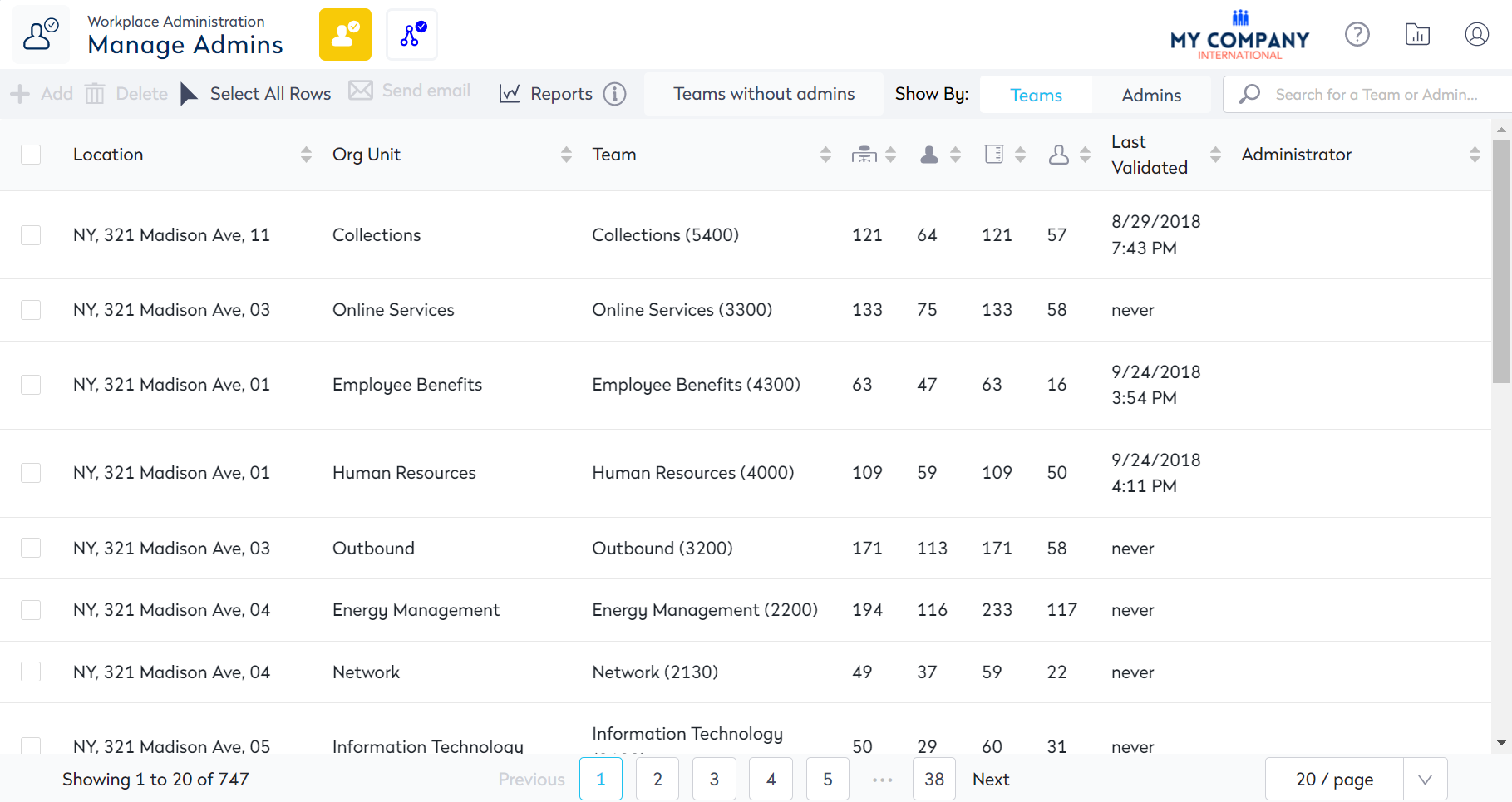
This screen consists of the following:
| Element | Description |
|---|---|
|
|
Manage Admins icon (highlighted) |
|
|
Access Profiles icon |
 |
Add icon |
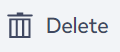 |
Delete icon |
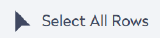 |
Select All Rows icon |
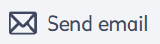 |
Send email icon |
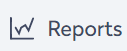 |
Reports icon |
 |
Report Parameters icon |
 |
Teams without admins toggle |
 |
Show Filters |
 |
Search field |
|
|
Filter icon |
|
|
Audit History icon |
|
Manage Admins columns will be different depending on the Show By filter selected.
|
The following columns display:
This will only select all the items on the page.
|
 |
The following columns display:
|
|
|
Pagination |
Access Profile screen
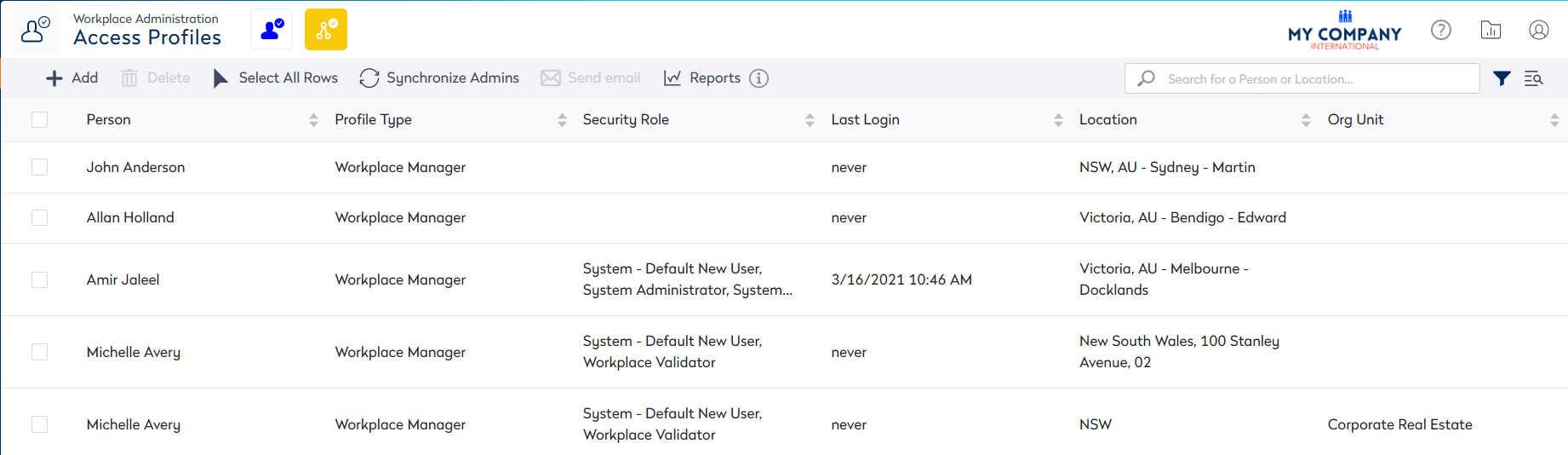
This screen consists of the following:
| Element | Description |
|---|---|
|
|
Manage Admins |
|
|
Manage Access Profiles (highlighted) |
 |
Add icon |
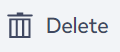 |
Delete icon |
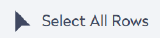 |
Select All Rows icon |
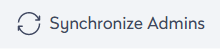 |
Synchronize Admins button |
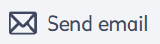 |
Send email icon |
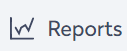 |
Reports icon |
 |
Report Parameters icon |
 |
Search field |
|
|
Filter icon |
|
|
Audit History icon |
|
Access Profiles columns
|
The following columns display:
|
 |
Pagination |



