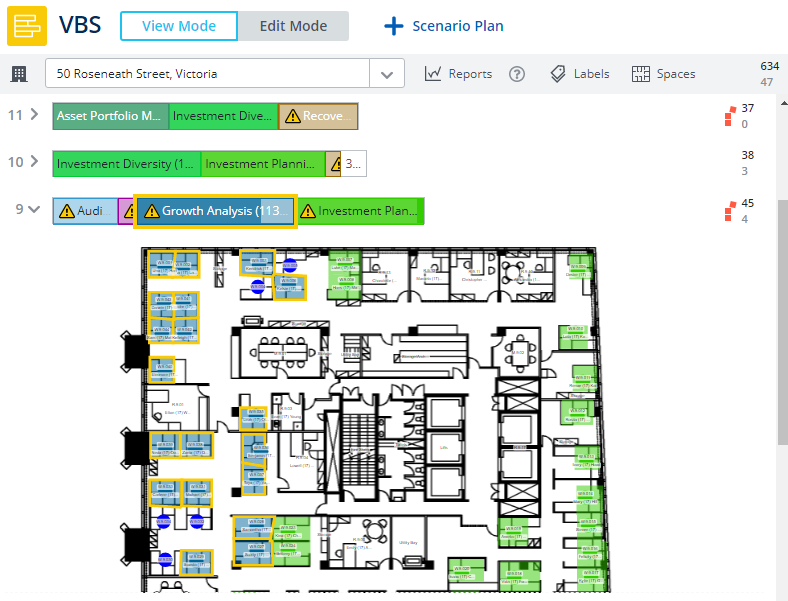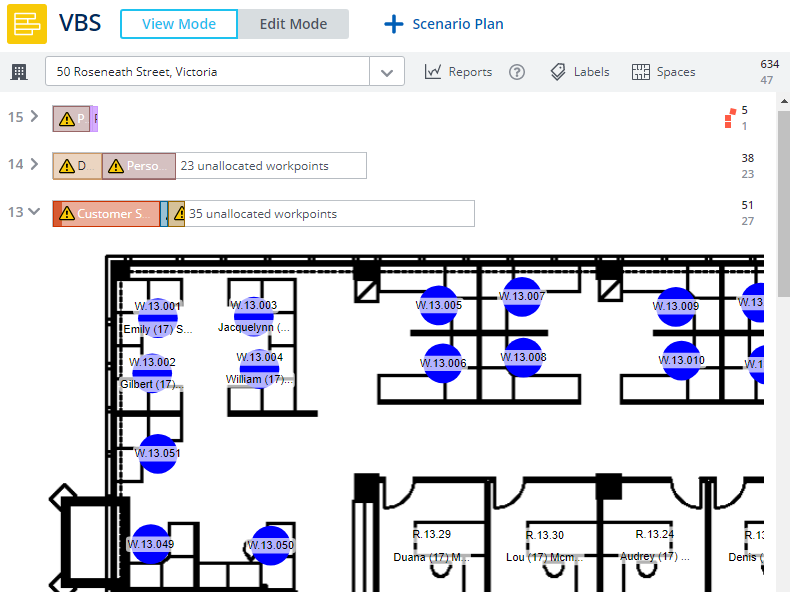Publish the BOS Move Plan to Live
- Last updated
- Save as PDF
When the BOS Move Plan is completed, you can publish to the Live VBS and before you publish make sure you have generated the BOS Arriving Move Report.
Publish to Live
When you have completed the prerequisites above and are, all it takes is one click of the Publish this Phase icon, then select the options, and then head on over to the Live VBS to see the changes.
If you are new to BOS and want to visualize what will happen to the VBS when you publish a phase to live, review the following examples:
Your BOS Move Plan may have one phase or many phases. The publish is completed sequentially and starts with Phase 1 and then Phase 2, Phase 3, etc.
- Click the BOS Move Data
 icon.
icon. - Select the phase.
- Click the Publish this Phase
 icon.
icon.
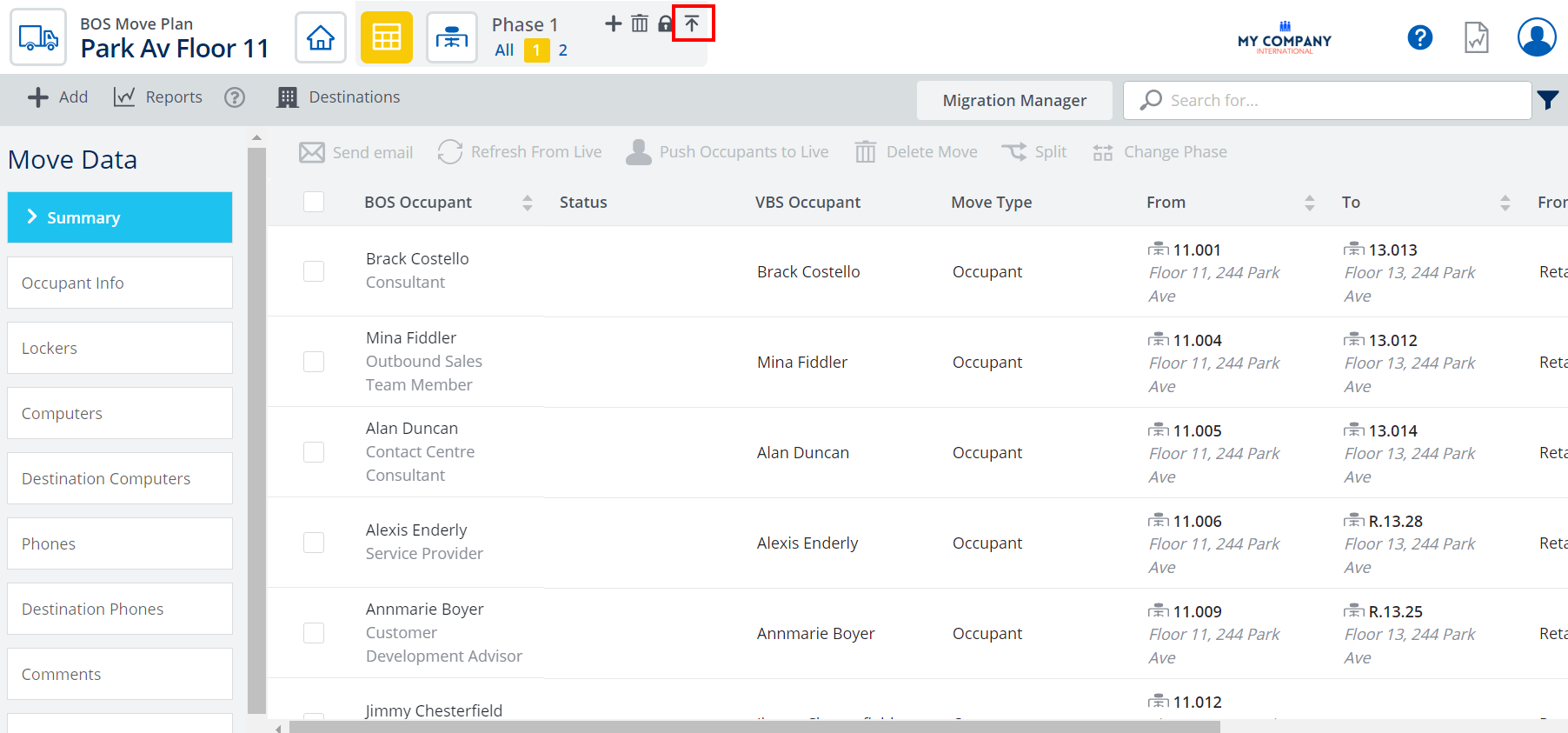
The Publish Phase 1 dialog displays.
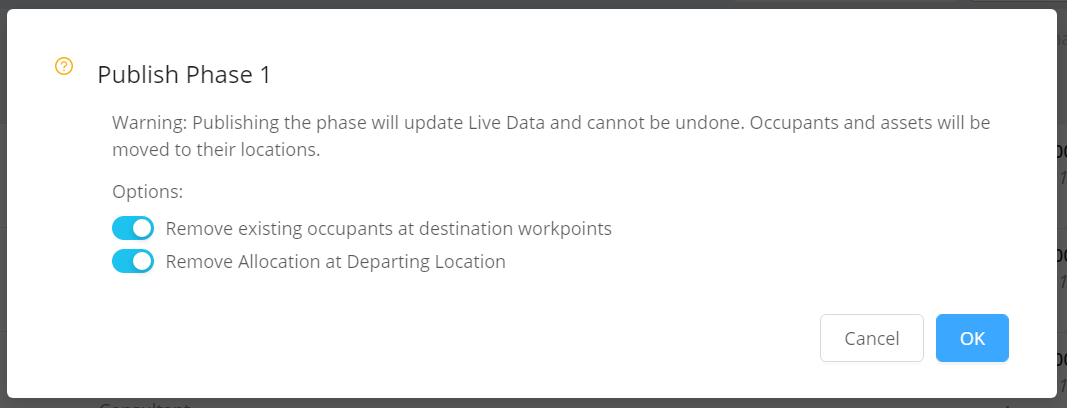
4. Optional - By default the Remove existing occupants at destination workpoints is toggled on. If you do not want to remove the existing occupants then click the toggle to turn this off.
5. Optional - By default the Remove Allocation at Departing Location is toggled on. If you do not want to remove the allocation of the departing locations then click the toggle to turn this off.
6. Click the OK button. The phase is published to live.
It is important to remember if some moves in a phase are unpublished and you click the Publish this Phase icon this will try and publish the moves. You will not be able to publish the next phase until all moves in the phase are published to live or the move row is deleted.
Review the VBS
Now you can go to the Block and Stack (VBS) to view the changes.
Single Phase Example - Before the Push to Live
In this example BOS Move Plan, we will move people from the the Growth Analysis team from Level 9 to Level 13 of 50 Roseneath Street.
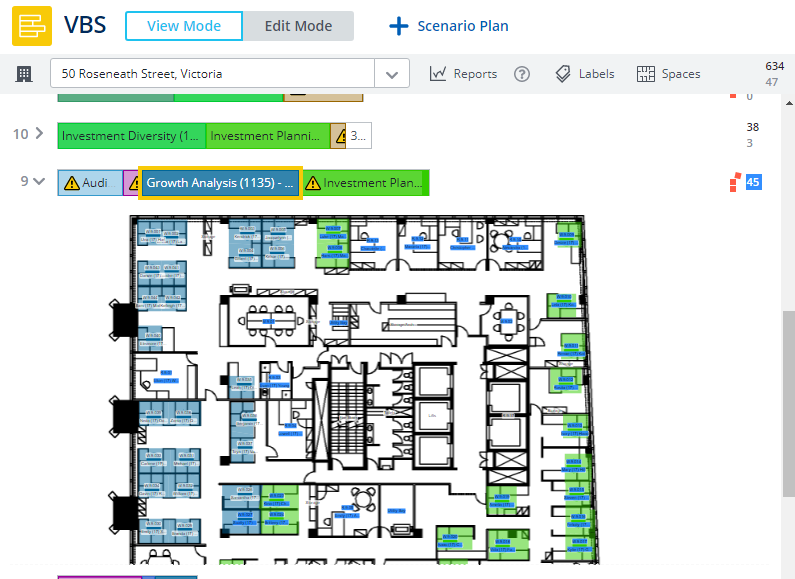
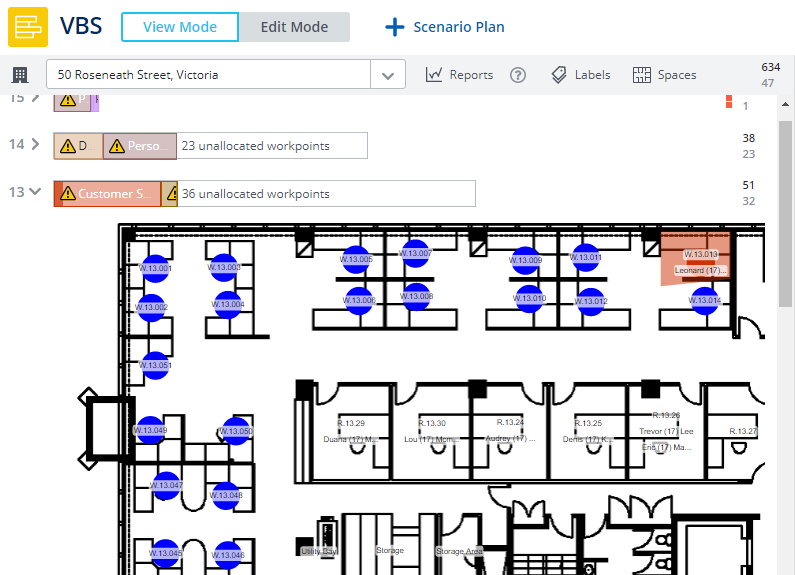
Single Phase Example - After the Push to Live
The people have been moved to Level 13 of 50 Roseneath Street and because we left the default Allocation Option as Relinquish allocation, the allocation on Level 9 for the Growth Analysis team has been removed.