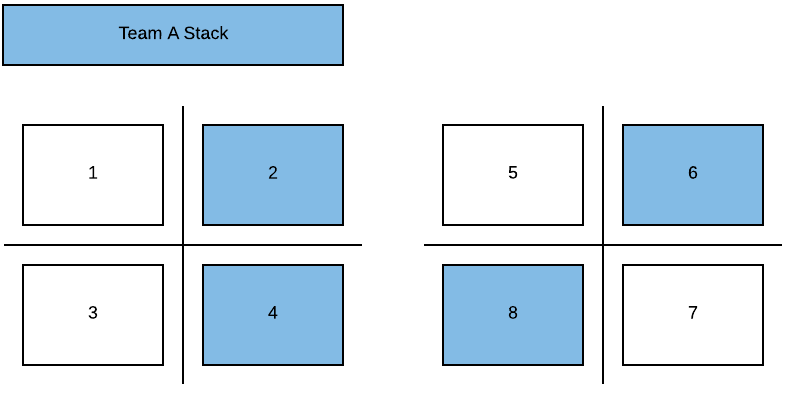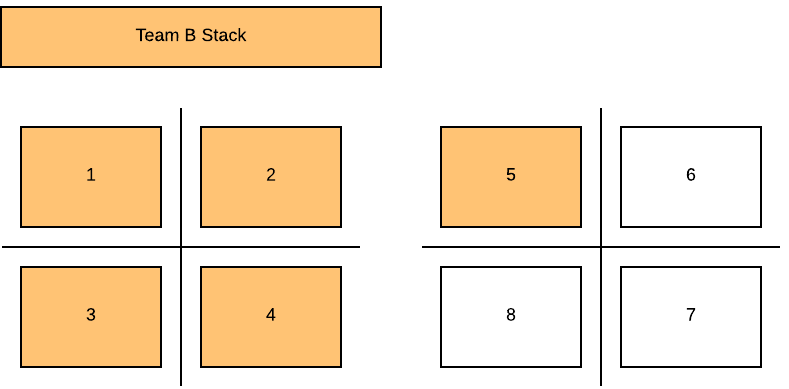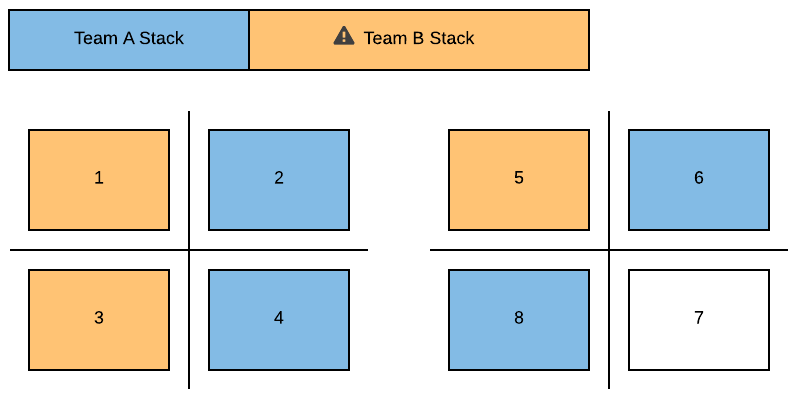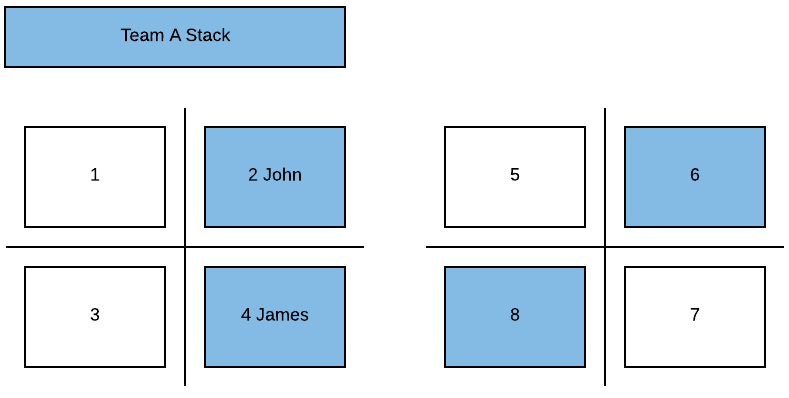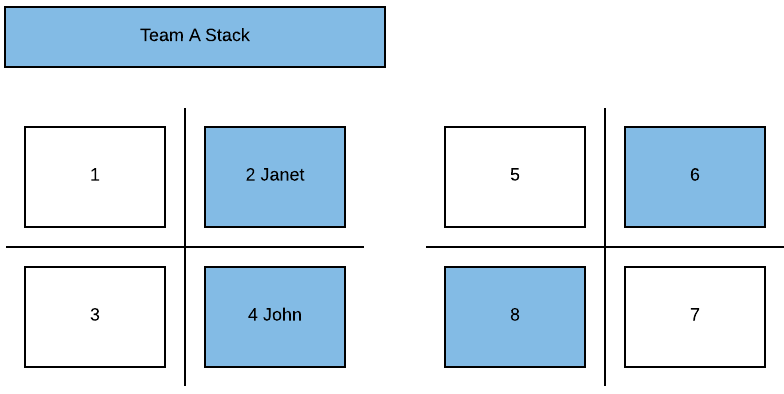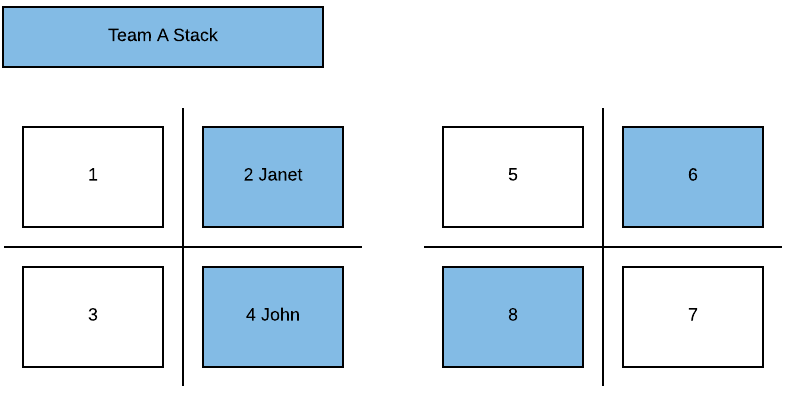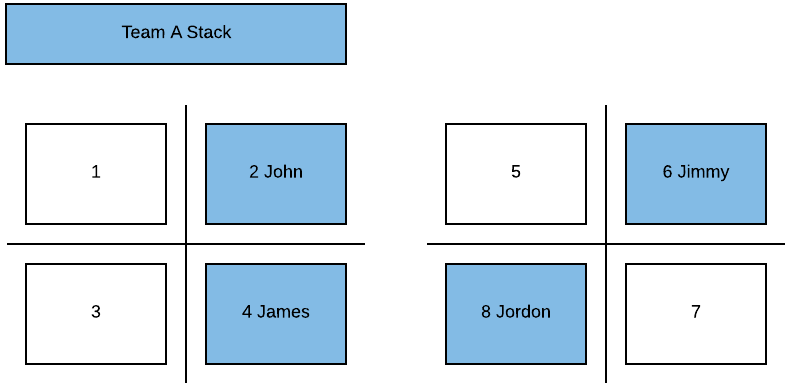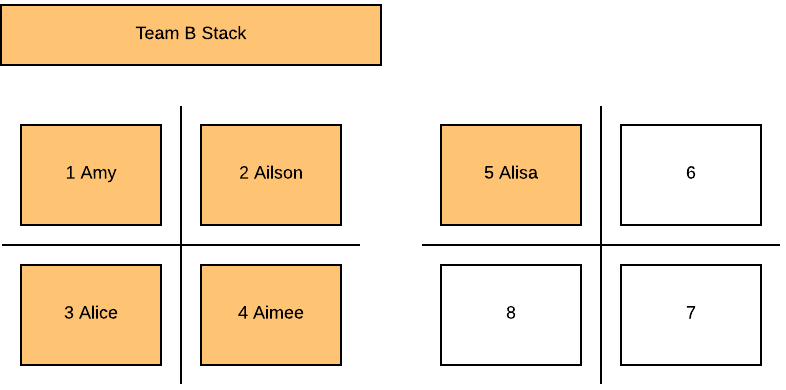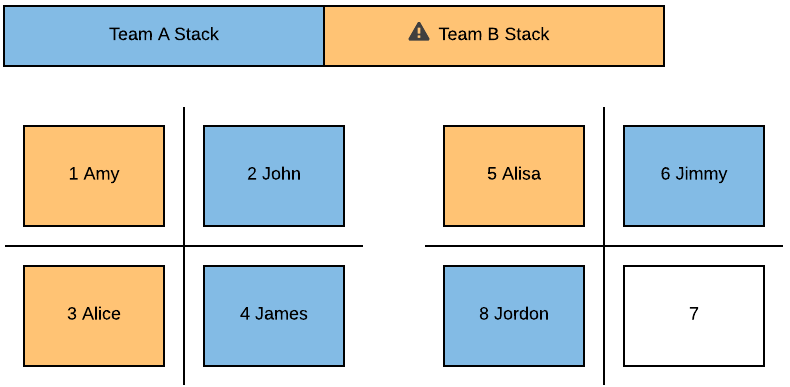Synchronize Phase from the Live VBS
- Last updated
- Save as PDF
Synchronize Plan Overview
When a Scenario Move Plan is created it copies all the building data to a Sandbox environment. Some changes from the VBS will flow through, however, they will not change the end state of your scenario. The scenario keeps track of what rows have been modified in the phase (currently this is a single phase).
Over time the Scenario Move Plans will become out-of-sync with the Live VBS and the common reasons are:
- new teams are created.
- teams are moved to the floor/building.
- new floors are created.
- existing team allocation changes.
If your Scenario Move Plan has become out-of-sync you can update it from the Synchronize Phase feature. This will update the Sandbox data from the Live VBS data.
This article covers the following:
Synchronize Phase
Be mindful when you make mapping changes to floorplans that have an active Scenario Plan. Changes to fit-outs that impact mapping (completed either through Floorplan Importer or the Spaces module) may not always synchronize into Scenario Planner if there are moves already planned against changed spaces.
We recommend that major mapping and fit-out changes are completed before creating a Scenario Plan, or, after publishing a Scenario Plan.
If there are active Scenario Plans, you could try the following:
- Use the Scenario Move Plan
 screen, to clear the moves against the space/s that have been changed. Run a synchronization and your Scenario Plan will update with your mapping changes accordingly.
screen, to clear the moves against the space/s that have been changed. Run a synchronization and your Scenario Plan will update with your mapping changes accordingly. - Publish as much of the Scenario Plan as possible before making mapping changes. After publishing the Scenario Plan update your floorplan and then publish the remainder of your changes.
- Make your mapping changes, create a new Scenario Plan, and then recreate your moves.
Trying to synchronize new mapping changes into an existing scenario plan? Consider options 1 and 3, above.
We are currently working on adding support to synchronize common mapping changes into your scenario plan to simplify this process.
Before you complete this, we recommend that you read the information below so that you understand what happens when you synchronize the data.
- Click the Scenario Move Plan
 icon.
icon. - Click the Synchronize Plan button. The Synchronize dialog displays.

3, By default Synchronize Phase(s) with Live Data option is selected, if you want to ignore the Live Data then select the Synchronize Phases (ignore Live Data) option.
4. Click the OK button.
Important to Remember
- Teams with NO user generated Team Move in the Scenario then the team's data in the Scenario will remain the same from when the Scenario was created. For example, if you create a Scenario Move Plan today, make no changes and then open the scenario plan a week later, the Sandbox data remains the same. The only exception is where a cascade deletion has been done in the Live VBS data to a Team, Org, People, Floor, or Building.
- Teams with a user generated Team Move in the Scenario then the:
- start position of the team will always reflect Live VBS Data. For example, From Location, From Workpoints.
- end position of the team will always reflect Scenario Data. For example, changes the user completed in Scenario.
-
If there is an existing Team Move for a team in Scenario, (for example a user made a change to a team), the Sync feature will NOT update that team, it will respect the user’s changes in the Scenario over the Live VBS data.
-
Also, this applies to new teams or existing teams1 in Live VBS data that have been allocated desks that are referenced in a Team Move(s), the Sync feature will respect the usesr's changes made in Scenario over the Live VBS data. Therefore when the changes are pushed from Live VBS data into the Scenario, it will only do a partial sync. For example: A new team created in the Live VBS data is allocated 10 desks and 5 of those desk desks have been allocated/are referenced in a Team Move in a Scenario. When the sync is triggered for that Scenario, the new team is synced from the Live VBS to the Scenario however it will be shown as under-blocked by 5 desks because they are allocated/are referenced in a Team Move.
1 Existing Teams
Existing teams refer to teams that exist both in Scenario and Live VBS data, however, in the Scenario this applies to the team(s) that do not have any Team Moves. For example, no user has moved/changed those teams.
Synchronize Plan Outcomes
Below details the effect on the Scenario when you sync from the Live VBS data.
| No. | Situation | Sync | Outcome of Sync from Live VBS data |
|---|---|---|---|
| 1 |
New team in the Live VBS data is allocated desks not belonging to any Team Move in the Scenario. |
Full Sync |
The new team will be brought across as is. Example In the Live VBS data:
Post Manual Sync results in:
|
| 2 |
New team in the Live VBS data is allocated desks belonging to a Team Move in the Scenario. |
Partial Sync |
The new team will be brought across however its allocation will not match the Live VBS data as some or all the desks have been allocated to a Team Move in the Scenario. This is because the Sync feature will respect the user's changes in the Scenario end state over the Live VBS data. Example In the Scenario:
In the Live VBS data:
Post Manual Sync results in:
It will now be up to the user to review the Scenario and resolve the exception. |
| 3 |
Existing team in the Live VBS data is changed but the change(s) does not impact any Team Move in the Scenario. |
Full Sync |
As there is no impact to any Team Moves in the Scenario the data for the team will be updated so that the Scenario matches the Live VBS data. |
| 4 |
Existing team in the Live VBS data is allocated desks belonging to a Team Move in the Scenario. |
Partial Sync |
The existing team will be updated however its allocation will not match the Live VBS data as some or all the desks have been allocated to a Team Move in the Scenario. This is because the Sync feature will respect the user's changes in the Scenario end state over the Live VBS data. |
| 5 |
Person allocation changes in the Live VBS data |
Partial Sync |
People allocation changes done in the Live VBS data will be brought across as is into the Scenario where possible. Basic Example In the Scenario, Team A (stack of 4) has:
In the Live VBS data Team A is changed:
Post Manual Sync results in:
If Team A was impacted in the Scenario i.e user increased the allocation but did not make any person allocation changes. Then the Post Manual Sync would result in:
Complex Example Bringing a number of different cases of syncs together (this is similar to Situation #2 except this also deals with People allocation). In the Scenario, Team A (stack of 4) has:
In the Live VBS data:
Post Manual Sync results in:
It will now be up to the user to review the Scenario and resolve the exceptions. |
| 6 |
New neighborhood in the Live VBS data is allocated desk not belonging to any Team Move in Scenario. |
Full Sync |
The new neighborhood will be brought across as is. Example In the Live VBS data:
Post Manual Sync results in:
|
| 7 |
New Neighborhood in the Live VBS data is allocated desks belonging to a Team Move in the Scenario. |
Partial Sync |
The new neighborhood will be brought across however its allocation will not match the Live VBS Data as some or all the desks have been allocated to a Team Move in the Scenario. This is because the Sync feature will respect the user's changes in the Scenario end state over the Live VBS data. Example In the Scenario:
In the Live VBS data:
Post Manual Sync results in:
The reason why the neighborhood is a stack of 3 and not 5 is because with neighborhoods: STACKING = BLOCKING They are not like teams where your stacking can differ to blocking. |
| 8 |
Existing neighborhood in the Live VBS data is allocated desk not belonging to a Team Move in the Scenario. |
Full Sync |
As there is no impact to any Team Moves in the Scenario the data for the neighborhood will be updated so that the Scenario matches Live VBS data. |
| 9 |
Existing Neighborhood in the Live VBS data is allocated desks belonging to a Team Move in the Scenario. |
Partial Sync |
The existing neighborhood will be updated however its allocation will not match the Live VBS data as some or all the desks have been allocated to a Team Move in the Scenario. This is because the Sync feature will respect the user's changes in the Scenario end state over the Live VBS data. |
| 10 |
New space/floor |
Full Sync |
The new space/floor will be brought across as is. Example In the Live VBS data:
Post Manual Sync results in:
|
| 10a | Delete space | Full Sync | Changes to floorplans either via manual mapping or Floorplan Importer will be synchronized into existing Scenario Plans, so Scenario Plans can be kept up-to-date with any mapping changes if these occur while a Scenario Plan is being worked on. |
| 11a |
Space attribute changes are not referenced in a Team Move |
Full Sync |
If the space is not referenced in a Team Move then the changes made in the Live VBS data will be brought across to the Scenario.
|
| 11b | Space attribute changes are referenced in a Team Move | Partial Sync | If the space is referenced in a Team Move then the changes made in the Live VBS will not be brought across to the Scenario. This is because the Sync feature will respect the user's changes in the Scenario end state over the Live VBS data. |
| 12 | Floor attribute changes | Full Sync |
Floor attributes will automatically flow through from the Live VBS data to the Scenario. This includes floors that are deleted. |
| 13 | Building attribute changes | Full Sync |
Building attributes will automatically flow through from the Live VBS data to the Scenario. This includes buildings that are deleted. |
| 14 | Org Unit Changes | Full Sync |
Org unit attributes will automatically flow through from the Live VBS data to the Scenario. This includes org units that are deleted either manually or via the Org Unit Import. |
| 15 | People attribute changes | Full Sync |
People attributes will automatically flow through from the Live VBS data to the Scenario. This includes people that are archived either manually or via the Person Import. |
Attributes
- Attributes refer to the standard fields against the Person, Floor, Building, or Org Units forms and does not include unsupported fields.
- Custom Fields, Tags, and Room Attributes are not supported in Scenario Planner and these are read-only.
Synchronize Plan Exceptions
When running a Sync from Live the outcome of the sync process will differ depending on the situation (see above table). There are only two occurrences where the Scenario Planner will always synchronize data into the scenario plan, regardless of changes that have been made.
They are:
- Space Name Changes - If the name of a space is changed in VBS Live, when a Sync from Live is kicked off the scenario plan will be updated to reflect the new name of that space
- Shape Data Changes - If the shape or physical location of a space is changed in VBS Live those changes will also be brought into the scenario plan.
For example, in a minor refit, the physical size of a meeting room might shrink from an 8 seat room to a 4 seat room. When the mapping changes are completed in Serraview (either through Spaces or Floorplan Importer) after a Sync from Live has been completed all scenario plans will be updated to reflect those changes that have happened in VBS Live.