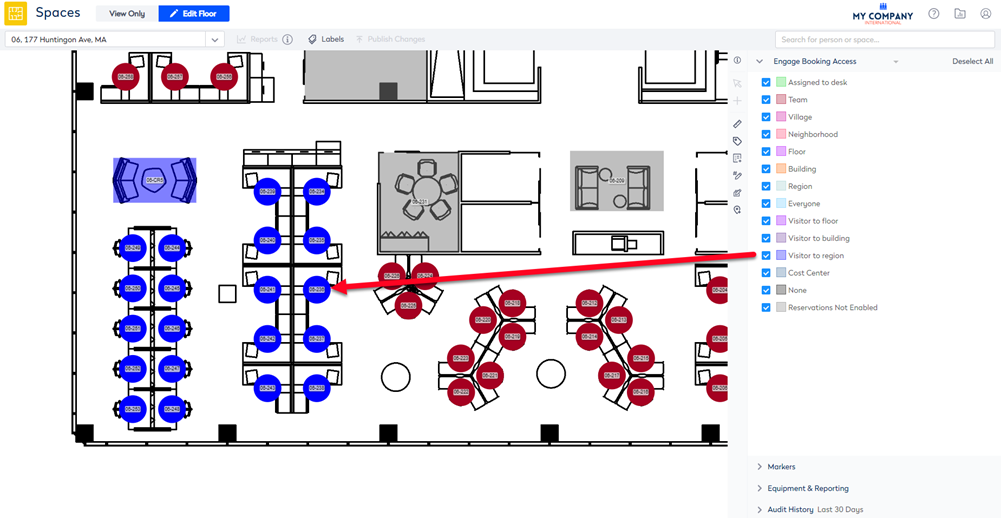Allow Visitors to your Region to Reserve Desks
- Last updated
- Save as PDF
By default the Booking Access permission for desks is set to Everyone, therefore if you want all your employees to reserve any of the desks you don't need to complete this task. However, this setting is useful when having the Booking Access permission set on the desks for teams, neighborhoods, assigned desks, etc and you want to specify several desks as hot desks. These hot desks can be used by visitors to the office.
In the Block and Stack (VBS) you can see that the Hunting Office, Boston has several hot desks. In this example, you will set up the hot desks so that any visitor to your region (which is your building's region) can reserve them.
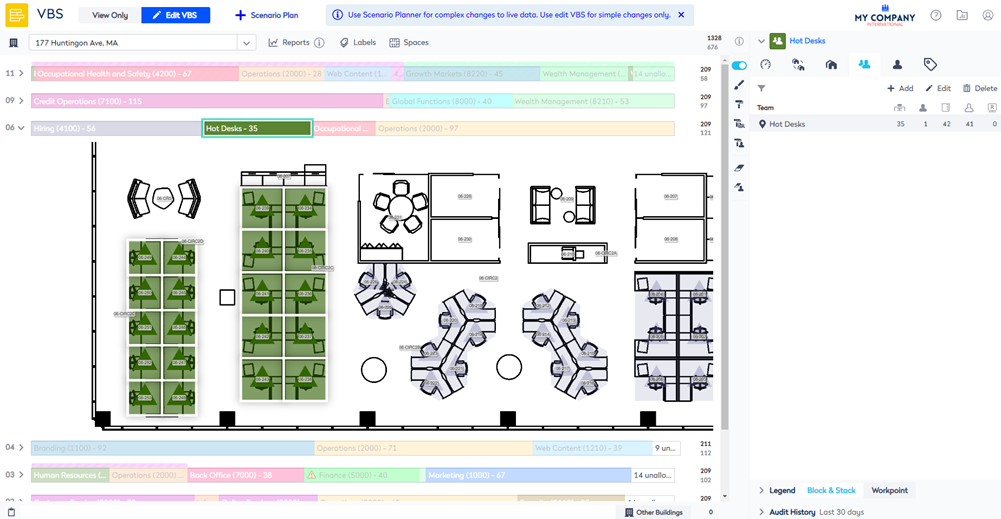
From the Spaces Module, complete the following:
- Navigate to Spaces.
- Use the Location Selector drop-down to navigate to the building and floor.
- From the Selector, select the Engage Booking Access view. The floorplan displays the booking access by color.
This view only displays spaces that are set to Interactable, if you do not see a specific space then check the Space Type's setting, refer to Set up the Space Types for Engage.
4. Click the Edit Floor icon.
5. Click the Bulk Update ![]() icon.
icon.
6. Click on the floorplan and drag the cursor across the points to select.
If you need to reposition the floorplan when selecting points, then use the panning mode. Either hold down the space bar or click the Planning Mode ![]() icon and then reposition the floorplan.
icon and then reposition the floorplan.
7. For the Reserving Enabled check box, click the Don't Update and change this to Overwrite.
8. Check the Reserving Enabled check box. When this checked this will enable the Booking Access drop-down.
9. For the Booking Access drop-down, click the Don't Update and change this to Overwrite.
10. From the Booking Access drop-down, select Visitor to region. This is allow any employee from a different region, with Engage access, to reserve the desk.
11. Click the Update button.
12. Click the Publish Changes button.
The spaces are updated to allow any employee from a different region to be able to reserve the desks.