Run a Report using the Snapshot data
- Last updated
- Save as PDF
If you frequently use Snapshots to run specific reports against monthly historical data, then consider using the Automated Reports instead. That way, the reports will already be waiting for you in the Document Library.
The following reports have the Snapshot parameter by default:
- 1 Buildings Report
- 22 Floorplan Block Report
- 29 Floorplans Report
- 34 Workstation Detail Report
- 46 High Level Building Stack Report
- 61 Buildings and Floors Report
- 77 Building Summary Report
- 78 Region Stacking Report
- 132 Accommodation Report
- 154 Team Ratio Report
- 165 Destination Floorplan Block Report
- 221 Badge Swipe Portfolio Utilization Report
- 222 Floorplan Block (Capacity and Opportunity) Report
- 232 Accommodation (Capacity and Opportunity) Report
- 246 High Level Building Stack (Capacity and Opportunity) Reports
- 278 Region Stacking Report (Capacity and Opportunity) Report
You can run a report on a snapshot.
- Navigate to Analytics > Reporting.
- Search for a report.
- Select the report.
- Adjust the parameters as required.
- From the Snapshot drop-down, select either Current data or a snapshot name.
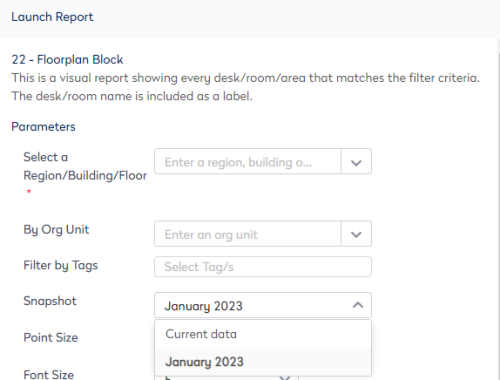
7. Click the Launch button.
The report is created using snapshot data.
Snapshot Limitations
Although we can currently do reporting through snapshots, there are limitations to it:
- Can only report on a point-in-time, for example; it cannot measure something on a weekly or monthly basis (unless you are taking snapshots daily which is not feasible).
- Snapshots will report on the current state of its entities (buildings, floors, spaces, org units etc). That is:
- If an existing floor has 'Show in VBS' as false, while the snapshot captured the floor as 'Show in VBS' as true in the past, the floor will not show in the report against this snapshot
- If a building existed when a snapshot was taken, and is currently deleted, the building will not show in the report against this snapshot
