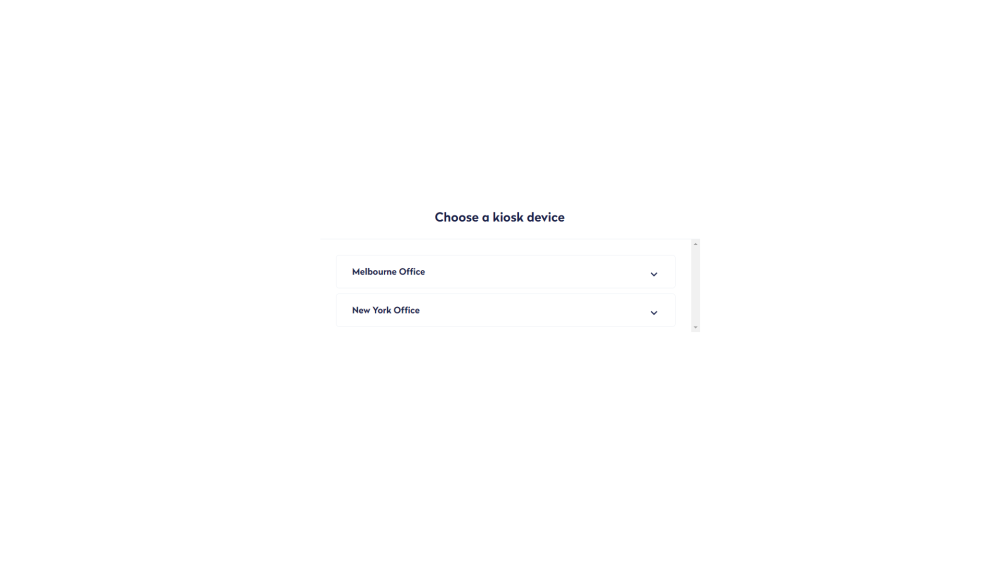Validate Engage Kisok
Serraview Engage
The following explains how to complete:
Validate Test
This is a quick test to make sure the Engage Kiosk is running smoothly, we recommend:
- You make a desk reservation, see Reserve a Desk as a Guest (Kiosk). When you successfully make a desk reservation, your Engage Kiosk is ready for use.
- Next, delete the test desk reservation. This can be done in the following ways:
Delete a desk Reservation from Serraview
Your Serraview System Administrator can delete the desk reservation in Serraview, see Cancel a desk reservations as an Admin.
Delete a desk Reservation from the Engage Kiosk
On the Engage Kiosk screen, press and hold on the date/time area (or when using a keyboard/mouse hold the Ctrl key down and click and hold). You need to hold for several seconds. This will return you to the kiosk device selection screen.
Next, tap on the kiosk profile's initials.
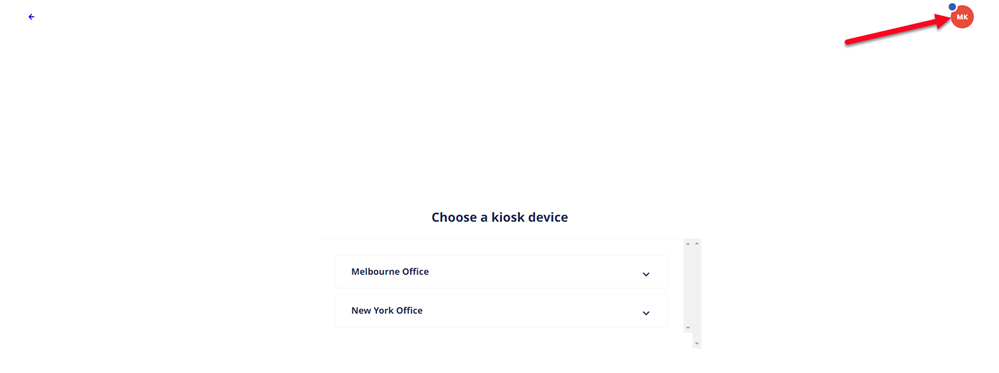
The kiosk guest bookings display.
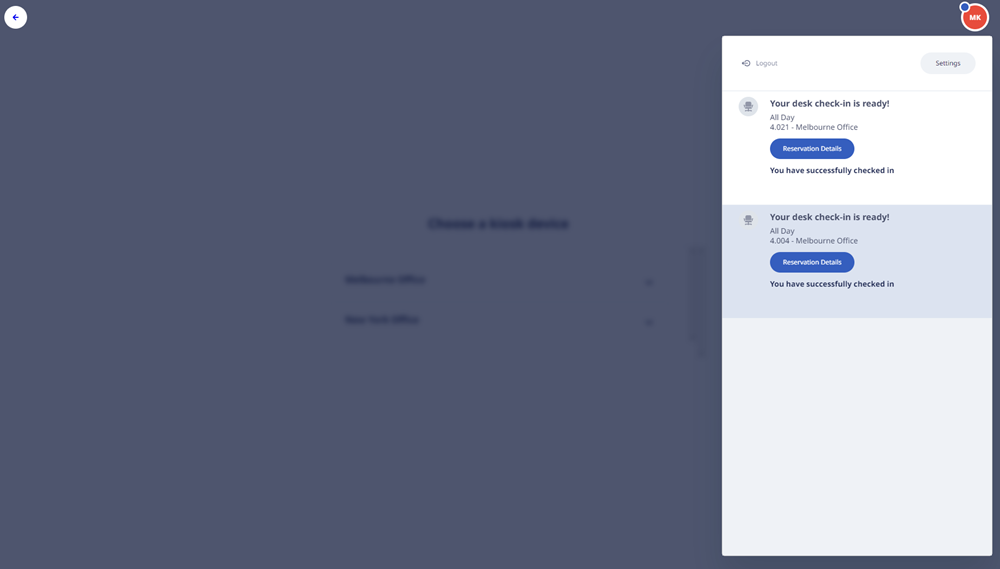
Tap the test desk reservation and the desk reservation displays.
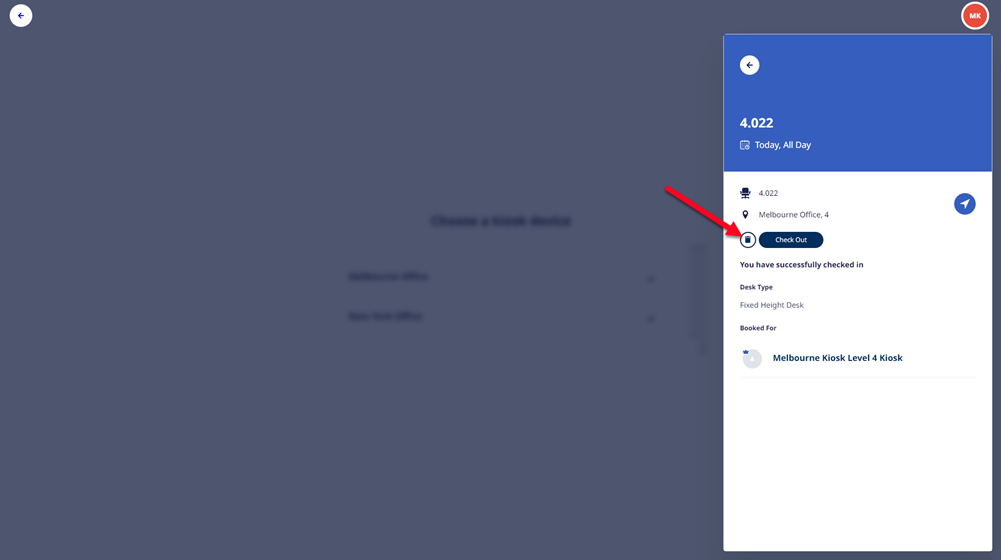
Tap the Delete icon. The confirmation message "Delete this event?" displays.
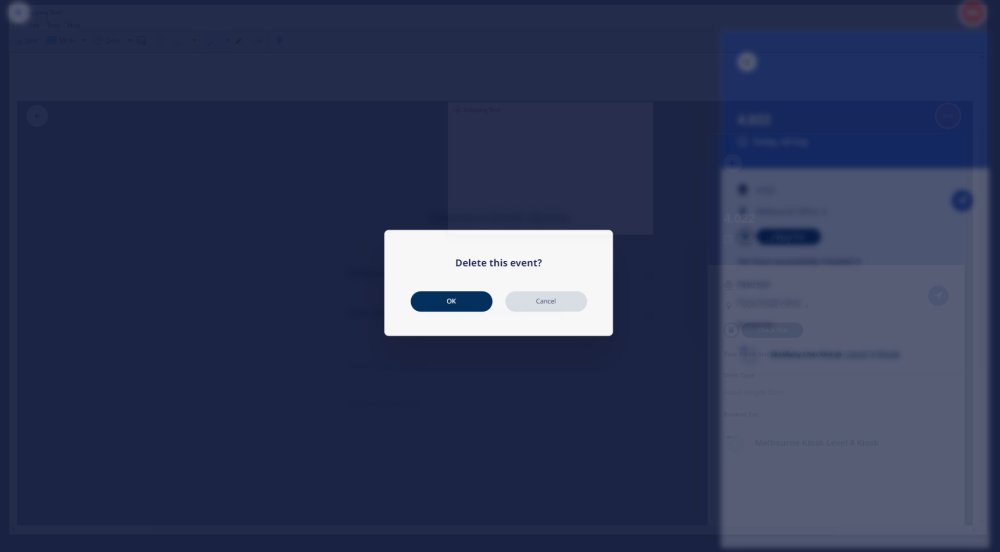
Tap the OK button and the event is deleted.
Change Kiosk Location or Kiosk Device
If you realize the kiosk is in the wrong location or the wrong kiosk device has been selected, then you can change this.
- From the kiosk screen, tap and hold down (for 5 seconds) the date/time.

- You will be returned to the "Choose a kiosk device" screen, now you can select a different kiosk device.