Manage Villages
- Last updated
- Save as PDF
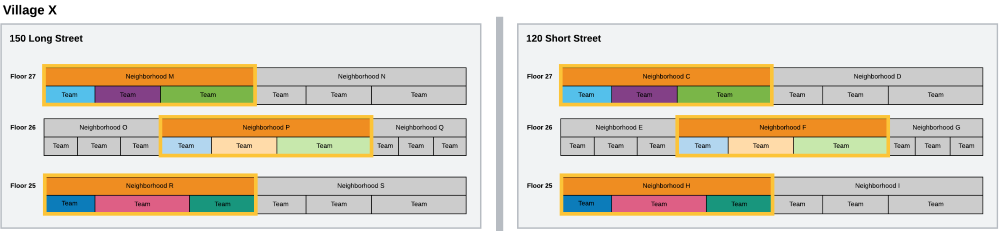
Teams of people can be assigned to use any space within a village, providing next-generation flexibility for the hybrid workforce. Also, the support for villages will include a booking rule for Engage Reservations, allowing residents of a village to book any desk within their assigned village. See Allow Employees in a Village to Reserve Desks.
Prerequisite - Set up the Villages
In the Configuration module, you can set up the villages, see Configure Villages. From this area you will be able to:
- Add or edit a village name, color, and target ratio.
- Unlink a village from all the neighborhoods and then delete a village.
Manage Villages in the Block and Stack
In the Block and Stack, you can quickly find out if a building has neighborhoods that are part of villages. Then in the Block and Stack you can add or remove your neighborhoods to and from the village.
- Click the building
 icon.
icon. - Click the Villages tab. The villages are listed.
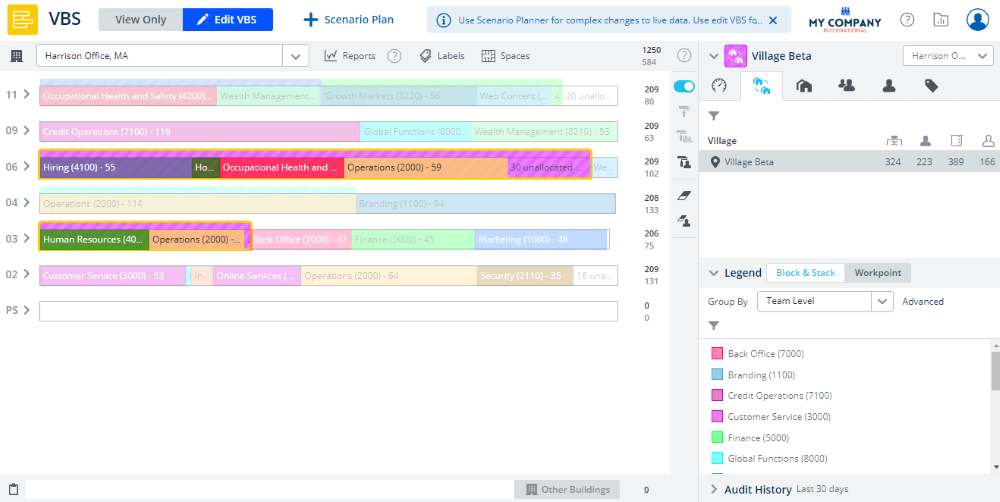
When you select a village in the Block and Stack then the Village icon  displays alongside the neighborhood's name.
displays alongside the neighborhood's name.
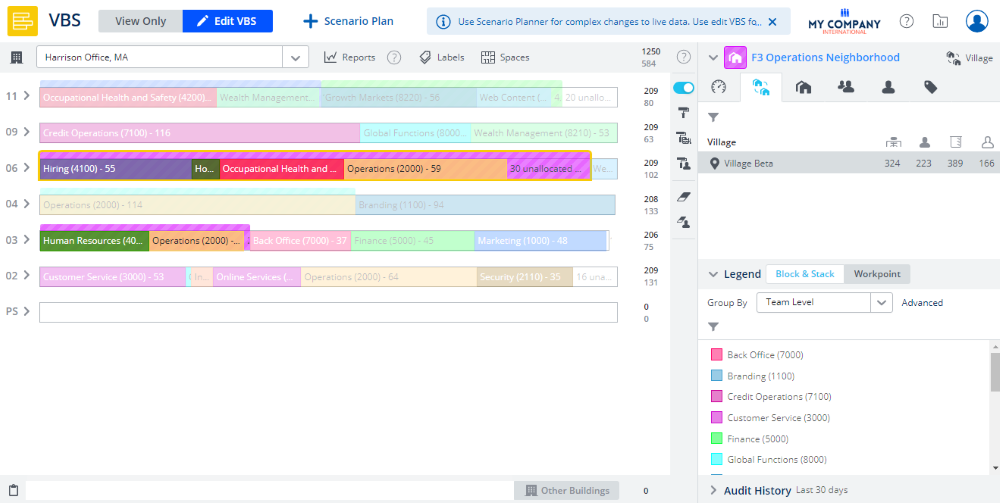
Then the Block and Stack you can add or remove your neighborhoods to and from the village.
Manage Villages in the Scenario VBS
When you are in the Scenario Planner you will be able to make scenario plans for your Villages. As your Villages will span multiple buildings you will need to make sure that all buildings that contain the Village are in the scenario plan, or you will not be able to select the Village.
Set up Engage's Desk Reservations Permissions for Villages
If your business is using Engage to make desk reservations then you can set up the desk reservations permissions.
