Floorplan Management
- Last updated
- Save as PDF
Important notes:
- If you are uploading floorplans into Serraview, we recommend that the space hierarchy be finalized before loading floorplans.
- Floorplans must be kept up-to-date with refurbishments to the floor.
Automated Floorplan Importer
CAD files are uploaded using:
- Floorplan Importer Tool
- File Upload (using the category Automated Floorplan)
- SFTP
Floorplan upload using the Floorplan Importer Tool (automated)
This process uses of Serraview Floorplan Importer tool to automatically process your floorplan and space mapping and involves extra configuration at implementation. For more information, refer to Upload Floorplan using the Floorplan Importer Tool.
Floorplan upload using Floorplan Importer (automated)
For large portfolios, the Floorplan Importer can be set up to automate the drafting and mapping process by using the SFTP or File Upload (using the category Automated Floorplan). It can read the CAD plans and apply the correct drafting and mapping quickly with minimal intervention.
This allows you to:
- Initial Floorplan Upload
Upload new CAD files to Serraview and then the CAD files are batch-processed. The batch process will identify all spaces based on their polylines and will update the floorplans.
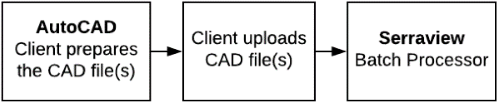
- Maintain Floorplans
Also, we provide clients with the ability to update AutoCAD (CAD) drawings. You can export CAD files from Serraview, then the CAD files can be changed and then uploaded back into Serraview.

For more information, refer to Floorplan Importer.
Manual Floorplan Upload
If you do not have Floorplan Importer set up, the Serraview Support team will manage the initial upload and ongoing updates of your CAD files and space mapping, refer to Manual Floorplan Management.
Validate Floorplans
After the floorplan has been imported into Serraivew, we recommend you check the spaces and the space types, refer to Validate Floorplans.
