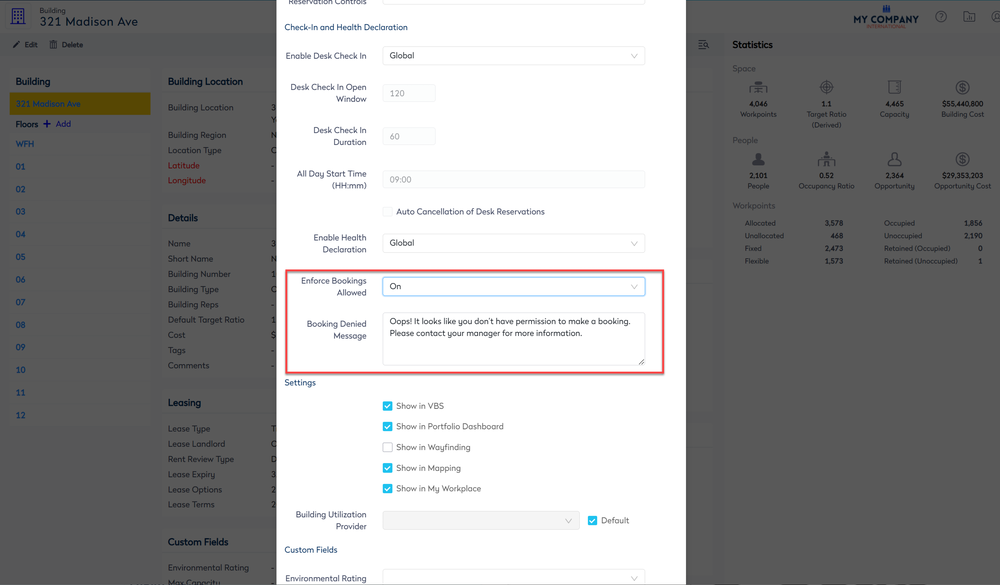Enforce which Employees can Make Bookings
Serraview Engage
Level: System Administrator
When you want to control who is booking a desk then your System Administrator can configure Engage to enforce bookings for your employees. For example, this could be used when an employee is waiting for clearance on a security check before they are allowed to make bookings.
Update the Person's Details in the People Directory
First, you must update the People Directory settings for the particular person. When the Booking Allowed drop-down is set to No, then this will stop the employee from making bookings.
- Navigate to Resources > People.
- Search for the person and then select the person to edit.
- Scroll down to the setting.
- From the Bookings Allowed drop-down, select No.
- Click Update Person button to save.
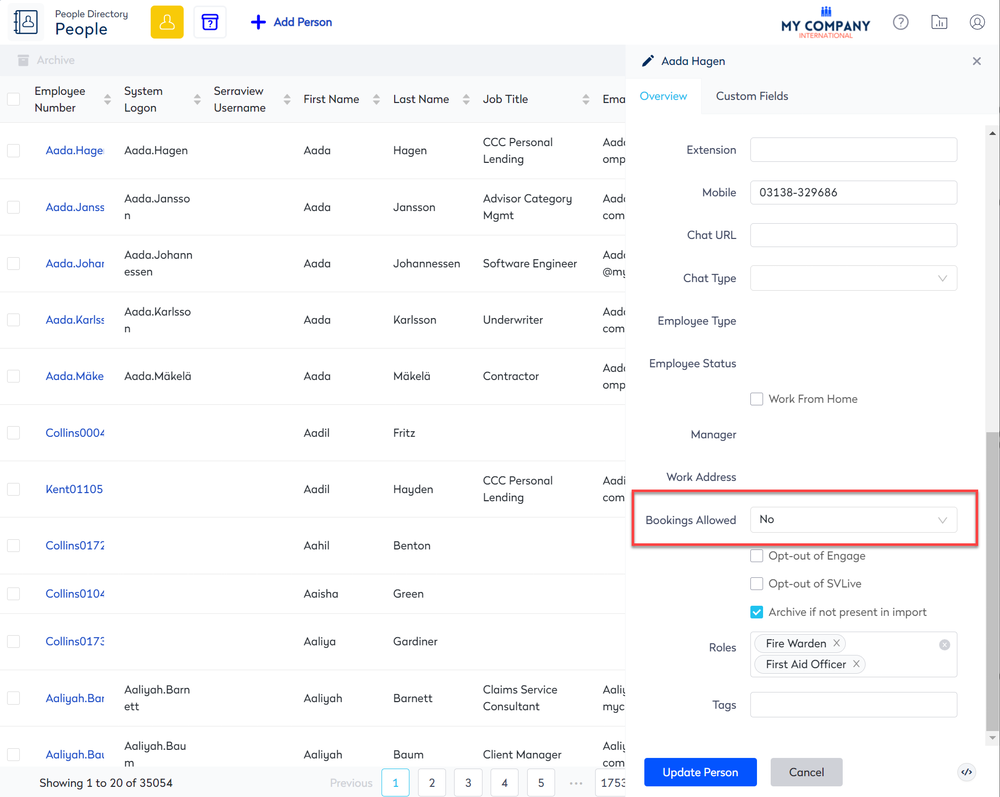
Global Settings
Enable the Enforced Bookings Allowed Setting in Engage Configuration
You will find the Enforced Bookings Allowed check box in Engage's configuration; when checked, this will turn on the feature. Also, note that a Booking Denied Message will be displayed to the employee if they try to make a booking.
Complete the following:
- Navigate to Admin Settings > System Config.
- Select General > Engage Configuration.
- Scroll down to find the setting.
- Check the Enforced Bookings Allowed check box to turn on this setting.
- Optional - In the Booking Denied Message field, either use the default message or update the message.
- Click the Update button to save.
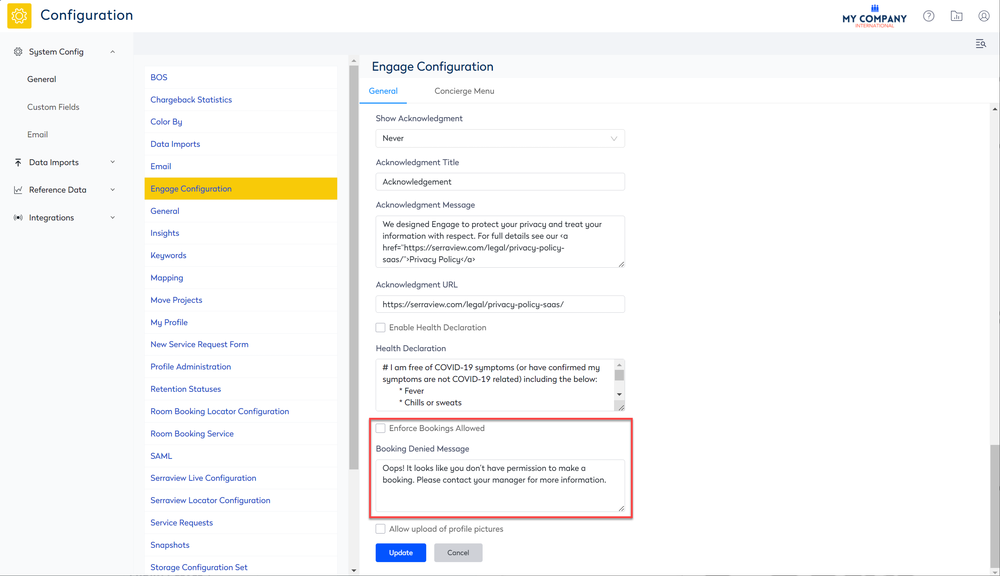
Building Settings
Enable the Enforced Bookings Allowed Setting for a Building
Complete the following:
- Navigate to Resources > Buildings & Floors.
- Click on the building. The building details displays.
- Click the Edit button. The Update Building dialog displays.
- For the Enforce Bookings Allowed drop-down, select On.
- Optional - In the Booking Denied Message field, either use the default message or update the message.
- Click the Update Building button.