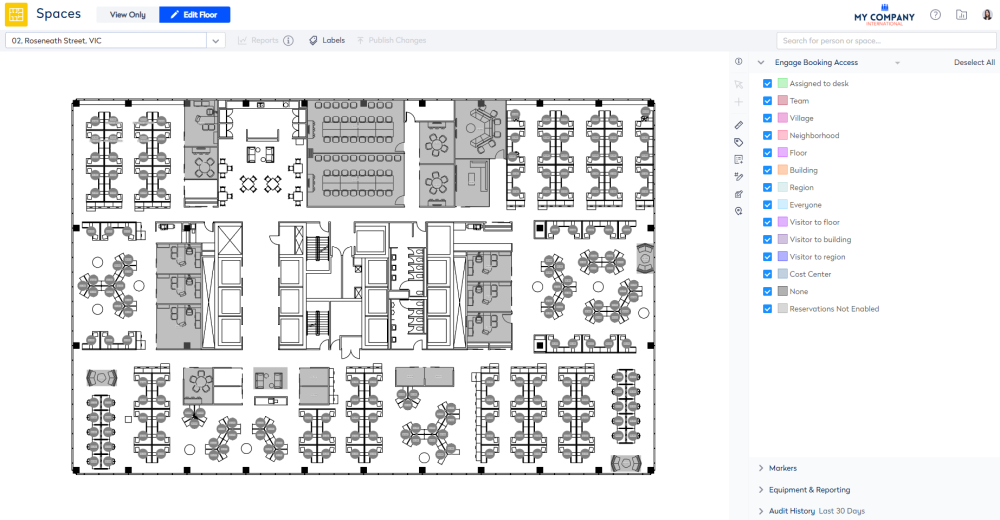Set up Engage for Wayfinding
Serraview Engage
Level: System Administrator
If you wan to remove (turn off) the reservation permission to desks, then your System Administrator can complete this. This can be used if you want a floor to be used for Wayfinding. This will hide the NOW control from the screen, so your employees can not search for future reservation dates.
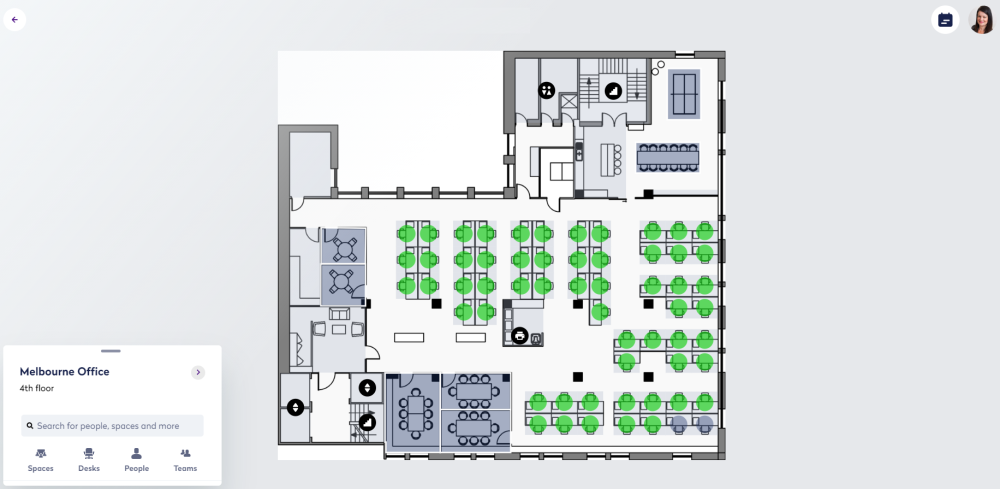
Also, if you want to find a space the Reservations Assist will have the reservations controls for the date selection hidden. Your employees can still use the filter for Capacity, Space Types, or Equipment.
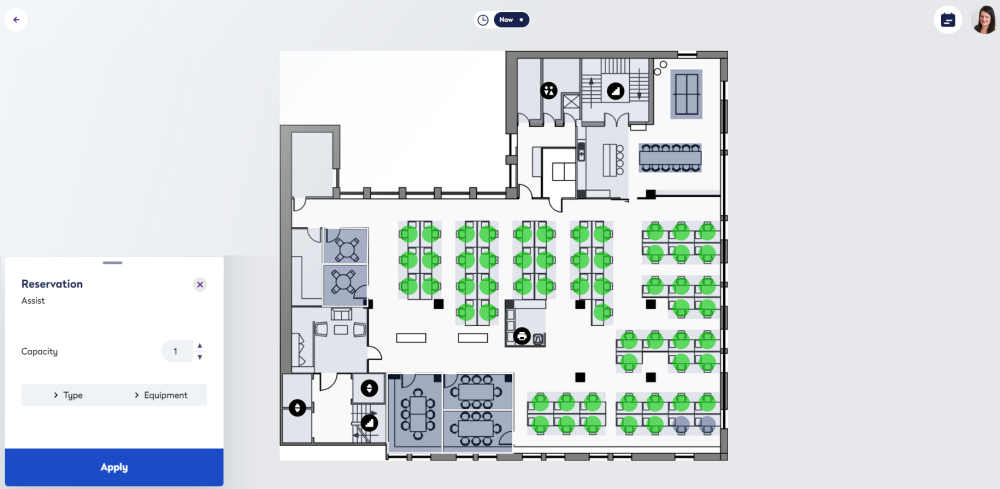
Complete the following:
- Navigate to Spaces.
- Use the Location Selector drop-down to navigate to the building and floor.
- Click the Edit Floor icon.
- From the Selector, select the Engage Booking Access view. The floorplan displays the booking access by color.
- Click the Bulk Update
 icon.
icon. - Click on the floorplan and drag the cursor across the points to select.
If you need to reposition the floorplan when selecting points, then use the panning mode. Either hold down the space bar or click the Planning Mode ![]() icon and then reposition the floorplan.
icon and then reposition the floorplan.
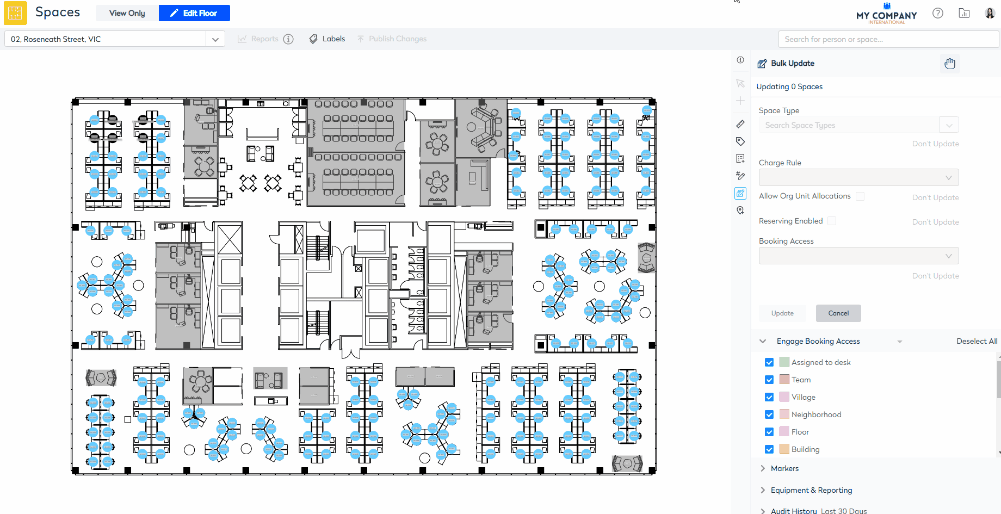
7. For the Reserving Enabled check box, click the Don't Update and change this to Overwrite.
8. Make sure the Reserving Enabled check box is NOT checked.
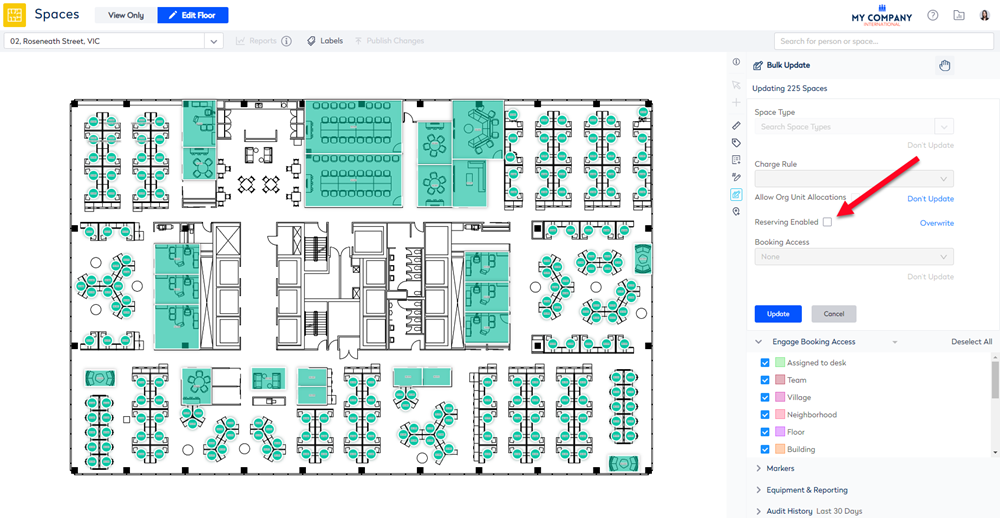
11. Click the Update button.
12. Click the Publish Changes button.
The reservation permission has been removed.