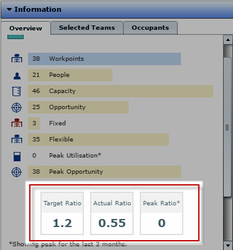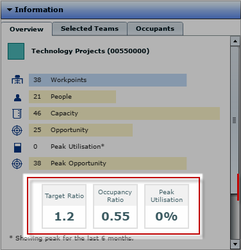Version 2.46 - January 2017 Release Notes
- Last updated
- Save as PDF
Notable Changes and New Features
VBS and Scenario Planner
Working Style - Bulk Update
Extended support so that VBS users can now bulk update the working style of teams using a set of new tools change team to fixed & change team to flexi found under the VBS Tools menu both in VBS BAU & Scenario Project.
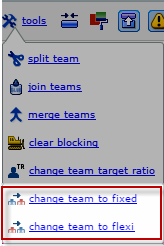
Working Style Pop-up form, no changes made to existing behaviour. In VBS BAU, when converting teams from fixed to flexible, the Working Style pop-up form will still trigger as per normal providing the user with the option to move all occupants to the team or leave them at their desk. In VBS Scenario Project, there is no pop-up form, all occupants will continue to be automatically be removed from desks and placed against the team.
Prior to v2.46, users only had the ability to update the working style of one team at a time.
Supports keyboard shortcut multi-select i.e. CTRL or SHIFT left mouse click to select multiple teams and Group By Org Level 1, 2, 3 etc.
Target Ratio - Bulk Update
Extended support so that VBS users can now bulk update the target ratio of teams using a new tool option change team target ratio under the VBS Tools menu both in VBS BAU & Scenario Project. Supports keyboard shortcut multi-select i.e. CTRL or SHIFT left mouse click to select multiple teams and Group By Org Level 1, 2, 3 etc.
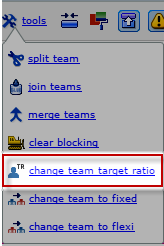
If a user selects a mix of fixed & flexible teams the feature will work, however ratio changes will only apply to flexible teams (fixed teams are ignored).
This feature is only applicable for flexible working style teams.
Prior to v2.46, users only had the ability to update the target ratio of one team at a time.
If a user selects a team or multiple teams & none of the teams selected are flexible, the feature will display a warning 'Please select one or more flexible teams''.
The Bulk Update form default setting is set to Same as floor.
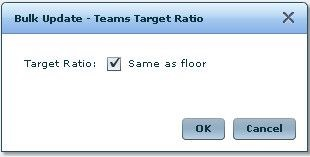
Users will need to uncheck this box before they can enter in a new ratio. We do not display a specific value by default as a user may select multiple teams with varying ratios.
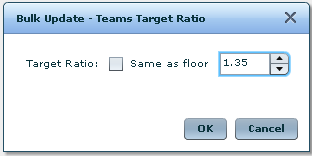
Drag & Drop Teams to Floor (Bulk Auto-Blocking)
Enhancement of existing feature that allows the auto-blocking of a team by clicking & dragging the team stack to the floorplan. This feature has been extended to support multiple teams and also high-level stacks using the Group By filter.
This does not support the existing keyboard shortcut + / - or mouse wheel up/down to increase/decrease workpoint count when multiple teams or higher-level org are selected, as we cannot determine which team should have the workpoint increase applied. Keyboard shortcut +/- or mouse wheel up/down will still work as normal for single teams.
Teams can only be dragged when they all belong to the same hood (dragging will be disabled if some teams are in hoods and others are not).
When multiple teams are selected, the system will automatically block the largest team first, followed by the next largest, etc. in a contiguous manner where possible.
Pre v2.46, a user could select a fully blocked team & drag to the floorplan which would then automatically increase its stack by 1. We have removed this logic altogether to simplify the feature so that auto-blocking will never increase the stack size unless the user explicitly uses the keyboard shortcut or mouse wheel.
Scenario VBS Auto-Stacking Off By Default
Minor change to the Scenario VBS logic. Users playing in Scenario Planner typically have to remember to turn off Auto-Stacking to retain original stack sizes as they move teams & reblock the teams at their new location. Whilst it may make sense in VBS BAU, it doesn't for Scenario Planner and therefore will now be off by default.
- Default is set to On in VBS BAU
- Default is set to Off in Scenario VBS
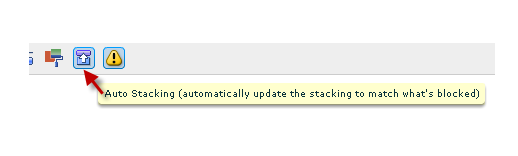
Terminology Change
The following terms in the VBS Information Panel have been changed to better reflect the data being represented:
Actual Ratio changed to Occupancy Ratio
Peak Ratio changed to Peak Utilisation (as a percentage instead of ratio)
|
|
| Before | After |
BOS Module
Add People By Manager Roll Up
Extending support to the Add Location form that will allow BOS users to pull people into a BOS project by Manager.
E.g. entering 'John Smith' into the Manager field will pull John Smith & any persons that rolls up to him, as well as anyone who reports to John's reports, etc.
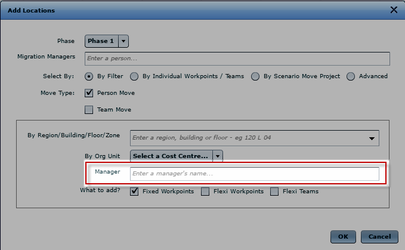
The Manager field can be used in conjunction with By Org Unit & Location selector.
General Release Notes
Imports
Enhancement - Imports now respect Excel locale settings when reading date columns. They no longer rely on date columns to be AUS or US format.
Fix - The Occupancy Import now only imports the first person onto a workpoint if the file has more than one person listed for a workpoint whose Occupancy Configuration is set to 'Single Occupant', then notes this in the Import Results.
Floorplan Importer
Enhancement - The Floorplan Importer can now be configured to read Units (millimetres/inches) from CAD files.
Enhancement - DWG Template Configuration is now a multi-line text field. Improved readability on config tab.
Enhancement - There's now a configuration setting to set the default CAD Unit value (inclusive of 'FromFile').
Fix - FPI UI now handles building Names without numeric characters.
Fix - FPI Import now has improved error reporting when duplicate container names are encountered.
Report Changes
Reports added to the default (seeded) reports list:
- Report 299 - Archive Candidates - This report shows archive candidates along with their locations, assets, and Serraview access. It can be filtered to a specific Org Unit.
- Report 300 - New Starters -This report will show every person that was recently added to Serraview, and their location (if any). It can be filtered to a specific Org Unit or people who were added after a certain date.
- Report 301 - Unknown People Additions - This report shows every work point or team that is occupied by an Unknown Person, what date they were added there and by whom.
- Report 302 - Person References - This report shows the selected person's references – person details, locations, lockers, storage, car parks and team administrator assignments. This report can be run for several people at once.
Reports added to facilitate clients getting set up in Serraview for the first time:
- Report 303 - Import - Allocation to Desk - An export for importing back into Serraview. Allows the import of Teams and Hoods to a desk level. Supports fixed teams, flexible teams and hoods.
- Report 304 - Import - Allocation to Floor - An export for importing back into Serraview. Allows the import of Teams and Hoods to a floor level. Supports fixed teams, flexible teams and hoods.
- Report 305 - Import - Occupancy to Desk - An export for importing back into Serraview. Allows the import of people to workstations.
- Report 306 - Import - Occupancy to Existing Team - An export for importing back into Serraview. Allows the import of people to existing teams.
- Report 307 - Import - Occupancy to New Team - An export for importing back into Serraview. Creates teams and imports people into these new teams.
- Report 308 - Serraview Space Types - Lists the space types in Serraview and their default values.
- Report 309 - Serraview Space Types - Floorplan Importer - Lists the space types and hierarchy in Serraview with default values. Includes column to associate Space Type Labels with CADs when using the Serraview Floorplan Importer.
- Report 310 - Serraview Space Types - SV Live - Lists the space types and hierarchy in Serraview with default values. Includes Show in Locator default value for configuring SV Live space types.
Reports modified:
- Report 117 - Role Actions and Users - The report can now be run for a user type (Normal users / SSO / Anonymous / Robot). There have also been some cosmetic changes.
The following reports have been removed:
- Report 95 - Adjacency Report
- Report 43 - Data Point Floor Plan
- No labels