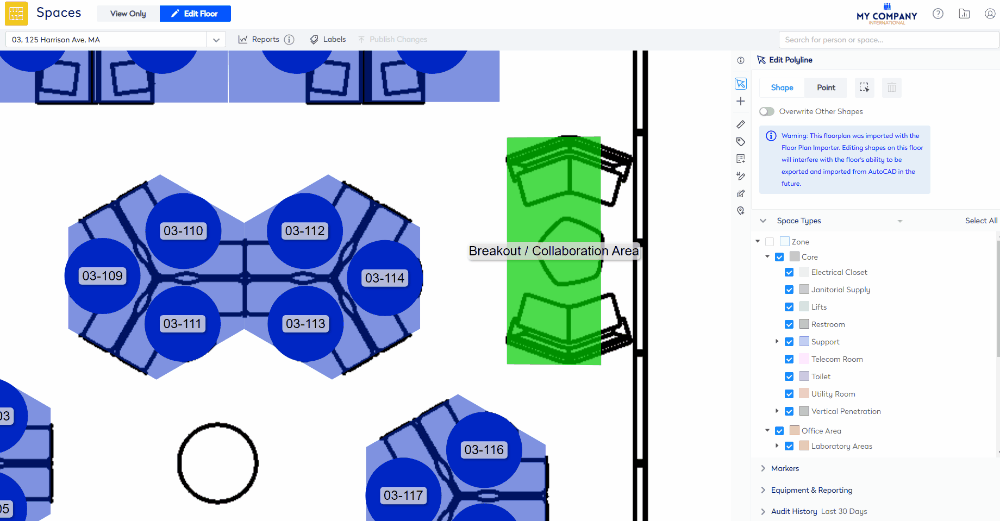Move a Shape's Points
- Last updated
- Save as PDF
You can move the space type's points and polygons.
Move a Point Space Type
You can move a point to a new location. For example you may need to reposition a workpoint.
From the Spaces module, complete the following:
- Click the Edit Floor icon.
- Click the Edit Polyline
 icon. The Edit Polyline panel displays.
icon. The Edit Polyline panel displays. - From the Shape/Point option button select Point.
- Click the point and when you hover over the center of the point. You will see the center point highlight.
- Click the center of the point and then drag and drop the point to the new location.
- Click Publish Changes icon.
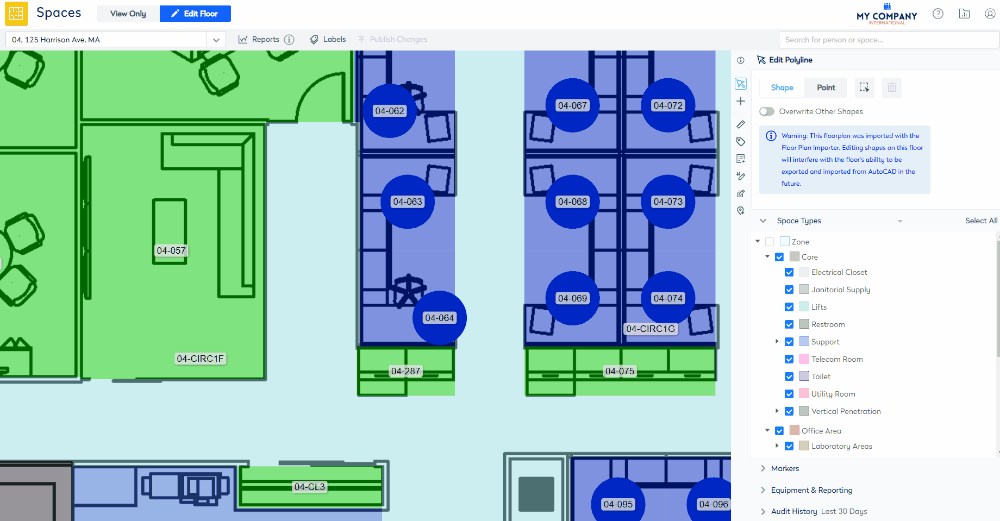
Move a Polygon Space Type
You can move an entire shape to a new location.
From the Spaces module, complete the following:
- Click the Edit Floor icon.
- Click the Edit Polyline
 icon. The Edit Polyline panel displays.
icon. The Edit Polyline panel displays. - Click the Shape button.
- Click the Overwrite Other Shapes toggle to turn it on.
Either:
Move a Single Shape
- Click the shape and then drag and drop the shape to the new location.
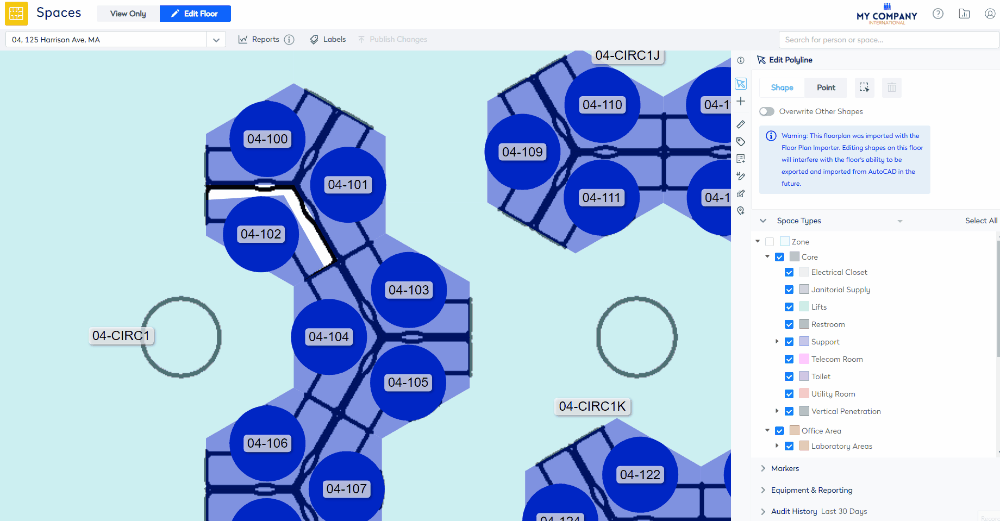
Select shapes using the Multi-Select tool and then Move Shapes
- Click the Multi-Select
 icon to turn on the multi-selection
icon to turn on the multi-selection .
. - Click on the floorplan and drag the selection across the points to select.
- Click the Multi-Select
 icon to turn off the Multi-Select
icon to turn off the Multi-Select  .
. - Click the shapes and then drag and drop the shapes to the new location.
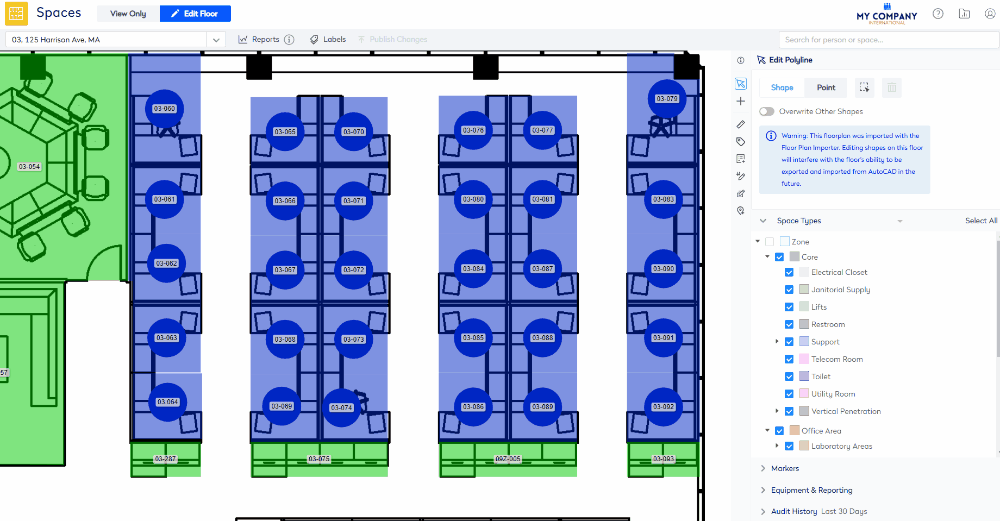
To return to the panning mode, click the Multi-Select ![]() icon to turn off the Multi-Select
icon to turn off the Multi-Select ![]() . Now, you can move the floorplan around.
. Now, you can move the floorplan around.
Select shapes Manually and then Move Shapes
- Hold the Ctrl key down and then click each shape.
- Click the shapes and then drag and drop the shape to the new location.
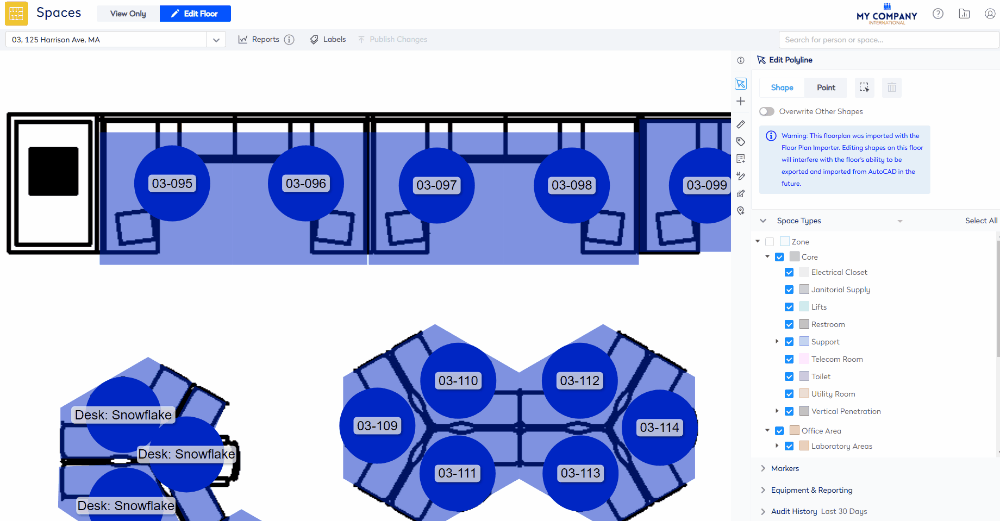
Move part of a Shape
If you need to make adjustment to the shape's size, you can move the shape's points.
From the Spaces module, complete the following:
- Click the Edit Floor icon.
- Click the Edit Polyline
 icon. The Edit Polyline panel displays.
icon. The Edit Polyline panel displays. - Click the Overwrite Other Shapes toggle to turn it on.
- From the Shape/Point option button select Point.
- Click the point and then drag and drop the point to the new location.