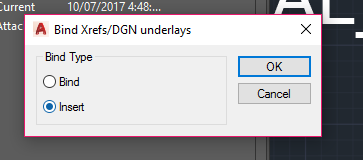Serraview CAD Preparation FAQ
- Last updated
- Save as PDF
Do I need to use Serraview's layering standard?
No, however it is more cost effective to do so. Serraview can support alternative layering standards for an additional fee.
Is there a quick way to move my existing polylines into the Serraview layers?
Yes, you can use the match layer, make current or match properties tools within AutoCAD.
For more information on how to match the Layer Setting between selected objects, refer to the Autodesk Knowledge Network.
Do I need to polyline every space?
It depends upon your needs. If you are planning to run an accurate chargeback or space reports from Serraview, then yes you will need to polyline just about every space. Any space that you do not polyline will be considered 'Remaining Area' and treated as common area – this if often good enough for secondary circulation areas.
If you only have basic occupancy management needs, then you will only need to polyline spaces that you will want to assign to a cost center or individual.
Can I import cost centers or names-to-seats from CAD?
No. This information must be loaded via a CSV import. Refer to the Occupancy Import and My Imports topics on the Help site.
Do I need to remove other layers that Serraview does not use?
No. Serraview will just ignore these layers; however, they will still be present in the CAD file in case you or someone else ever need to use them. It is common to leave Mechanical, Electrical and Plumbing (MEP) layers in your CAD drawings even though Serraview does not have a specific need for them.
Do you Support Revit Drawings?
No. Autodesk Revit drawings to be exported into AutoCAD format before loading into Serraview.
How do I Bind External References (XRefs) to my CAD?
You can bind your XRefs using the following steps.
- From the menu popup, click Bind…
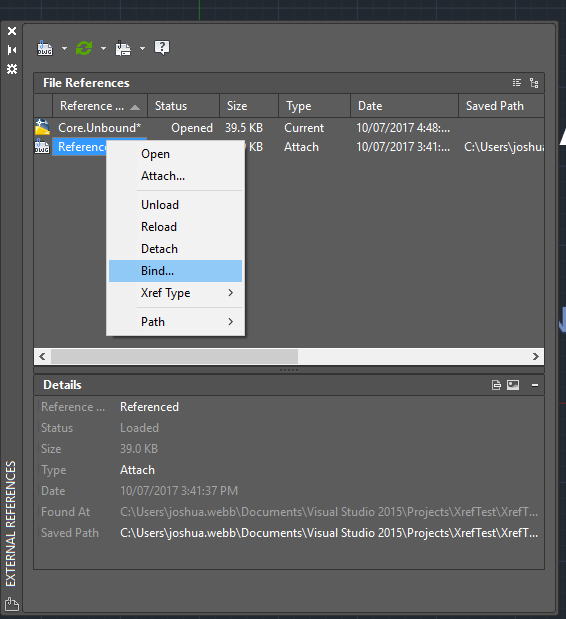
The Bind Xrefs/DGN underlays dialog displays.
2. From the Bind Type option, click Insert.
3. Click the OK button.