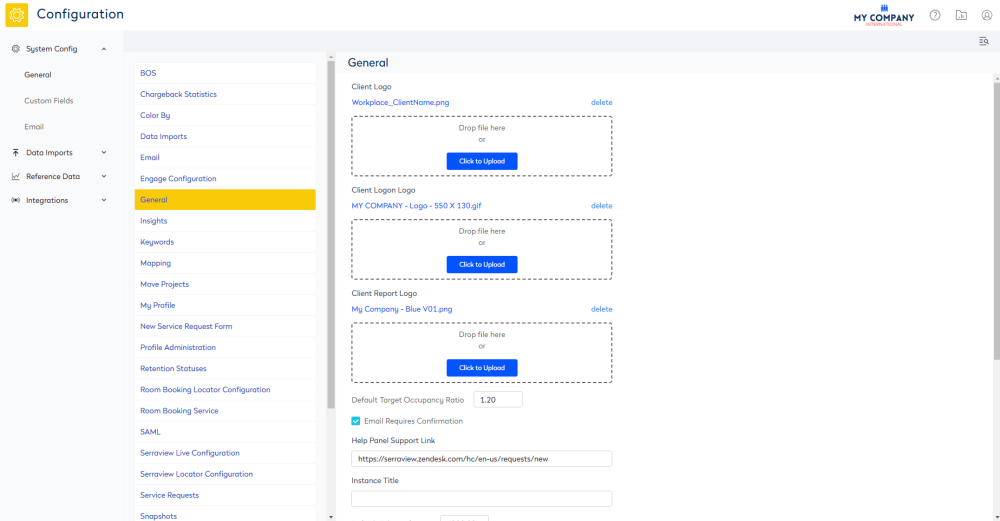Branding and your Company's Logo
- Last updated
- Save as PDF
Set up your Company's Logo
Serraview will use your company's logo on your Sign In screen, Workplace, Locator and some reports. This establishes your identity as an organization when users are signed in and they receive generated reports.
For example:
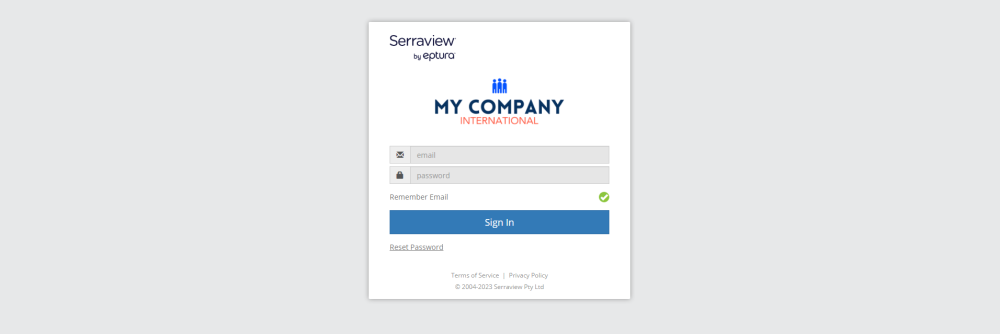
Prerequisites
Source the company's logo
Vector Logo
You need to supply Serraview with your company's logo as a vector image. A vector image must have one of the following extensions:
- logo.ai
- logo.eps
Vector graphics can be enlarged to any resolution without loss of quality, so they are in high resolution logos.
Non-Vector Logo
If a vector logo is unable to be supplied, then the next best format would be a high-resolution (for print) uncompressed image such as a .png (at 24 or 36 bit). This allows the image to be scaled down to the sizes we need.
Image size at least 500px high and the proportional width (aspect ratio).
If a vector logo cannot be found, then check your company's PDF publication such as your annual report as this PDF could contain a vector logo.
Do not use JPGS file formats as they have been compressed.
If you are unable to obtain the logo in a vector format, you can provide us with an image file, and we will do our best to host your logo using that file.
Logo Format - Sign In Screen
Placed appropriately within its canvas e.g. be centered horizontally and vertically and have white space around it
- Canvas size of the image is 550px wide by 130px height.
- Logo size needs to be maximum 310px wide with a maximum 110px height.
-
Filename: [client_name]_LoginLogo.gif

Logo Format - Reports
- Crop to the exact dimensions of the logo e.g. no white space around it.
- Must be 250px high and however wide their logo is proportionately to this.
-
Filename: [client_name]_ReportsLogo.png

Logo Format - Workplace and Locator
- Crop to the exact dimensions of the logo e.g. no white space around it.
- Must be 50px high and however wide their logo is proportionately to this.
-
Filename: [client_name]_WorkplaceLogo.png
If the client does not have the relocations modules, this image will display in Locator. The recommended dimensions for Locator are maximum 144px high and however wide their logo is proportionate to this.

Upload the Company's Logo
If you want Serraview to resize and set up your company's logo, then upload your logo via the secured File Upload. Use the category called Other and in the Comment field you must provide a comment to indicate what the purpose of the file is.
You must upload all 3 logos into Serraview.
- Navigate to Admin Settings > System Config > General > General.
- For the Client Logo, click the browse button and upload the logo. Also, in the Client Logo File Type field, enter the file type. For example, *.png. This logo will display in the Serraview global header, Workplace, Locator, and Emails.
- For the Client Logon Logo, click the browse button and upload the logo. This logo will display in the Sign In screen.
- For the Client Report Logo, click the browse button and upload the logo. This logo will display in the PDF reports.
- Click the Update button.