Set up the Product Support link
Level: System Administrator
When you Serraview uses want to submit a support ticket in, they will navigate to the Product Support panel.
First, they click on the Help  icon and then the Product Support link.
icon and then the Product Support link.

Then the Product Support panel displays.
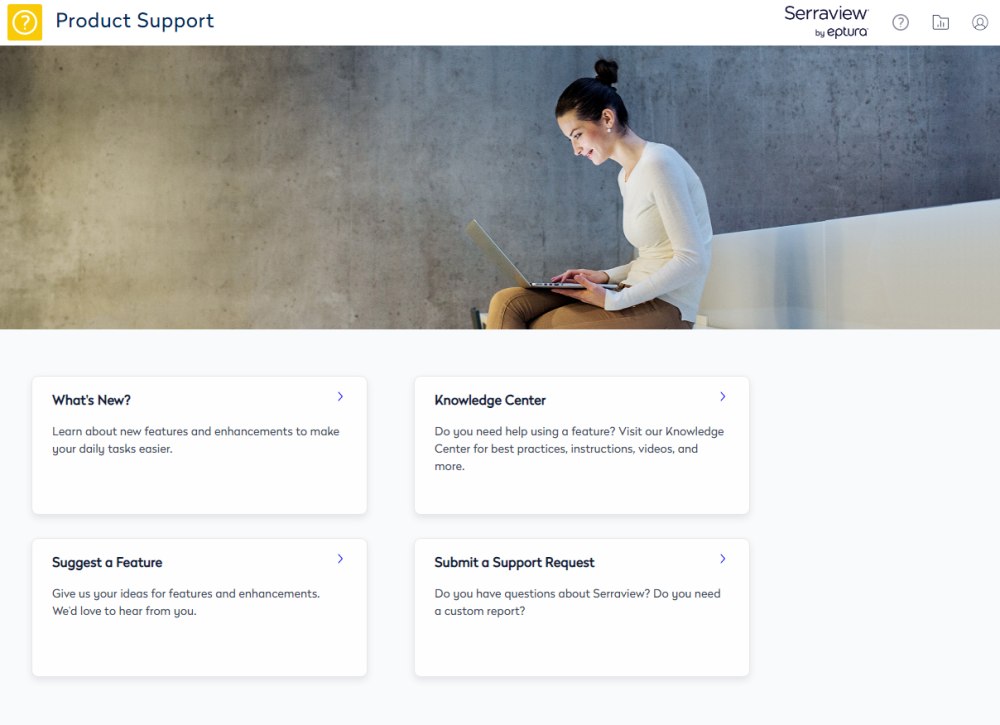
Then they click the Submit a Support Request button to go to Serraview's Submit a request form. This form will submit the ticket to the Serraview Support Team.
If you are finding that your users are sending in tickets that would be better handled by your Serraview System Administrator then you can change the link to your internal support ticketing system or to an internal support email address.
From Serraview, complete the following:
1. From the left-menu click Admin Settings > System Config > General.
2. Select General.
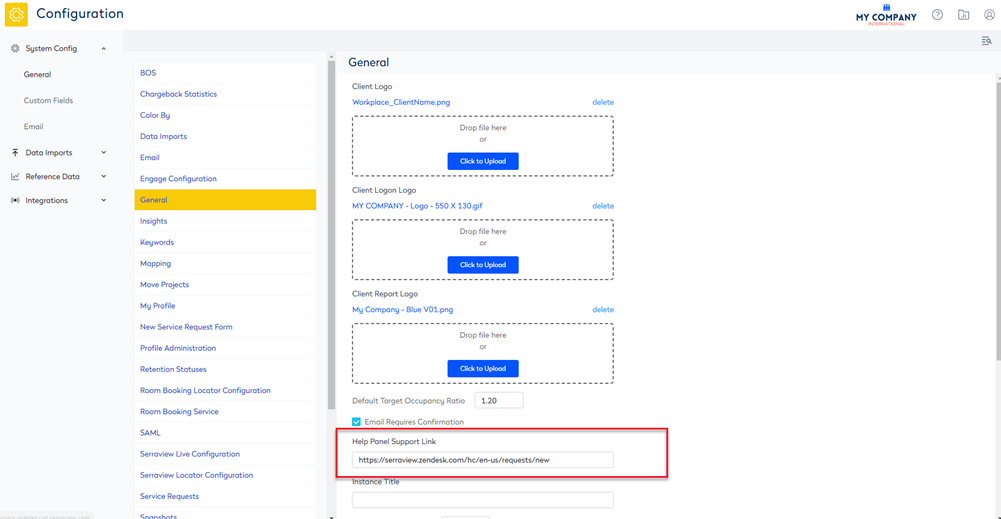
3. In the Help Panel Support Link field, enter the support URL to your support request OR to a mailto:email@domain.com link to which support ticket can be emailed to.
4. Click the Update button.
