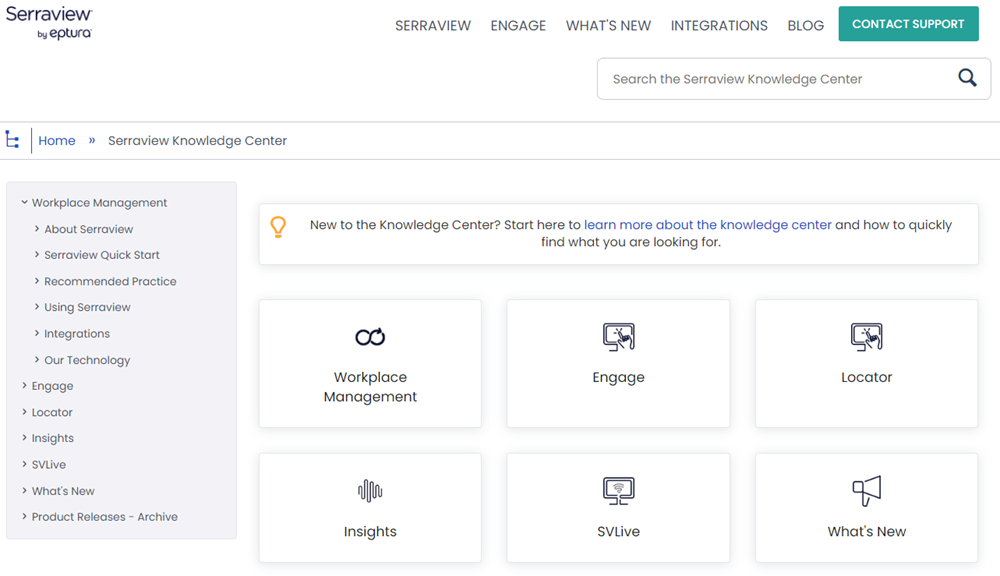Navigate around the Knowledge Center
Using our Knowledge Center is easy ... there are different ways you can get answers to your questions.
We have designed the center to be a comprehensive resource to provide you with ongoing support for your solution. For each module and mobile app, we have created product guides, procedures, best practices, and so on, to help new and existing users develop the skills required to efficiently perform their job functions.
Search
Just like in your familiar search engine, you can search for the knowledge. In the search, enter the term or short sentence and find the knowledge that you seek.
Category
When you first access the Knowledge Center, you will see the Home page. Information on this page is categorized based on product or information type to help you easily drill down to the appropriate content.
- Workplace Management - User and Admin guide articles on how to use the desktop web app. This also includes the Onboarding guide and Integration guides.
- Engage - User and Admin guide articles on how to use the kiosk, web, and mobile apps.
- Locator - User and Admin guide articles on how to use the web app.
- Insights - User and data analyst articles on how to use the dashboards.
- SVLive - Technical information about SVLive (Serraview Live).
- What's New - Release notes that detail the recent changes to the product and links into the relevant articles.
Guides
After you select the appropriate module or app, a guide will display. Each guide contains articles to help you fully utilize the solution and help you perform your job.
- Guide - This lists articles along with a description, allowing you to easily select the appropriate topic.
Breadcrumb Navigation
After you have drilled down to the article level, you can easily return to the Guide by clicking the Back button in your browser or using the breadcrumb path at the top of each page. To return to a previous category, guide, or article, click the corresponding breadcrumb.

Left Navigation
You can navigate the articles using the menu and when you click the Menu icon the menu will be hidden; then click the icon again to show the menu.
icon the menu will be hidden; then click the icon again to show the menu.