2024 May Serraview Product Release
May's release includes:
- Engage Employee Grade Booking Rule Enhancement
- Engage Concurrent Space Booking Limit Enhancement
- Hide Attributes in Engage Enhancement
- New Markers Enhancement
- Maintain the Block & Stack (VBS) Session Enhancement
Released May 26th
Engage Employee Grade Booking Rule Enhancement
User Voice Idea
An Employee Grade helps you identify a grouping of employees with similar positions to allow them to reserve certain desks or offices in your organization. For example, you will have a C-suite of executives, such as CEO, CTO, CFO, and you want them to be able to reserve the Office Suites spaces.
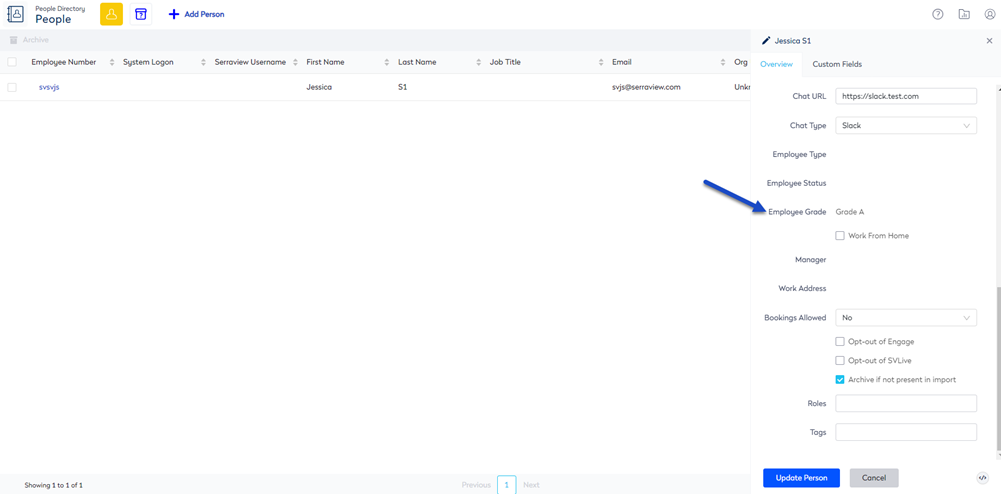
Learn more in Allow Employees with an Employee Grade to Reserve Desk and Employee Grade Booking Rule.
Engage Concurrent Space Booking Limit Enhancement
Your Administrator can set the number of space reservations an employee can make that overlap in the new Concurrent Space Booking Limit field.
By default, its value is set to 1, allowing your employees to book a single space. If you want your employees to have the flexibility to simultaneously book spaces, then your Administrator can determine the maximum number of space bookings they can make.
If the setting is 0, then the limit concurrent bookings are disabled for users who do not have the secured action called Reservations - Bypass concurrency limit. If you want to limit concurrent bookings, then update the setting to 1 or higher for users who do not have bypassed secured action.
Global Settings
The default setting for all your buildings is global, so you only need to complete the Engage Configuration settings.

Building Settings
If you have different Concurrent Space Booking Limit requirements for your different buildings, then your Administrator can make the changes in the Buildings & Floors module.

Learn more in Limit Concurrent Booking for Space.
Hide Equipment in Engage Enhancement
With Engage's Reservations Assist your employees can easily locate spaces that have the necessary equipment. If you have equipment that is not available in a space and needs to be hidden from the equipment listing, then your Administrator can quickly hide the attribute from space. This will make sure your employees can find spaces with the equipment they need.

The attribute can be hidden from the particular Space or the Main Attribute List (keyword) can be edited to hide the attribute.
Learn how to hide an attribute from Engage's Equipment list.
New Markers Enhancement
User Voice Idea
Over 30 plus new markers have been added to Serraview. By default, the marker names will match the en-US version and your Administrator can change the names based on their regional preferences. This gives you the flexibility to customize marker names according to local terminology. For example, your Kitchen in en-US can now be Cocina in es-ES (Spanish). Learn more in Set up the Markers with the Language Translation.
Amenities
The amenities markers have been updated to include new markers.

The following new markers have been added:
- Alcohol
- Ambulant Bathroom
- Ambulant Shower
- ATM
- Cafe
- Catering Kitchen
- Electrical Riser
- Evacuation Map
- Female Locker
- Green Waste Bin
- Hearing Loop
- Kiosk
- Kitchen
- Kitchenette
- Male Locker
- Multifaith Room
- Neutral Locker
- Parents Room
- Reception
- Recycling Bin
- Rubbish Bin
- Sanitary Vending Machine
- Server Room
- Stationery
- Utility Room
- Vending Machine
- Wellness Room
- Wheelchair Bathroom
- Wheelchair Shower
Health & Safety
The health and security markers have been updated to include new markers.

The following new markers have been added:
- AED
- Emergency Exit
- Fire Alarm Pull Station
- Fire Warden
- First Aid Box
- First Aid Room
- Security
Learn more about markers in Add, Move, or Remove Markers.
Maintain the Block & Stack (VBS) Session Enhancement
User Voice Idea
Previously, when you are in the Block & Stack (VBS) module and you are working on a building and then you leave the VBS module to something else in another module and later return, we showed you the Recently Opened building list. Now, we have changed this experience so when you return to the module you will see the building you were last working on.
Note that the Recently Opened building list is still there, but it will only display when you sign into Serraview and then navigate to the Block & Stack (VBS).
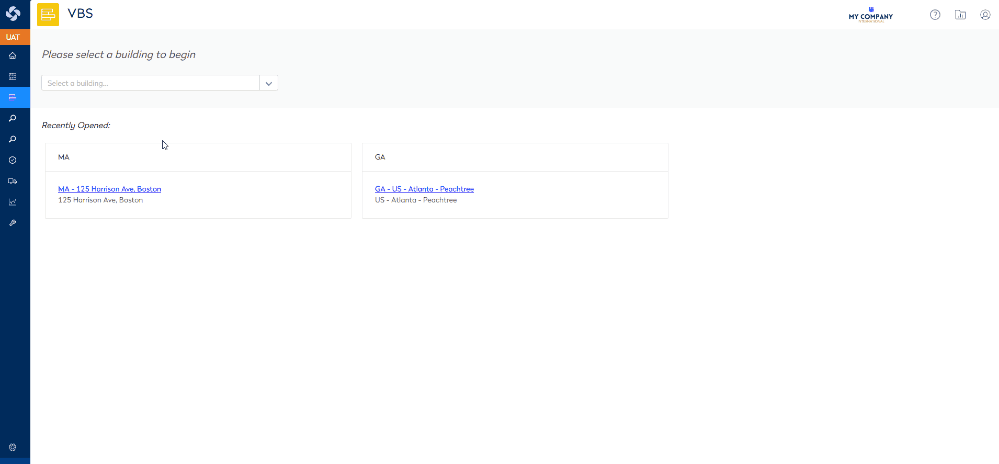
Learn more about the module, in Block and Stack (VBS).
