Using Area Elements to Model Suites - Process Overview
Archibus Smart Client Extension for Revit
Using Area Elements to Model Suites - Process Overview
If you are performing lease and real estate business functions, you typically do not need a space inventory at a room level of detail, since you are not performing the day-to-day operational functions around the room. You may, however, need a suite-level inventory.
Procedure
To create a suite-level inventory, follow a similar method as when creating a room-level inventory, but with these few differences:
-
Create an Area Scheme
.
- Use the Area Schemes tab of the Home / Room /Area and Volume Computations dialog to create a new scheme for Suites.
-
See
Preparing Suite Area Plans and a Suite Inventory - Step 1
for more detailed instructions.
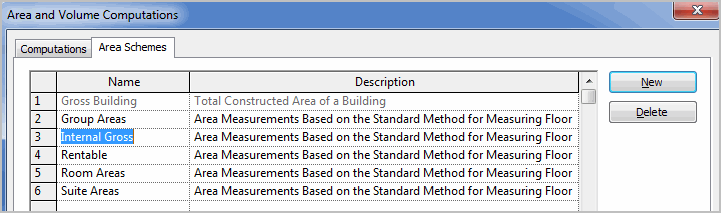
-
Create an Area Plan
.
- Use the Revit Home / Areas / Area Plan command to create an area plan.
- Select "Suite Areas" as the plan type, and answer No to create a boundary for your interior gross area. See Preparing Suite Area Plans and a Suite Inventory - Step 1 for more detailed instructions.
-
Draw Suites
.
- Use the Revit Home / Areas / Area Boundary Line features to draw the boundaries of your suites to the demising walls.
- See Preparing Suite Area Plans and a Suite Inventory - Steps 2 and 3 for more detailed instructions.
-
Edit Data
.
- Use the Edit Data command to add a Suite Code for each suite.
- The Building and Floor code will default to the value you established using the Set Level Parameters command. See Working with Asset Data Commands .
-
Publish Enterprise Graphics
.
- Use the Archibus / Enterprise Graphics / Publish 2D or Publish 3D commands.
- The graphics on the Web will show the area assets as intelligent suite assets. See Publish Enterprise Graphics directly from Revit .
-
Detail and Review
.
- Use the Real Estate Portfolio Management / Lease Administration / Suite Analysis / Draw Suites view to enter in more Suite information in the Smart Client grid.
- Use the Highlight Vacant Suites or Highlight Suites by Lease view to visualize your suites.
- You can continue to work with your Suite inventory in the Smart Client program:
