Locate Employee
Space / Occupancy / Client / Locate Employee
Space / Occupancy / Manager / Locate Employee
Archibus SaaS / Space / Occupancy / Locate Employee
Archibus SaaS / Foundations / Spaces and Moves / Locate Employee
Archibus SaaS / Foundations / Space and Moves / Space Console
Archibus SaaS / Space / Space Manager / Space Console
Locate Employee
If you need to visit an employee's office, it is helpful to know the location of the office on the floor. Similarly, you may wish to graphically see the size of the employee's office. To see an employee's location on the floor plan:
Locate Employee with the Space Console
Method A: Search for an Employee
Load the Space Console and follow the steps in the Employee Search topic . When the floor plan loads, it highlights the employee's room.
Method B: Click on an Employee in the Space Console's Employee List (Occupancy Mode)
While using the Space Console and working with the employee list, you can click on an employee name in the list. If a floor plan exists for this employee's location, the Space Console loads the floor plan and highlights the room.
-
Load the Space Console.
-
Enter a site in the search box. Select Occupancy mode; you obtain a list of all employees in this site.
-
In the employee list, click on a name. (Do not select the checkbox for the employee; this activates the Assign option ).
-
The Space Console loads the floor plan for the room housing this employee and highlights the room. In the grid, the employee's record is highlighted and the check box is selected.
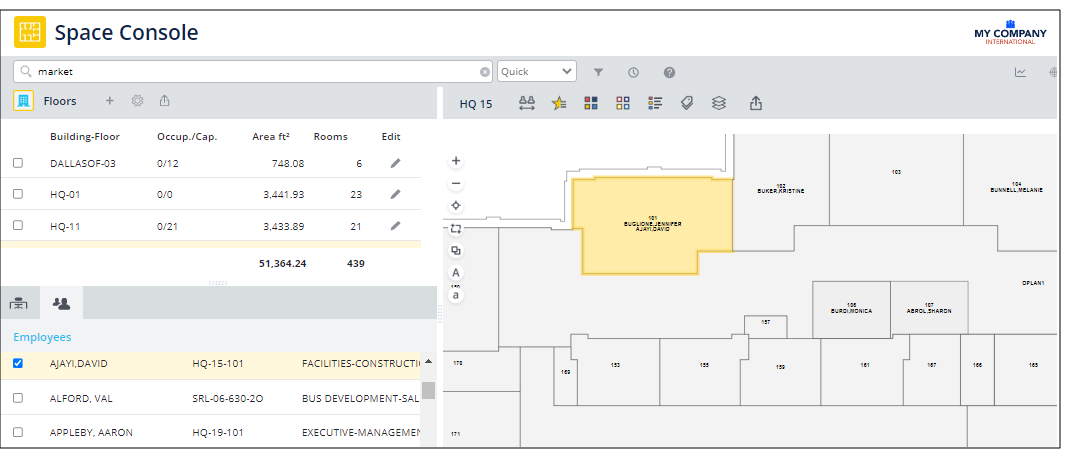
Locate Employee Task
In addition to using the Space Console, you can find an employee's room working with the Locate Employee task.
- Choose the Locate Employee task from the paths at the top of this topic.
- In the top frame, choose the employee from the Employee Name and click Show.
- The system displays the selected employee in the left frame. Click this employee's check box. In the bottom frame, the system displays basic information about this employee,
- If the room that the employee occupies is represented in floor plan drawing, the system displays this drawing and highlights this room.
- If the employee is not assigned to a room, the system alerts you.
- If the employee is assigned to a room that is not represented in a floor plan drawing, the system displays the room information in the bottom frame but does not display a floor plan.

