Review the Employee List
Archibus SaaS / Foundations / Space and Moves / Space Console
Archibus SaaS / Space / Space Manager / Space Console
Space / Space Inventory / Space Manager / Space Console (non-transactional)
Space / Occupancy / Manager / Space Console (non-transactional)
Review the Employee List
You may need a list of employees with their department assignment or current location. Once you have this list, you can export it to Word or Excel in order to share with others in your organization.
Note : In order to see a list of employees in the Space Console, you first need to search. You can search by site to have the list display all employees associated with a site. See Space Console Search and Employee Search .
Review a list of employees
- Load the Space Console.
- Enter a building or site in the filter. Set to Occupancy mode. You will see a list of all employees in the site or building.
- Optional: Use Advanced Search to locate the floors that contain the rooms that contain employees that meet specified criteria. For example, if you set the filter to a department, you will receive a list of employees occupying the rooms assigned to this department. If you want to search for employees based on their department assignment (and not the room's departmental assignment), use the Smart Search console, as described in step 4.
- In the Employees tab, review the list of employees. Note that you can use the Smart Search console to limit the list of employees. For example, if you need a list of employees for a specific department, you can complete the department option of the Smart Search console.
To see a list of employees without a room assignment
- Load the Space Console. Enter a building or site in the filter.
- Set to Occupancy mode. You will see a list of all employees in the site or building.
-
In the Employees tab, click the funnel-shaped icon. Select the Unassigned to Rooms check box.
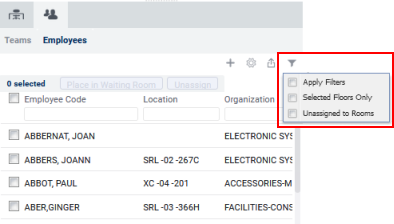
- Archibus lists all employees that do not have a location.
- In the Employees tab, review the list of employees. Note that you can use the Smart Search console to limit the list of employees. For example, if you need a list of employees for a specific department that do not have a room assignment, you can complete the department option of the Smart Search console.
Next Steps
- Once you create the list of employees meeting your criteria, you can export it to Word or Excel so that you can share with others who do not have access to the Archibus system. Note that exporting to Word or Excel does not consider a restriction made with the Smart Search Console.
- Locate an employee's room .
- You may wish to see your employee information listed on a floor plan. See Create an Occupancy Plan.
- Select rooms on the floor plan and change the properties of occupying employees.
- Change room assignments of employees.
- If you are working with team space, you can assign employees to teams .
