Change Field Titles
Change Field Titles
You may wish to have the program present a field with a title that more closely matches operations at your site. Editing the field title can help the user better understand how to complete the value.
Procedure
To edit the field titles presented to users in forms and reports:
-
Load the
Edit Archibus Field Dictionary
view:
-
From Archibus SaaS
- Sign in as a user who has the 4 - PARTNER ADMINISTRATOR (ACP) role, such as AFM-BP.
- Choose System / SaaS Partner Administrator / Edit Archibus Field Dictionary
-
From Smart Client or Archibus Web Central (Non-SaaS)
- Load System / Add-In Manager / Edit Archibus Field Dictionary
-
From Archibus SaaS
- Locate the field whose title you want to edit. You can enter the table name, such as RM, in the Table Name field of Smart Search Console to limit the field list to just those of a selected table.
- For the desired field, click the Edit button.
-
In the resulting form, edit the Field Heading to the desired value, and save your change.
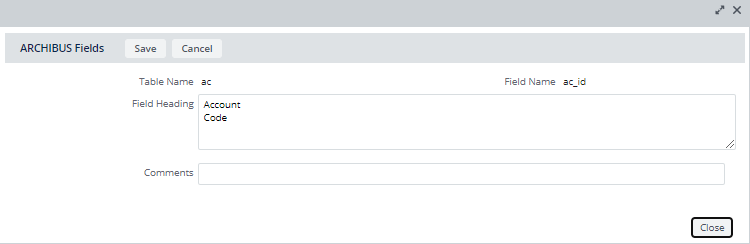
- To have the field title change take effect in the current project, restart the application server. If your deployment is hosted by Archibus, this requires contacting Archibus technical support and requesting a restart of the cloud environment.
