Review the Work Request List in the BIM Viewer
Archibus SaaS / Maintenance / Corrective Maintenance / BIM Viewer
Maintenance / Corrective Maintenance / Supervisor / BIM Viewer
Assets / Assets / Asset Manager / BIM Viewer
Assets / Enterprise Assets / Facility Asset Manager / BIM Viewer
Review the Work Request List in the BIM Viewer
The BIM Viewer's Work Requests tab provides a list of work requests pertaining to assets in your project. From this tab, you can select a work request and see their impacted asset in the BIM model.
The Active Work Requests panel reflects filters you set with the Filter panel or the models you load with the Buildings and Levels command s.
If you do not first load a model or set a filter, the Active Work Requests panel lists all work requests in the project.
Display a List of Active Work Requests for the Building's Assets
-
Load the BIM Viewer. Move to the Work Requests tab.
-
(Optional). Set a restriction with the Filter panel .
-
If you wish the Work Requests list to include only work requests for assets represented in BIM models, retain the default Visible Equipment toggle.
-
If you do not set the Visible Equipment toggle, the Work Requests pane lists all buildings in the project that have assets with active work.
-
If you have first loaded a model, the Assets panel presents the work requests for assets in that building.
-
-
Click on the ">" button, located next to the site-building name, to see a list of assets with active work in the building.
-
The numbers next to the site-building list the number of equipment assets in the building that have active maintenance work.
-
If you change the restriction using the filter, the count updates accordingly.
-
For example, the below image shows that a user has not set a filter or selected a model. They can access a listing of all work requests in the project that pertain to assets.
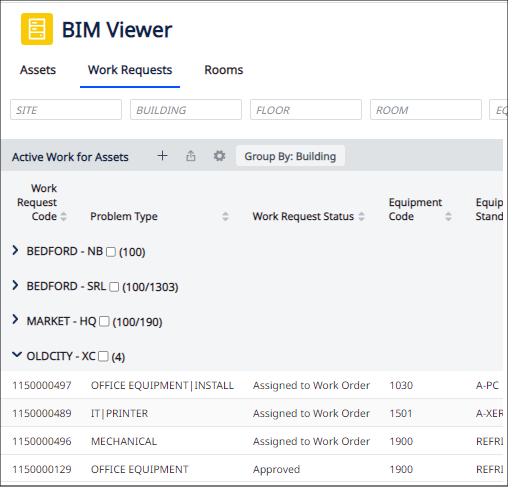
Group Work Requests in the List
By default, the Active Work for Assets pane lists the work requests according to the building in which they are located. However, you can set the Group By option to display the work requests in terms of other properties, such as work status.

Sort the Work Request List and Change Fields
The Active Work for Assets pane displays records from the Work Requests table. To change the set of displayed Work Request fields, use the Select Fields icon. You can also change the sort order of the Work Request records by clicking on the icons next to each field.
These tools operate in the same manner as they do in the Assets tab. For information see Set Information to Display (Fields command) and Sort the List .
Create a New Work Request
As you analyze your assets and active work with the BIM Viewer, you may find that you need to create a new work request. Directly from the BIM Viewer, you can create a work request using the "+" button, which accesses the standard Report Problem form .

Or when you have selected either an equipment item or furniture then right-click on the selected item and choose More Actions > Report Problem from the menu.

The Report Problem dialog displays.

Select the type of problem (if set up the problem may have a sub-problem that can be selected) and enter a description.
When ready click the Submit button to submit the problem.
Next: Load a Model
With a list of work requests for equipment displayed, you can now load a model and locate assets with active work .
