Tree View Operations
Archibus Smart Client Extension for Revit
Tree View Operations
You can view model data in a hierarchical Tree View, and display details for the currently selected item in Tree View. In addition, right-click on any item in Tree View to open a context-sensitive menu for that item. From the menu, view, catalog, or edit data for the item. The table below illustrates:
| Tree View Item | Right-Click Menu | Example | Description |
|---|---|---|---|
| Floor |
|

|
Calls the Archibus Properties command for the selected floor, or Revit level. If Revit level has no associated views, no views appear in the right-click menu. |
|
Model Name |
|

|
Model names appear only if linked models are present. |
| Revit Category |
|

|
If level for the selected Category does not have Archibus Properties set, menu items are grayed out and unavailable. Number in brackets - 27 in this example - indicates number of elements in selected Revit Category, for that level. |
| Revit Family |
|

|
If level for the selected Family does not have Archibus Properties set, menu items are grayed out and unavailable. Number in brackets - 2 in this example - indicates number of elements in selected Revit Family, for that level. |
| Archibus Asset Type |
|

|
Menu appears if you select Group by Archibus Assets in Tree View configuration menu. If level for the selected Asset Type does not have Archibus Properties set, menu items are grayed out and unavailable. Number in brackets - 27 in this example - indicates number of elements in selected Archibus Asset Type, for that level. |
| Asset |
|
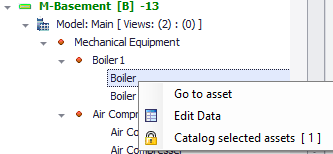
|
If level for the selected asset does not have Archibus Properties set, menu items are grayed out and unavailable. Number in brackets - 1 in this example - indicates number of selected assets to catalog. |
Note: Tree View allows multiple selection, to catalog multiple assets in the same operation.
Table below summarizes tasks you can accomplish from right-click menus in Tree View:
| Right-Click Menu Operation | Details |
|---|---|
| Floor Properties |
Set floor properties in one place, for all levels in the Revit model. Example: Set Configuration to 'Display levels only', to simplify this task. |
| List of views to switch to |
Lists supported Revit views associated with the current Revit level, or Archibus floor. Click a view to change current Revit view to selected one. Note: Supported Revit view types are 'Floor Plan' and 'Area Plan'. |
| Catalog for selected Revit Category | Catalog all elements in selected Revit Category, that belong to current Revit level. |
| Catalog for selected Revit Family | Catalog all elements in selected Revit Family, that belong to current Revit level. |
| Catalog for selected Archibus Asset Type | Catalog all elements in selected Archibus Asset Type, that belong to current Revit level. |
| Go to asset |
Use this command to:
|
| Edit Data | Opens the Edit Data pane for the selected asset so you can edit the asset's properties. |
| Catalog selected assets | Catalog the assets selected in Tree View. |
See also
