Reassign Work
Archibus SaaS / Maintenance / Maintenance Console
Corrective Maintenance / Maintenance Consoles
Maintenance Mobile App
How to Reassign Work
You might need to reassign work. For example, if a worker is out sick, you might want to reassign that work to another worker.
Note: Once work is set to Issued and In Process you cannot remove an assigned craftsperson. You can add craftspersons to Issued work requests.
Working from the Maintenance Console
- From the Maintenance Console, click More in the Filter at the top of the console.
- Click in the Craftsperson field and type in the name of the craftsperson who is out sick, and select the craftsperson from the list of names that match your typing.
- From the Status section of the More filter form, select the check boxes for the work statuses for which you want to reassign work. Once a work is set to Issued and In Process you cannot remove the assigned craftsperson.
- Click Filter to apply the filter.
- From the list of work requests for this craftsperson, select a request to update by click on the Work Request Code.
You move to the Work Request form.
- Expand the Craftsperson section by clicking on its arrow.
The Craftsperson section shows the current assignment.
- Remove the assignment to the craftsperson who is out sick by clicking the X next to the craftsperson. This removes the assignment.
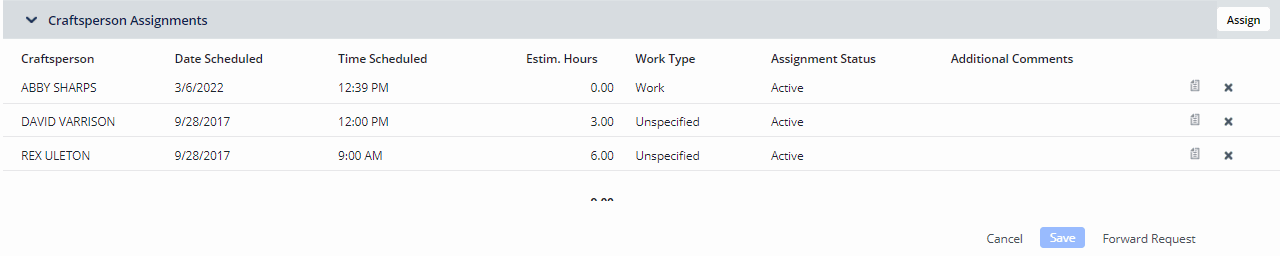
- Click Add to add a new assignment.
The Assign Craftsperson form appears.
- Complete the Craftsperson Code field.
- If you want to schedule the craftsperson for a specific time, choose Scheduled and enter the Date /Time Scheduled fields. Or, choose Unscheduled and complete Estimated Hours. Optionally, enter additional information, such as Assignment Status and Work Type.
- Click Save in the Assign Craftsperson form.
- Click Update Request in the Update Work Request form.
The work request now appears in the queue for the newly assigned craftsperson.
Working from the Maintenance mobile app
You cannot remove a craftsperson once you have assigned them to the work. However, you can add a new craftsperson assignment.
To reassign work using the Maintenance mobile app:
- Tap the Issued button, and tap the check mark for the work requests you want to reassign.
- Select the work request.
- Tap Hours. Tap Assignments.
- Tap the "+" button, In the resulting Hours screen, select a craftsperson for Craftsperson Code. You can complete Work Type, Comments, and Status. You cannot complete estimated hours.
