Create and Analyze Facility Condition Index Scenarios
Capital Projects / Capital Budgeting
Create and Analyze Facility Condition Index Scenarios
From the Capital Budgeting application, you can create alternate scenarios for resolving deferred maintenance items and then analyze those scenarios
The Analyze Facility Condition Index Scenarios task enables you to evaluate alternative scenarios for resolving deferred maintenance items. Deferred maintenance items are typically reported in the Condition Assessments application. If you are currently using the Conditions Assessment application, you can add Conditions Assessment actions to any project request. See Adding Condition Assessment Actions.
You can also manually add condition assessment actions to a project to create Facility Condition Index scenarios.
The Analyze Facility Condition Index Scenarios tasks enables you to:
- Create different scenarios that assign different years in which condition assessment items will be addressed.
- Compare the funding required per year, and the Facility Condition Indexes that will result.
Facility Condition Indexes (FCIs) are calculated for each year from all of the condition assessment items that will be addressed in that year or later.
These "what if" scenarios for addressing Conditions Assessment items help you evaluate the result that these deferments would have on overall FCI for the facility. These scenarios are a useful analysis tool for planners when making decisions regarding when and where capital improvements funds should be allocated.
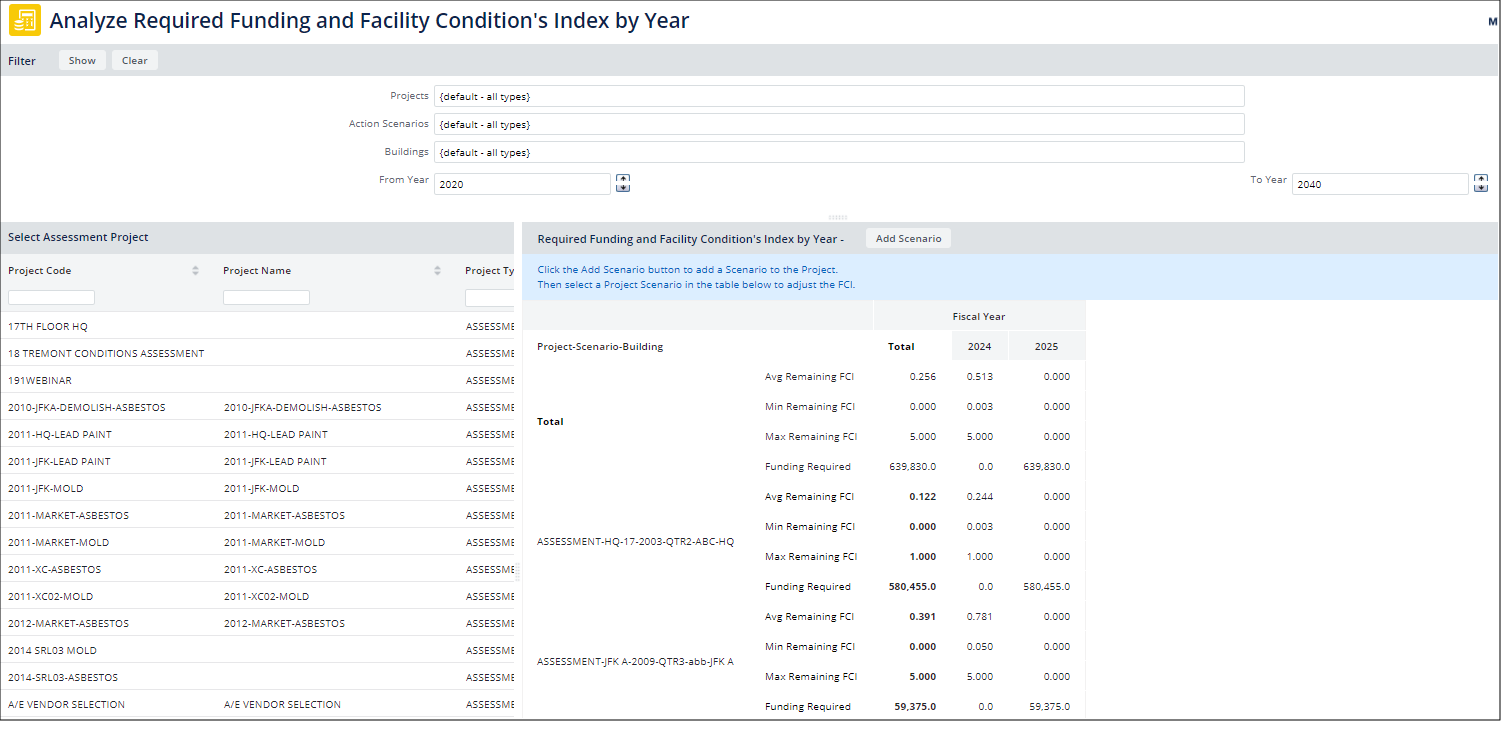
Note : If you are creating an assessment action scenario, follow steps 1 and 2 below and then analyze the results in step 3. If you want to view the results for scenarios that are already created, go directly to step 3.
Using the Filter and Selecting Projects
The view lists all of the projects on the left. You can also filter for projects using the filter pane at the top of the view. However, the only appropriate projects to display in the Required Funding and Facility Condition's Index by Year pane on the right are those whose Project type is ASSESSMENT and that have activity_log records assigned, with activity_type = 'ASSESSMENT' and cost_to_replace > 0 . Therefore, selecting a project on the left that does not meet this criteria or setting a filter that does not find projects that meet this criteria results in the Required Funding and Facility Condition's Index by Year pane displaying no data.
If you have existing projects that meet this criteria and you click Show on the filter pane without setting any filter criteria, the data from these projects appear in the Required Funding and Facility Condition's Index by Year pane.
Step 1: Create Facility Condition Index Scenario
In this step you create a funding scenario for a Condition Assessment Project.
- Select the Capital Budgeting / Prioritize and Estimate (Optional) / Analyze Facility Condition Index Scenarios task.
-
In the left pane, select the project that has the condition assessments for which you want to evaluate scenarios. See the above note about what type of project to select.
If there are existing scenarios for the selected project, they appear in the Required Funding and Facility Condition's Index by Year panel.
- To add a new scenario, click Add Scenario, and the Add Scenario to Project dialog appears.
- In the Add Scenario to Project dialog, type a name for the new scenario in the New or Existing Scenario Name list. The name you enter for the scenario must be unique for the project you select.
- Change the Default Fiscal Year or accept the year that is shown. All assessment action items are deferred to this year, unless you select a different year for specific actions on the Edit Scenario Item dialog.
- Click Save to create the scenario.
Step 2: Adjust Scenario Items
To defer some action items to a different year than the Default Year:
-
In the Required Funding and Facility Condition's Index by Year panel, under Project - Scenario Building section, select the scenario you want to edit. For example, in the above image, you could click on ASSESSMENT-HQ-17-2003-QTR2-ABC-HQ.
The Edit Scenario Items dialog appears, listing the assessment action items associated with the project you selected.
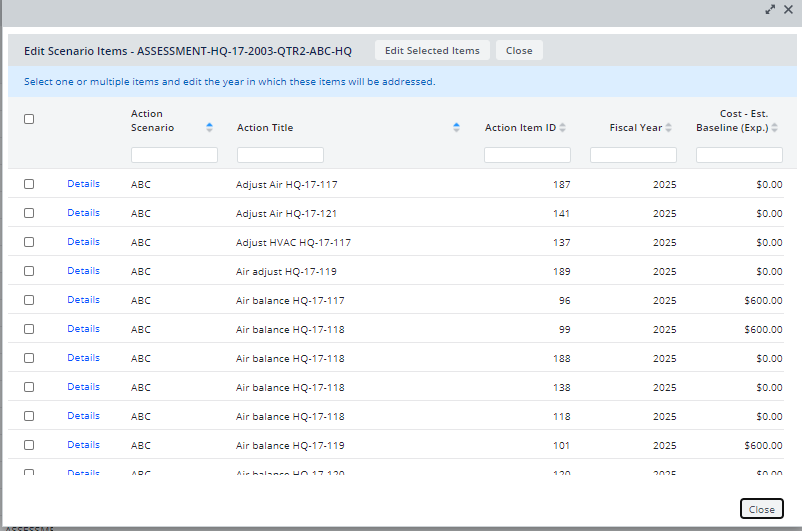
- Select the check boxes for the action items that you want to defer to a different year than the default year, and click Edit Selected Items. To select all action items, select the check box in the column header.
- In the Edit Scenario Item dialog, enter the fiscal year you want to defer these action items to.
- Click Save.
- If you want to select additional actions to be deferred to a different year, repeat steps 2 to 4 for those actions.
Step 3 Analyze FCI
After creating facility condition index scenarios, you can analyze the scenarios.
Tip : Make a note of the projects to which you added facility condition index scenarios so that you can easily select them from the left pane or search for them using the filter at the top of the view.
To analyze facility condition index scenarios:
-
Select the
Capital Projects / Capital Budgeting / Prioritize & Estimate / Analyze Facility Condition Index Scenarios
task.
The Analyze Required Funding and Facility Condition's Index by Year screen appears.
-
In the Select Assessment Project panel on the left, select the name of the project for which you want to analyze Facility Condition Index scenarios. Choose a project whose Project Type is ASSESSMENT and that has activity_log records assigned, with activity_type = 'ASSESSMENT' and cost_to_replace > 0 .
The Required Funding and Facility Condition's Index by Year section shows the following analysis for all scenarios created for the assessment project:
- The project and scenario name with the name of the building the project is associated with.
- The Average, Minimum, and Maximum Facility Condition Index that results from doing the repairs in the years chosen for the scenario, and the funding required.
-
To compare this scenario for different project, in the Filter console, select the scenario from the Action Scenarios list and click Show.
The Required Funding and Facility Condition's Index by Year section lists the scenario analysis for all projects for that scenario.
Note : After you add a scenario, the view presents the funding for the fiscal year for which you propose the funding scenario start, and also shows the FCI in the previous fiscal year (actscns.fiscal_year -1). One year is subtracted since the assumption is that the funding provided in the fiscal year will remediate the deficiencies that exist in the prior year.
