Search for a Move
Archibus SaaS / Space / Move Coordinator / Move Console
Space / Moves / Move Coordinator / Move Console
Search for a Move
By default, the Move Console lists all moves that have any form of the following statuses, including statuses such as Requested-On Hold or Requested-Rejected.
- Requested
- Issued
- In Process
Use the Configure Options button to additionally include completed and closed moves in the move list.
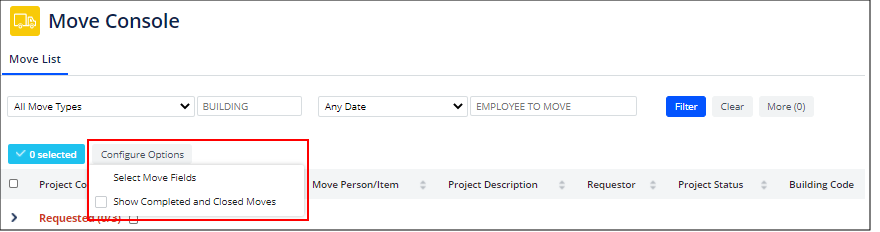
Search for a move using the filter
Use the filter at the top of the console to search for a move, such as moves for a particular building.

The Move Types option in the filter is handy for finding a specific type of move.

When completing the filter's Date option, note that the filter searches for moves on several dates:
- scheduled date range
- requested date rang
- move date
You can choose these date options:

Use the More Filters pane
To access additional options, click the More button in the filter. This opens the More Filters form on the right, as shown above.
If you have specified a date in the main filter, the From Date and To Date options reflect this. To enter the From Date/To Date option in More Filters with your own values, you must set the Date in the main filter to “Any Date.”
Use the Status option to hone into a particular status.

Once you complete the More Filters option and click Filter, the More/Less button on the main filter updates to present a count of the number of options you completed in More Filters.
Clicking Clear, in either the main filter or the More Filters pane, clears the options set in both More Filters and the main filter.
