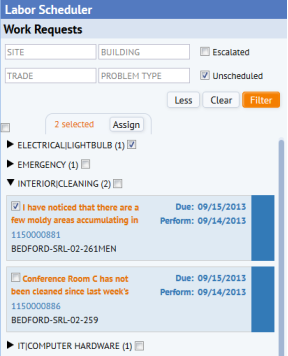Labor Scheduler: Choose the Work to Schedule
Archibus SaaS / Maintenance / Corrective Maintenance / Labor Scheduler
Maintenance / Corrective Maintenance
/ Supervisor / Labor Scheduler
Maintenance / Preventive Maintenance / Supervisor / Labor Scheduler
Labor Scheduler: Choose the Work to Schedule
To get started with the Labor Scheduler, you need to view and choose the work to schedule by working with the Work Requests pane, located on the left of the Labor Scheduler.
This topic describes how to work with the Labor Scheduler pane and has these sections:
Set the Filter
The Work Requests pane shows all work requests for which the user is the supervisor. The exact restriction is:
Work Requests WHERE
the wr.supervisor = the logged in user
OR work requests WHERE wr.supervisor IS NULL, AND wr.work_team_id = the work team of the logged in user (join to cf_work_team) AND the logged in user is a supervisor (cf.is_supervisor = 1)
AND WHERE wr.status IN (A, AA, I)
Use the filter to find the work that you want to schedule. Choose the More button for a list of additional fields by which to filter, as shown in the below image.

Note the Escalated and Unscheduled checkbox options.
| Option | Explanation |
|---|---|
| Escalated |
Shows work requests that are set to:
|
|
Unassigned |
Shows work requests:
Note: For work requests that contain trade estimations (
|
Use the Recent button to access a drop-down list of recent restrictions that you have made. You can then choose one of these restrictions.
View Work Requests to Schedule
Work requests are grouped by Problem Type. You can click the triangle-shaped button to expand the list, as shown for INTERIOR|CLEANING Problem Type below.
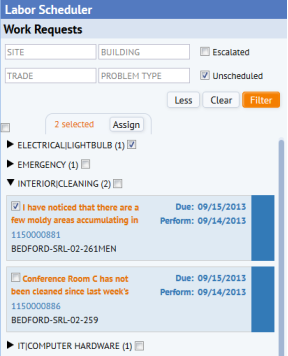
View Work Request Details
When determining how to schedule work, you may need to access further details about a work request listed in the Work Requests panel. To see the details of a work request, click on its work request number (displayed in blue text). The view presents a pop-up form with non-editable fields of the work request.

Select Work Requests to Schedule
To select work requests to schedule:
- click the selection box of a single work request
- click the selection box of the Problem Type to select all work requests of this problem type.
- click the selection box at the top of the list of Problem Types to select all work requests displayed in the list
The form presents the number of selected work requests, such as "2 selected" in the below image. The Assign button is now activated and you can assign the work .