Create an Occupancy Plan
Archibus SaaS / Foundations / Space and Moves / Space Console
Archibus SaaS / Space / Space Manager / Space Console
Space / Space Inventory / Space Manager / Space Console (non-transactional)
Space / Occupancy / Manager / Space Console (non-transactional)
Create an Occupancy Plan
Seeing employees' assigned locations of the floor plan provides valuable information for space planners as well as general staff. In one glance, you can see the employees assigned to each room and use the plan to locate their offices. You may want to print out each floor's occupancy plan and display it in a common area so that employees can easily find their co-workers and stop by their offices. In this way, occupancy plans help to promote face-to-face communication among staff because employees can easily find their co-workers.
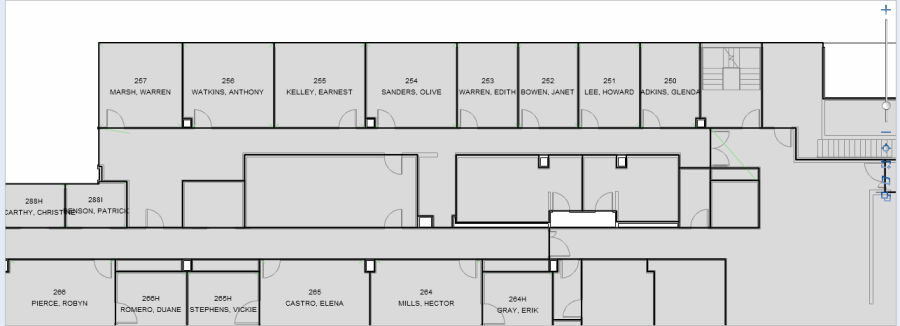
Procedure:
- Load the Space Console and choose Occupancy mode.
- Load the desired floor plan. It is recommended that you display only one floor plan at a time so that the floor plan can display at a zoom setting that will easily display the employee names.
- In the Labels option in the ribbon, choose Employees. The system lists employee names in the rooms that they occupy.
- You may wish to set the Highlights and Borders options to None so that a highlight does not obstruct the employee label.
- Zoom into the drawing so that you can see the employee labels.
- To print the occupancy plan, click the Export icon (located to the far left of the Highlights option above the drawing) and select Export What You See to DOCX. The system will export the occupancy plan at its current zoom setting to an image and place the image in a Word document. You can then open the document in Word, resize the image if needed, and print the occupancy plan. For more information, see Export and Print Floor Plans to Word or PDF.
Hints
- You may wish to also highlight rooms by department so that in one view you can see a room's departmental and employee assignments. This will help you to determine that employees occupying a room work for the department to which the room is assigned.
