Archibus V.2023.02 Product Release
Archibus V.2023.02 introduces several enhancements, as listed below.
Web Central
Integration with Vergesense IoT Occupancy Sensors (UserVoice Idea)
For several releases, we have been working on integrating Archibus with Vergesense IoT occupancy sensors as a proof of concept . With V.2023.02, we have finished all integration and this feature is now available as a solution and available for purchase.
Occupancy-monitoring hardware sensors detect human occupancy in places such as desks, conference rooms, offices, hospital patient rooms, and warehouses. By integrating Vergesense occupancy sensor data with Archibus, space managers can accurately measure actual utilization of space. With this data, they can gain a true understanding of how space is actually used. For example, space managers can answer such questions as:
-
How many people access each building, floor, and office each day?
-
What days of the week have peak occupancy?
-
How many hours a week are people in this conference room?
-
How often are our "phone booth" offices used?
-
When staff book rooms for their in-office days, do they use the booked room?
Knowing the peak hours and patterns of space usage enables space managers to calibrate space availability, capacity, and allocation. With the most accurate measurements of actual space utilization, they can find opportunities to optimize space.
Space managers analyze the sensor-generated data using the IoT Space Utilization report. From this report, space managers can review key space utilization metrics per floor and then dig into the per-room data. They can highlight the floor plan to show utilization by room type and category, as well as by the room's assigned department and division.

Details
Help Topic
Navigator Path
-
Technologies / Innovative Solutions / Integrations - IoT / IoT Space Utilization
View File
-
ab-iot-sp-analysis.axvw.axvw
Vergesense
Bulk Renewal of Leases (UserVoice Idea)
Renewing leases one at a time by manually copying information to a new lease is a time-consuming task. To facilitate this work, we have added to the Lease Portfolio Console the ability to renew multiple leases in bulk. In just a few minutes, you can now renew many leases at once.
From the Lease Portfolio Console, search on expiring leases, select them, and click Renew. The Renew action:
-
automatically creates new leases with desired dates
-
automatically copies lease data and contacts
-
re-assigns suites to the new leases
-
optionally, copies active recurring costs
Once this material is copied to a new lease, you can adjust any other details that might differ between the original and new leases. Since clauses, amendments, documents, and communication logs are specific to each lease, this information is not copied to the new lease.

Details
Help Topic:
View File
-
ab-repm-addedit-lease-details-console.axvw
Navigator Paths
-
Real Property / Leases / Lease Portfolio / Lease Portfolio Console
-
Archibus SaaS / Leases / Lease Portfolio
Asset Classification Enhancements (UserVoice Idea)
In v2023.01, we enhanced the Asset data model to support multiple layers of asset categories, which better aligns the Archibus schema to the Unified Data Model and BIM (Revit) method of classifying assets
In V.2023.02, we continue with this feature by updating Archibus views to support this schema change. Asset managers can now define new asset categories and map them to Revit type parameters by entering data through user-friendly forms and workflows. With this relationship defined, asset managers will be able to take advantage of future report changes that roll up data by asset classifications and families.

Group Similar Equipment Standards into Asset Families
As a result of this schema change, you can now group similar Equipment Standards into Asset Families. For example, you can group together the equipment standards for boilers, even if they have different capacities, into a single “Boilers” family.
To make these groupings, first define your families using the new Add or Edit Asset Families task to access the new Archibus Asset Families table. Next, assign Archibus Asset Families to Equipment Standard records by completing the Family Code field in the Equipment Standards table.
Additionally, the Archibus Asset Families table links the BIM Categories table to the BIM Families table so that Archibus can map to the BIM unified data model.
Details
Help Topics:
View File
-
ab-asset-families-edit.axvw
Navigator Path
-
Assets / Assets / Background Data - Assets / Add or Edit Asset Families
Extend Equipment Standards with Custom Attributes
When integrating BIM and Archibus, you can now store additional details for your Equipment Standards so that the data in Archibus aligns with the instance/type parameters of the BIM model data.
For example, a 350-ton cooling tower represented in the BIM model can have additional parameters for which there are not corresponding fields in Archibus; without corresponding fields, this data cannot be imported into Archibus.
For the data represented in the BIM model that is specific to only certain types of equipment (Revit family types), you can now store this information in Archibus by using custom attributes for the Equipment Standard table. Storing this information as attributes, rather than creating new Equipment Standard fields for this information, helps to keep the Equipment Standards table streamlined and uncluttered as it will not contain fields that relate to only certain types of equipment.
Adding custom attributes to the Equipment Standards table is similar to the existing feature of assigning asset attributes to equipment; however, when you assign attributes to equipment standards, the values are saved in the Equipment Standard Asset Attributes (eqstd_asset_attribute) table.
For example, in the above image, the Cooling Tower equipment standard has a set of asset attributes; these attributes are specific to this type of equipment and can store the data from the BIM model.
Details
Help Topics:
View Files
-
ab-eqstd-edit.axvw
Navigator Paths
-
Assets / Assets / Background Data - Assets / Define Equipment Standards
-
Enterprise Assets / Background Data - Assets / Define Asset Attribute Standards
Equipment Replacement Analysis Report
Facility managers need to plan for future replacement of equipment, understand the financial impact of this replacement, and budget for this replacement. For example, they might want to analyze a 3-to-5 year forecast of the AHUs that are approaching end of life, and then budget for this expense. The existing Equipment Replacement Analysis report supports this type of analysis.
Because the Equipment Replacement Analysis report provides many important insights, we have improved the report based on user feedback. With these changes, facility managers have access to the supporting data they need to budget equipment replacement.
We have made the following changes to the Equipment Replacement Analysis report:
-
The filter now includes the Condition field and the Remaining Life To/From fields.
-
The list of assets now totals the values of the Cost to Replace field and the Past 365 Days Maintenance Cost field.
-
The list of assets now displays these fields: Remaining Life, Condition, Depreciated Value.
-
You can now export to XLS the list of assets to be replaced and their replacement costs.
The following image indicates these new features.

Details
Help Topics
View File
-
ab-pm-rpt-eq-repl-anls.axvw
Navigator Paths
-
Maintenance / Preventive Maintenance / Operational Reports
-
Maintenance / Corrective Maintenance / Operational Reports
-
Assets / Asset Manager / Asset Registration Console - Exception Reports tab, Reports button
-
Assets / Asset Manager / Asset Lifecycle Console - Reports button
Google Workspace Calendar Integration (Beta)
We are continuing our work with integrating Google Workspace Calendar with Archibus and we now have a working beta model in which an action taken in either system syncs automatically to the other. In the beta, you can create, delete, or modify a single reservation in Archibus and have it reflected in Google Calendar, and likewise create or modify a reservation in Google Calendar and see it in Archibus.
The integration with Google Calendar applies to reservations made in Workplace or in the Reservations application.
Integration with Google Calendar requires configuration tasks in both Archibus and Google Workspace:
-
update of the reservations.properties file
-
user configuration
-
Google Workspace configuration
Because of these required updates, the integration with Google Workspace Calendar is not an open beta, but is limited to a small group of customers. If you are interested in participating in this beta, contact Product Management at ArchibusBeta@eptura.com.
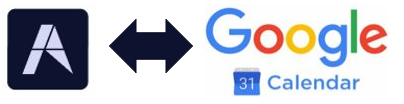
BIM Viewer
BIM Viewer: Custom 2D and 3D Views from Revit Models
If BIM managers work intensively with a particular section of a building or a particular asset system in Revit, they can use Revit tools to define custom 2D and 3D views that focus on these areas and then save them inside the Revit model. With these custom views, BIM managers do not have to continually rerun the same set of steps to achieve the desired visualization.
Based on customer feedback, we have added the ability for the BIM Viewer to work with custom 2D and 3D views created in Revit. The BIM Viewer uses the Autodesk Documents Explorer extension to access the custom views. Click the Document Browser icon on the Forge toolbar to access the Document Browser pop-up, which lists the 2D and 3D custom views for the currently-loaded model. Select one of these views and the Viewer pane displays the selected view of the model.
For example, in the below image, the Revit user set the model to show a 3D rendering of the entire mechanical system and then saved this as a custom view named "MEP - Complete System" within the model. In the BIM Viewer, the user selected the Document Browser command and loaded the "MEP - Complete System" custom view of the model.

Once the custom view is loaded, you can run the BIM Viewer's commands on the model, such as accessing details about an equipment item, highlighting the model, or running the Properties command.

Details
Help Topics
View File
-
ab-bim-viewer.axvw
Navigator Paths for the BIM Viewer
-
Maintenance / Corrective Maintenance (Archibus SaaS)
-
Assets / Assets / Asset Manager (Archibus SaaS)
-
Maintenance / Corrective Maintenance / Supervisor
-
Assets / Assets / Asset Manager
-
Assets / Enterprise Assets / Facility Asset Manager
BIM Viewer: Navigate through Autodesk Projects
Autodesk Construction Cloud (ACC) and BIM 360 users who have access to hubs or ACC instances of other organizations are accustomed to accessing the desired model by browsing to the project. To better meet the needs of customers who have several models split between many projects, Archibus V.2023.02 includes the ability to access BIM models by navigating through your list of Autodesk projects.
If you are logged into Autodesk Construction Cloud Docs or BIM 360 Docs, the BIM Viewer includes the Projects List icon (indicated below) for accessing a list of all the models to which you have access so that you can display them in the BIM Viewer. The list includes all models to which you have access -- not just those models cataloged in Archibus.
For example, in the below image, the user has selected from the Docs Project list a model that is not cataloged in Archibus; the BIM Viewer displays this model. With the addition of the Projects List for accessing all projects, the BIM Viewer's Buildings drop-down list now presents only those buildings cataloged in Archibus.
The Projects List provides many advantages for Autodesk Construction Cloud and BIM 360 users with access to many models:
-
provides a familiar way for finding models by navigating through Autodesk projects rather than by scrolling through a non-descript list of model names.
-
improves performance for customers with many projects and models. These users will no longer need to wait while the BIM Viewer loads the complete list of tens or hundreds of models stored in the repository.
-
streamlines navigation through Autodesk projects, providing facility managers with more control over building models and views.
This feature is available for those customers using a generic Autodesk account or those who sign in with their Autodesk account. The feature supports multiple Autodesk Construction Cloud and BIM 360 hubs.

Details
Help Topics:
View File
-
ab-bim-viewer.axvw
Navigator Paths for the BIM Viewer
-
Maintenance / Corrective Maintenance (Archibus SaaS)
-
Assets / Assets / Asset Manager (Archibus SaaS)
-
Maintenance / Corrective Maintenance / Supervisor
-
Assets / Assets / Asset Manager
-
Assets / Enterprise Assets / Facility Asset Manager
BIM Viewer: Display Settings
To improve the user experience of the BIM Viewer, we have added a command to enable users to configure aspects of the display of the model.
From the ribbon a the top of the Viewer, you can now access the BIM Viewer Settings form to control:
-
the default colors for highlighting assets and selecting assets . With this change, you can control the colors for highlighting and selecting assets and better distinguish selected assets. For example, in the below image, the user ran a query that highlighted both coolers and then the user selected the cooler on the left.

-
the opacity level for room highlights . Setting opacity can create better visual reports that do not skew colors. For example, you can make rooms fully opaque to hide details that are not needed for a visualization of space allocation.

-
the default zoom when locating assets . Use this setting to provide a better context when locating assets.
After you make these settings, they apply to all models that you work with during the current session. System managers can apply the display settings globally by configuring them from the Catalog BIM Models task.
Details
Help Topics:
View File
-
ab-bim-viewer.axvw
Navigator Paths for the BIM Viewer
-
Maintenance / Corrective Maintenance (Archibus SaaS)
-
Assets / Assets / Asset Manager (Archibus SaaS)
-
Maintenance / Corrective Maintenance / Supervisor
-
Assets / Assets / Asset Manager
-
Assets / Enterprise Assets / Facility Asset Manager
BIM Viewer: Asset Information in One Place
When working with the BIM Viewer to examine the assets and equipment systems visualized in BIM models, asset managers want to access all necessary asset data and associated documents without switching to other Archibus views. Easy access to asset information and documents from their BIM models helps asset managers and maintenance managers in their decision-making and analysis.
To meet this need, we have updated the BIM Viewer to include additional equipment information and highlights. With the V.2023.02 BIM Viewer, you can:
-
highlight by additional properties: Division, Department, Asset Owner, and Warranty Expiration.
-
display warranty vendors as labels.
-
access additional warranty-related fields and warranty documents from the Equipment Details form.
-
define or modify equipment systems by dragging and dropping assets into the system tree.

Details
Help Topics:
View File
-
ab-bim-viewer.axvw
Navigator Paths for the BIM Viewer
-
Maintenance / Corrective Maintenance (Archibus SaaS)
-
Assets / Assets / Asset Manager (Archibus SaaS)
-
Maintenance / Corrective Maintenance / Supervisor
-
Assets / Assets / Asset Manager
-
Assets / Enterprise Assets / Facility Asset Manager
Workplace
Workplace: Questions and Responses on Request Details Page
We continue our work with this feature in V.2023.02 by including the requestor's responses on the My Requests screen. With this change, the Workplace user can select the request from the My Requests screen and review the responses that they entered when initially making the request. Previously, once users answered the questions when creating the request, they did not have a way to later review their responses.

The responses also display in Web Central's View Service Request task. Thus, this Workplace change improves the parity between Workplace and the Service Desk application.
Details
. Help Topics
Navigator Tasks
-
Workplace Services / Service Desk / Client / Workplace
-
Service Desk / Client / View Service Requests
View Files
-
ab-products/essential/workplace
-
ab-helpdesk-request-view-tabs.axvw
Workplace: Meeting Space Bookings Now Display Room Information
When you choose a room to book for a meeting, you need to know key information about the room in order to make the best choice for your event. In addition to listing the room name, number, and number of seats, Workplace now displays the room type and the room's default configuration and arrangement (if developed). When planning a meeting, you will find that this information can be useful for choosing the optimal room for your needs.
Recall, room configurations are the various ways a room can be divided by removing partitions and walls; each configuration can have multiple arrangements, such as classroom, conference, or lecture.
For example, in the below image, the user is booking a meeting room (room type) for which a configuration and arrangement are defined. Workplace lists the default configuration and arrangement for this room.

With this new feature, Workplace displays the default configuration and arrangement for the selected room; in future releases, Workplace will list all defined configurations and arrangements and you will be able to select the desired configuration and arrangement as part of your booking.
Details
Help Topics
Navigator Task
-
Workplace Services / Service Desk / Client / Workplace
View Files
-
ab-products/essential/workplace
Workplace Mobile App: Service Request Documents Supported (UserVoice Idea)
In Archibus V.2023.01, we expanded document support so that Workplace users could upload to service requests any type of document that the site had configured in the Archibus configuration file; Workplace users were no longer limited to uploading photos. However, this feature was not fully tested for the Workplace mobile app.
With Archibus V.2023.02, Workplace mobile app users can upload non-photo documents stored on their device to service requests. In order to upload non-photo documents, the Workplace user must first use their device settings to disable camera permissions for Workplace. If camera permissions are not disabled, the Workplace user is limited to uploading photos. In a future release, we intend to offer the ability to upload both photos and documents regardless of the device camera permissions.
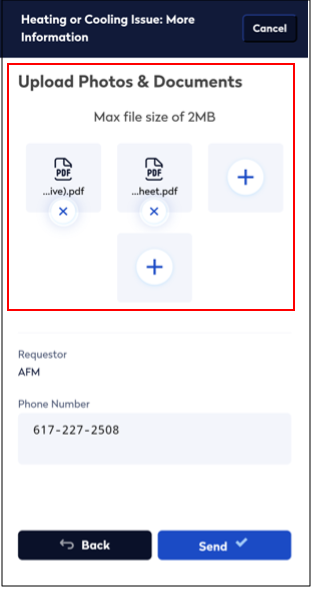
A second document-related change for Workplace mobile app users is that they can now download documents that are attached to service requests. Previously, they could see that documents were attached to service requests, but they could not download these documents.
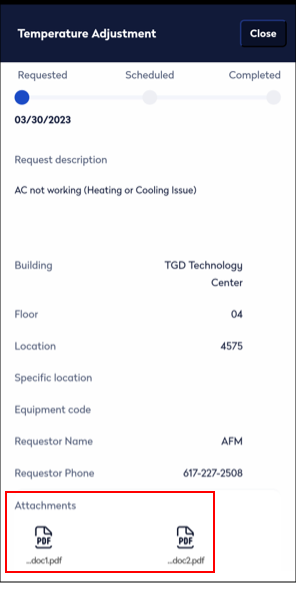
With these changes, the Workplace mobile app and desktop experience now provide the same functionality.
Details
. Help Topics
Navigator Task
-
Workplace Services / Service Desk / Client / Workplace
View Files
-
ab-products/essential/workplace
Housekeeping
Eptura Rebranding
In October 2022, Condeco and iOffice + SpaceIQ merged to create a new company: Eptura™. The new brand, Eptura™, represents "the epicenter of the future at work." This brand underscores the company’s ability to accelerate the development of new worktech solutions and enhance the user experience.
In V.2023.02, we continue with the rebranding efforts started in V.2023.01 . In V.2023.02, you will notice the following changes:
New Favicon
A new favicon, reflecting the Eptura rebranding and design, displays on the Web browser tab, browser search results, bookmarks, online help tab, and so on.
![]()
Navigator
Eptura Fonts and Colors
The Navigator now reflects the Eptura fonts and colors. This change brings the Navigator in line with the colors of other products in the Eptura portfolio. In future releases, we will continue to update the interface to use Eptura colors and fonts, starting with the most commonly-accessed screens and views.

Hamburger Button
We have replaced the "caret" icon for hiding the Navigator pane with the "hamburger" button. Whereas the carat icon was located at the bottom of the Navigator, the hamburger is located at the top of the Navigator. The below image shows the result of using the hamburger icon to collapse the Navigator. In the above image, you can see the hamburger menu with an expanded Navigator.
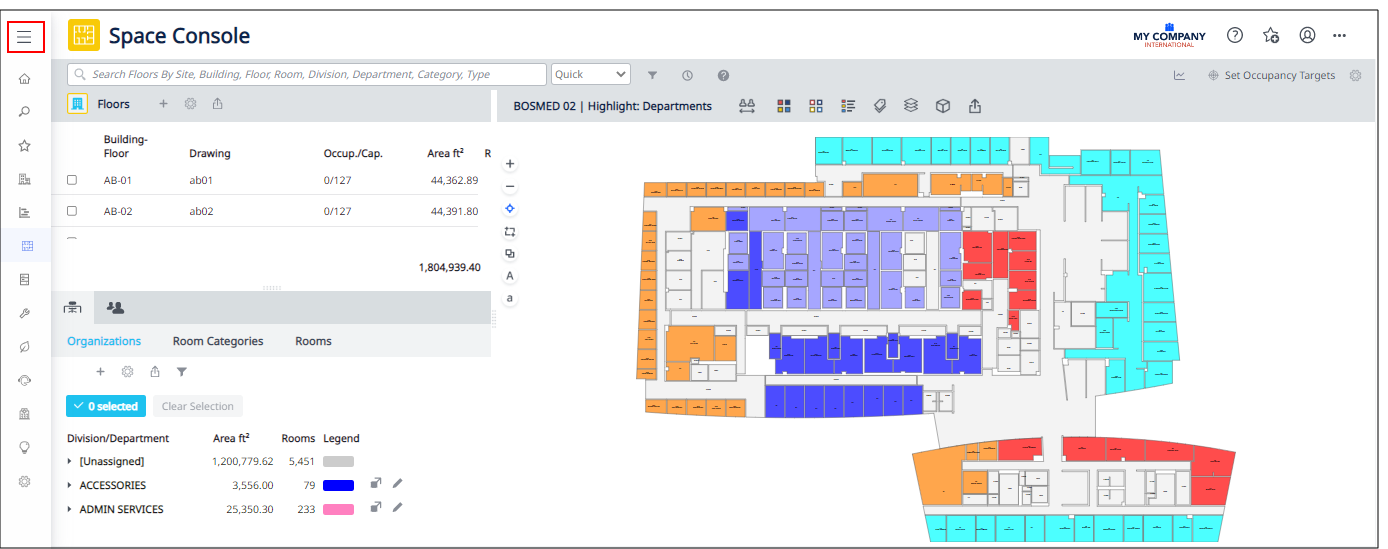
Workplace
Eptura standard fonts are displayed throughout Workplace. In a future release, we will apply the Eptura colors and the updated Archibus logo to Workplace .

System Requirements
Archibus V.2023.02 has these changes to system requirements.
-
The Smart Client Extension for AutoCAD now supports AutoCAD 2024. Note that we do not yet support Revit 2024.
-
We have rebuilt Web Central under Java 11. With this change, Web Central now requires Java 11. Previously, Web Central was running under Java 8, so you could have either Java 8 or Java 11.
-
JDBC connections in afm-projects.xml, when not specified, now default to connecting using SSL. If your database connection is not using SSL, you should add
‘encrypt=false’to the JDBC connection URL parameters. Otherwise, Web Central will not start.
Notes
-
We continue to make improvements that will lead to FedRAMP® (Federal Risk and Authorization Management Program) certification.
-
An update for Wayfinding to support V.2023.02 will be available in the future.
-
The new V.2023.02 strings were not localized for this release, but will be available in the future. With a non-English locale, new V.2023.02 user interface elements will appear in English while the rest of the user interface will appear in the user's selected locale. .
-
The OnSite mobile app was not updated as part of V.2023.02. However, as part of V.2023.02, we did make changes to the "Manage Configurations for OnSite" task. These pertain to the upcoming OnSite V6.
-
There were no updates to the Archibus Sencha-based mobile apps and the Archibus Mobile Framework in V.2023.02.
Other Release Documentation
You will also want to consult this release documentation:
| Help Topic | Description |
|---|---|
| A listing of V.2023.02 fixes, changes, and outstanding issues. | |
| Database Schema Revision History | A list of changes to the database schema for each release. This topic is useful for users who upgrade the database. |
