Recording and Publishing Contracts
Capital Projects / Projects
Recording and Publishing Contracts
In the Projects application, a contract is an agreement between the employer and the vendor that is based on a vendor's bid for a work package. After the employer has approved a vendor bid, the two parties agree on a contract. The employer can then attach an electronic copy of the contract to the bid and record the bid status as Contract Signed
It is up to the two parties to decide whether an additional printed contract is necessary to establish the terms of their agreement. Proposal and contract documents can be checked in to accompany a work package contract.
Note : Only the work packages with bids that are Approved, Contract Signed, In Progress, In Progress - On Hold, Completed, Completed and Verified, or Paid in Full are displayed in the Recording and Publishing Contracts task.
For information on how to approve a bid, see the Approving Bids topic.
To record information for an approved bid:
-
Select the
Procure / Record and Publish Contracts
task.
Note: You can also access the Record and Publish Contracts task from the Projects / Procure / Management Console: Procure task. From the Management Console - Procure task, you select a project and then select the Procure/Record and Publish Contracts tab.
-
If needed, use the Filter
console to restrict the work packages shown. Select restriction criteria from the Filter console and click Show.
The work packages that meet your restriction and that have approved bids are displayed.
-
Click Select in the row for a work package in the Work Package Contracts panel that has a bid with the status Approved.
These bids show the Sign Contract icon.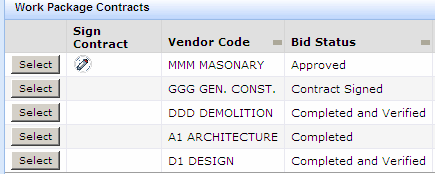
The Work Package Contract Details form shows details for the approved bid for the work package.
-
To review actions for the work package:
- Click the Action Items tab.
- To return to the contract details, click the Contract Details tab.
-
After all required
contract materials have been signed by both parties, to indicate that the contract has been signed:
- Click Sign on the Work Package Contract Details form.
- The Bid Status changes to Contract Signed.
-
Make additional changes as needed:
Date - Contract Start/Date - Contract End: Enter the start and end dates for the contract.
Amount - Contract : Enter the amount entered in the contract for the work package.
Document-Contract : Click the Check In New Document button next to this field to browse for and select the contract document.
-
Click Save Changes
to save your changes.
If you attached the contract, the contract can now be viewed by clicking the Show Document button next to the Document - Contract field.
Changing Bid Status from Contract Signed
After a bid's status has been changed to Contract Signed, you cannot edit bid details except for the Bid Status. You can change the Bid Status from Contract Signed to one of the following statuses reflect the current status of the bid.:
- In Progress
- In Progress - On Hold
- Completed
- Completed and Verified
- Paid In Full
