Complete Checklists for Work Requests
Archibus OnSite
Complete Checklists for Work Requests
As part of addressing the remaining PM work requests, Will completes a work request that has assigned checklists, which is a series of steps or questions about the execution of the work request. For example, a checklist might outline the safety points to verify before beginning a job or might provide a series of questions to answer about the condition of an equipment item.
You can have multiple checklists assigned to a work order. Depending upon how the checklists are designed, you will complete them in a specified order, or you will see them all in the work request and you can complete them in the order you choose.
Access the Checklists
As part of the work request for an HVAC item, you will see there is a Checklist tab displays. Tap the Checklist tab and the lists displays.
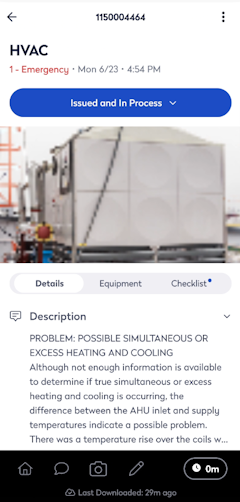

Work through a Checklist
Tap the Checklist and then you can start working through the list.
When all mandatory questions require no further edits, then you can tap the Submit button. If another checklist is associated with this request, the system immediately loads it. The checklist designer will have ordered the checklists in the appropriate order for execution.



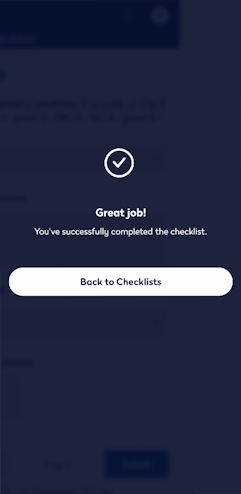
Complete Follow-up Actions
Checklists can be designed so that they generate follow-up questions or actions based on your response to a question. For example, when a question is answered as No or Fail and it is set up to display the Comments field and the Follow-up Request.
Then in the Comments field, enter a short comment.
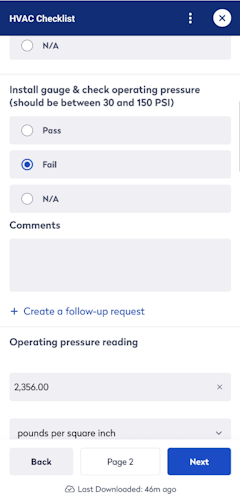
Next, tap the Create a follow-up request and then complete the details, problem type, and description. Finally, you can upload photos of the issue and then tap the Submit button. After you have created the work request, you can return back to the checklist.




Auto-Saving an In-Progress Checklist
After Will responds to at least one question, the checklist automatically saves. Since the checklist is auto-saved, Will can switch to another task without finishing the checklist and then return to it later. When Will returns to the checklist, he can change answers he previously entered (unless he generated a work request based on a response).
Completed Checklist
When the checklist(s) are completed, then the Checklist tab displays them as completed.

Edit a Checklist Rejected by a Supervisor
Your site may require supervisors to review and verify checklist answers . Upon review, a supervisor might send a checklist back to you for clarification. For example, you might need to elaborate on a comment, provide more photos, or change a response because an issue has been addressed. When the supervisor rejects the checklist, they enter a comment, which is recorded in the Work Request History screen of the work request. As a craftsperson, you can review the Work Request History section to find out why the request was rejected and what must be fixed. After the supervisor issues the work request again, you can see it in OnSite and work on it again.
