Archibus V.2022.03 Product Release
Archibus V.2022.03 introduces several enhancements, summarized below.
Web Central
BIM Viewer: Autodesk Construction Cloud and Autodesk BIM 360 (UserVoice Idea)
Archibus V.2022.02 introduced the BIM Viewer as a fully-functioning product, but it was solely for demonstration purposes as it connected only to Archibus's Autodesk account.
With Archibus V.2022.03, all customers can onboard and use the BIM Viewer to view their Autodesk models in Archibus. They connect the BIM Viewer to Autodesk Construction Cloud or BIM 360 and then consume their models -- either models cataloged in Archibus or not-yet cataloged models -- from these programs.
The BIM Viewer supports one generic Autodesk user for all Archibus users; sites do not need to set up individual Autodesk users in order to use the BIM Viewer.
For customers without an Autodesk Construction Cloud or BIM 360 subscription, we offer the possibility to store Forge models in a completely private bucket under the Archibus Autodesk repository. This private bucket is not shared with other customers.
Note : The BIM Viewer task is available if you purchase the Archibus Digital Twins license . The Archibus Digital Twins license enables the BIM Viewer view; there is no separate "BIM Viewer license."

Details
Help Topics
View File
-
ab-bim-viewer.axvw
Navigator Paths
-
Maintenance / Corrective Maintenance (Archibus SaaS)
-
Assets / Assets / Asset Manager (Archibus SaaS)
-
Maintenance / Corrective Maintenance / Supervisor
-
Assets / Assets / Asset Manager
-
Assets / Enterprise Assets / Facility Asset Manager
BIM Viewer: Locate Selected Assets and Active Work
V.2022.02 introduced the BIM Viewer as a fully-functioning tool, which had evolved from a Proof of Concept. In V.2022.03, we continue to improve the BIM Viewer by more closely integrating it with maintenance work, as well as adding other useful features.
Locate Assets with Active Maintenance Work
The BIM Viewer now has a Work for Assets tab so that maintenance managers can use the BIM Viewer to search the BIM model and locate assets that have active maintenance work. In viewing the equipment in question within the comprehensive 3-dimensional BIM model, maintenance managers gain good insight into the problem. With the details of the 3-dimensional model, they are better prepared to plan for the maintenance work because they have a complete picture of wiring, fire equipment, piping and other details surrounding the asset that they need to service.

To help maintenance managers manage equipment maintenance using the BIM model, the BIM Viewer now supports:
-
Locating assets with assigned work requests. As shown above, the BIM Viewer highlights in shades of blue assets that have active work; the deeper the shade of blue, the greater the number of work requests for the asset.
-
Filtering for specific maintenance work using the filter's More button to access maintenance-specific fields.
-
Retrieving the list of work and BMS diagnostics for a particular asset. Clicking on an asset in the model accesses its diagnostic and work information.

Locate Multiple Assets in the Same Building
When users need to switch from locating maintenance work to locating the asset inventory, they can toggle from the Work for Assets tab to the Assets tab. The Assets tab has been enhanced so that users can locate a subset of assets in the same building and better focus on those assets that they need to work with.

Enhancements to the Assets tab include:
-
Locating one or multiple assets in the same building. In V.2022.02, the BIM Viewer showed either all assets in the building, or one asset that the user selected. Now, the asset list includes check boxes for each asset so users can select specific assets and see them highlighted in the model.
-
Filtering on all equipment or only equipment represented in BIM models (the Visible Equipment - All Equipment button in the filter).
-
Organizing the asset list by floor or by building (the Group by Building - Group by Floor button). For example, the above image shows the Assets pane listing assets by their floor, such as NB-01 and NB-06. The groupings include a count of assets on each floor.
-
Accessing a more detailed asset profile, with additional fields of Life Expectancy, Remaining Life, Warranty, and Service Contract. Click on an asset in the model; in the resulting form click the More button to access asset details.
Details
Help Topics
View File
-
ab-bim-viewer.axvw
Navigator Paths
-
Maintenance / Corrective Maintenance (Archibus SaaS)
-
Assets / Assets / Asset Manager (Archibus SaaS)
-
Maintenance / Corrective Maintenance / Supervisor
-
Assets / Assets / Asset Manager
-
Assets / Enterprise Assets / Facility Asset Manager
BIM Viewer: Catalog Locations without Smart Client (Proof of Concept) (UserVoice Idea)
With the new, in-development Catalog BIM Models task, BIM Managers can catalog models stored in an Autodesk repository (Construction Cloud, BIM 360, Forge bucket) directly from Archibus Web Central.
With this task, BIM Managers can easily catalog their model's assets without using the Smart Client Extension for Revit. If sites have already cataloged their BIM models in Archibus using the Smart Client Extension for Revit, they can use this view to catalog any new models they develop.
At this time, we are still developing this feature, but you can experiment with this Proof of Concept using the Technologies / Innovative Solutions / Forge Integration / Catalog BIM Models task

Help Topic
View File
-
ab-bim-forge-onboarding.axvw
Navigator Path
-
Technologies / Innovative Solutions / Forge Integration / Catalog BIM Models
Space: View and Print Floor Plan (UserVoice Idea)
While the Space Console is a powerful tool that can manage both space and occupancy, we have received feedback that non-facilities management staff, such as an office administrator needing to print a floor plan, desire a simpler and more streamlined tool. In response to this feedback, Archibus V.2022.03 introduces the View and Print Floor Plan view. This read-only view is a simplified version of the Space Console and is handy for occasional Archibus users who need to search for floor plans, highlight them, and then print their highlighted floor plans by exporting them to PDF.
As with the Space Console, the View and Print Floor Plan view can highlight floor plans to show hotelable rooms, department and division assignment, room type and standard, and so on. It includes a legend of the highlight colors and options for controlling the layers and labels that the floor plan displays.

You can select from the list a floor plan to display, or search for floors meeting specified criteria. The view offers a unique Smart Search based on a search type. You can search on all search types (location, department, division, employee, and so on), or select one of these search types to focus your search. The above image shows a drop-down list of available search types, with Room Type as the selected search type. The user searched on "lab"; accordingly, the floor list shows all floors that have rooms designated as labs.
If you select the "All" option, the view groups the search results according to search type. For example, as shown in the below image, if you set to All and enter "develop," the search returns floor plans that have divisions, departments, buildings, campuses, and so on with "develop" as part of their name; the results are grouped by search type value. You can then click on an entry, such as the "Research and Development" division, to see the floor plans that have rooms assigned to this division.
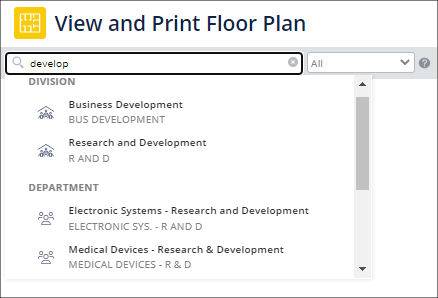
Once you set the floor plan to show the information that you want to see, you typically want to print it and distribute to others. The PDF Export button exports the floor plan to a PDF document. In the resulting PDF, the floor plan occupies the majority of the space and includes a footer with key information about the floor plan, such as the date, floor name, and so on.
Details
Help Topic
View File
-
ab-sp-view-print-floorplan.axvw
Navigator Paths
-
Space / Space Inventory / Department Manager / View and Print Floor Plan
-
Archibus SaaS / Space / Space Manager
Space Console: Search and Export (UserVoice Idea)
We are continuing to adjust the Space Console based on your feedback. Accordingly, we have applied some of the simple-to-use features of the new View and Print Floor Plan view to the Space Console.
Quick Search Results are Grouped
Like View and Print Floor Plan, the Space Console now groups search results according to the field that holds the search value. For example, if you execute the quick search feature and enter "office," you will receive a list of floors that have "office" as part of their rooms' assigned department, room category, room type, room name, and so on; the list groups these floors according to the field with this value. Click on an item in the list, such as a department, and you receive a list of all floors that have rooms assigned to this department.

PDF Export
We have simplified exporting to PDF with a new PDF Export command, which operates the same as it does in the new View and Print Floor Plan view . The PDF Export command, located in the Export drop-down menu, replaces the "Generate Ad Hoc PDF Report" command. The changes include:
-
If the Space Console displays one floor plan, the PDF Export command immediately exports the floor plan without presenting a form with options.
-
If the Space Console displays more than one floor plan, the PDF Export command presents a simplified form, which is reorganized and easier to use than in previous releases.
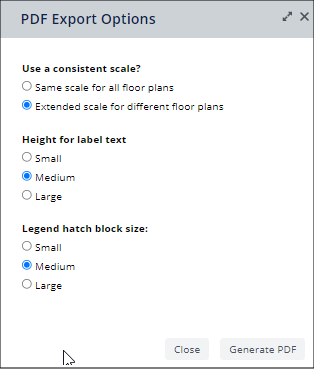
-
Once you set a label size using the Increase Label Size and Decrease Label Size commands from the drawing toolbar, you do not need to reset the label size each time you export the floor plan with the Space Console or with the View and Print Floor Plan view . The settings are saved to the database and persist for both views; you do not need to reset them each time you access the same floor plan.
Details
Help Topics
View File
-
ab-sp-console-trans.axvw
Navigator Paths
-
Space / Space Manager / Space Console
-
Archibus SaaS / Space / Space Manager / Space Console
Maintenance Console
The Maintenance Console has the following improvements:
UX: Per-Row Actions Reinstated (UserVoice Idea)
As part V.2022.01 UX refresh for the Maintenance Console, we removed the per-row actions in an effort to free up space. Without the per-row actions displayed, you could hover over a work request's ellipses button to access a fly-out menu of appropriate actions. Based on user feedback that the row actions provided valuable information that could be immediately scanned without taking a mouse action, we have reinstated the per-row actions to the Maintenance Console.
Each row has icons representing the actions that can be taken. Hover over an icon to access a tooltip. Small symbols next to each icon indicate the status: red asterisk (required action), blue (action is completed), red (action is blocked or pending), green (checklist is verified).

Performance Improvements
We have improved the performance of the Maintenance Console to account for sites with a large number of work orders. Our testing shows that when you have up to 5000 work orders, you can still perform tasks with ease. For example, tasks such as opening the Maintenance Console, expanding a section, and opening an individual work request take an average of five seconds and a maximum of 15 seconds.
The improvements can also be seen when concurrent users create, update, or close a work request; our testing shows that at sites with heavy usage, users do not experience failures or deadlocks when performing these tasks.
Details
Navigator
-
Maintenance / Corrective Maintenance / Supervisor / Maintenance Console
-
Maintenance / Preventive Maintenance / Supervisor / Maintenance Console
-
Archibus SaaS / Maintenance / Maintenance Console
View File
-
ab-bldgops-console.axvw
Help Topic
Reservations: Support for Private Meetings
If you have the Archibus Extension for Microsoft Exchange, meetings booked in Outlook and marked as "Private" are now reflected in Archibus as private reservations with empty Comments and Attendees fields.
Specifically, when Archibus syncs with Exchange and the Outlook Plugin and encounters a private meeting, it:
-
leaves the reservation's Comments and Attendees fields empty. When you review the reservation in the Reservations Calendar Console, you will not see values for these fields.
-
sets the Reservation Name to "Private Meeting"
-
sets the
meeting_privateflag
To activate this feature, you must set the RemovePrivateMeetingInfo application parameter.
For example, this private meeting created in Outlook:

appears as "private meeting" in the Reservations Calendar Console. If you were to dive into the meeting details, you would see that the Attendees and Comments are empty.

Help Topics
Archibus Geospatial Extensions for Esri
The Extensions for Esri has been updated for compatibility with Java 11 and Archibus SaaS.

Help Topics
The Esri help topics have been updated.
Workplace
Workplace: Accessibility (UserVoice Idea)
For several releases, we have been focusing on providing an accessibility-compliant Workplace interface that meets the needs of all users at your site. With V.2022.03, we are pleased to announce that an independent testing service tested Workplace against the Voluntary Product Accessibility Template (VPAT), and Workplace received an accessibility score of 97%. It received a status of "partially supports" for only three elements.
You can review the report here .
You may recall that Archibus V.2022.02 introduced a new user dashboard . This interface element is not yet part of the VPAT, although testing is in progress. Therefore, for V.2022.03, when accessibility mode is active, the Service Catalog URL ( https://domain(:port)/archibus/workplace?action=servicecatalog ) follows the same behavior as it does in V.2022.02: it does not redirect to the new user dashboard, as it does in non-accessibility mode.

Details
Help Topics
VPAT Report
Navigator Task
-
Workplace Services / Service Desk / Client / Workplace
View File
-
ab-products/essential/workplace
Workplace: Maintenance Request Communication Log (UserVoice Idea)
In Archibus V.2022.02, we added the ability for a user who requested work to see in Workplace comments entered by technicians executing the requested work. For example, the technician might tag the requestor of the work to ask a question about the request and the requestor would see this comment in Workplace and could call the technician.
Archibus V.2022.03 improves communication by enabling the Workplace user to enter their own comments, respond to comments in which they have been tagged, and update their comment to add more information or report changed conditions. With this change, the technician and work requestor can have a conversation about the requested task without picking up the phone.
In the below image, manager AFM has entered a comment about the status of the request. The Workplace user sees the comment, and can reply to it as needed by entering text in the Add to Comment box.
Comments added by Workplace users will appear in the OnSite mobile app and Maintenance Console.

Details
Help Topics
Navigator Task
-
Workplace Services / Service Desk / Client / Workplace
View File
-
ab-products/essential/workplace
Workplace: Bookings by Intent to Come In (UserVoice Idea)
We continue to improve Workplace's desk booking features, particularly as companies implement return-to-work strategies as the global pandemic winds down.
In-Office Schedule
When an employee is booking a workspace, they might wish to see their in-office schedule that was set up by their department manager . With this information at hand, that they can easily comply with the established schedule.
To meet this need, the Workplace Booking screen now displays a banner reminding users of their established schedules. As they book their rooms, they can consult the banner for a reminder of which days of week they are expected to be in the office.

Team Booking Calendar
If your site has implemented teams -- a group of employees who are associated with one another as a working group -- employees might find it handy to view the bookings of other team members.
Workplace now presents a team calendar, which shows the dates and locations that other team members have booked. An employee who wants to collaborate in person with other team members can consult the calendar to align their schedule with team members and then choose a desk near other team members.

OnSite
OnSite: Notifications
Maintenance technicians in the field need to keep abreast of changes in work that is assigned to them, as well as be alerted to new urgent work that they must address. Rather than have the maintenance manager contact them with each important change, OnSite users can receive notifications of important changes through OnSite's notification system. Users can receive notifications for events such as:
-
new comments
-
comments in which they are tagged
-
work request status changes
-
escalated work requests
-
new assigned work
As discussed in the OnSite Configuration topic , managers configure for their organization the events that trigger notifications; they can optionally allow each OnSite user to control these settings themselves, directly from their device.
Before a technician logs in, notifications display on the device (left image); once the technician is logged in, the technician receives new notifications in a banner at the top of the screen (middle image).
Although the home screen and banner alerts are handy, OnSite users will want to access the Notifications page (right image), available from the bell-shaped icon at the bottom of the app. From the Notifications page, technicians review a list of all notifications and can open the related work request directly from the notification. While in the Notifications page, technicians can delete notifications using the three-dot menu; deleting irrelevant notifications is important for keeping the notification list streamlined and focused on important notifications.

Details
Help Topics
Navigator
-
System / Mobile Apps Manager / Manage Configurations for OnSite
View File
-
ab-onsite-mng-params.axvw
OnSite: Configuration
We have made several improvements in the ability to for the administrator to set how OnSite operates across the site, as well as for individual technicians to configure OnSite operation directly from their device.
Configure Per Organization
OnSite administrators can now use the System / Mobile Apps Manager / Manage Configurations for OnSite task to access the application parameters controlling OnSite behavior. The view organizes the parameters into four tabs, and each parameter offers a tooltip explaining the behavior that the parameter controls.
Administrators use this view to control the overall operation of OnSite at their site. For example, control how notifications operate, if barcode scanning is supported, if technicians must enter a comment when they complete work, if they must log their hours, if they can self-assign a work request, and so on.

Configure per User
Each OnSite user can now control how OnSite works specifically for them by setting options directly from their device.
Notifications
The administrator decides whether or not users can control notifications using the Manage Configurations for OnSite task, described above.
If OnSite users have permission, they can control -- directly from their device -- whether or not they receive notifications for changes such as:
-
new comments
-
comments in which they are tagged
-
work request status changes
-
escalated work requests
-
new assigned work
Technicians configure if they want to receive the above types of notifications. They can opt to:
-
not receive any notifications at all
-
receive notifications for all assigned work
-
receive notifications for corrective assigned work only
-
receive notifications for preventive assigned work only
For example, if the technician finds that notifications are too distracting, they might decide to receive notifications only for newly assigned corrective work.
When a technician installs OnSite and opens it for the first time, they review the notification settings, which are set globally for all technicians by the administrator. The technician can change these default settings as needed. Once they are working with the app, they might find that they do not like their initial settings; if so, they can change any settings that they made during installation.
Display Options
On the right hand side corner of some OnSite screens, the icon of three vertical dots presents options for controlling OnSite display. Technicians can set options to control how OnSite appears on their device. They can set such display options as:
-
Group work requests by
-
Show identifying codes or descriptive names for sites and building
-
Show or hide building address and assignments
-
Show Equipment Code (Work Request card)
-
Show Equipment Standard (Work Request card)

Details
Help Topics
Navigator
-
System / Mobile Apps Manager / Manage Configurations for OnSite
View File
-
ab-onsite-mng-params.axvw
OnSite: Tablet Support
Archibus V.2022.03 adds tablet support for OnSite. The design is the same as for OnSIte on iPhones, with one exception: while phones support only vertical orientation, tablets support both horizontal and vertical orientation. Horizontal orientation is particularly useful for viewing floor plans.

OnSite: Compatibility with Archibus Releases
Starting with OnSite V3 (released with Archibus V.2022.03), OnSite will work with all versions of Archibus from V.2022.02 onward. You will no longer need to upgrade to a corresponding version of Archibus when you upgrade OnSite. This change applies to OnSite V3 and all future OnSite releases.
The following chart summarizes OnSite and Archibus compatibility, both past policies and the policies going forward.

Smart Client Extension for Revit: Clear Archibus Data from Model
Based on user feedback, we have added a new command to the Smart Client Extension for Revit: Clear Archibus Data from Model.
This command clears any existing Archibus data from a Revit model. If a model is no longer useful and needs to be replaced, use this command to completely detach the model from Archibus.
Details
Command
-
Archibus Smart Client Extension for Revit: Synchronization / Clear Archibus Data from Model
Help Topic
Archibus SaaS Deployments
SaaS Platform Improvements
Each Archibus deployment now has a duplicate deployment on a separate server, and this duplicate server is dedicated to running workflow rules. The workflow rules run automatically on their own server, and the core.properties settings are consistent between the servers.
Self-service Changes for Clients and Partners
We have received feedback that SaaS users want to manage implementation with less reliance on Customer Support.
To meet this request, we have updated the Assign Processes to Roles or Users task so that appropriate users can make changes for their site. Since this view determines the tasks and processes that users can access, the view is restricted to a select set of security groups so that only designated staff can make these changes.
Specifically, users assigned to 4 - CLIENT ADMINISTRATOR (ACP) and 4 - PARTNER ADMINISTRATOR (ACP) roles:
-
cannot see "system administrator" roles and users
-
cannot assign roles and users to System Administration processes. They can see existing assigned processes; they can also unassign processes from roles and users to which they have access.
Details
Help Topic
Navigator Task
-
Archibus SaaS / System / Archibus Administrator - User and Security / Assign Processes to Roles or Users
View File
-
ab-sys-role-user-procs.axvw
Housekeeping
BIRT Reporting
Due to BIRT 4.8.0 having a high-level security issue that requires Java 11 to resolve, we have removed all BIRT-related files. The corresponding help topics have also been removed.
If you want to use BIRT 4.8.0 at your own risk, contact Customer Support to obtain the BIRT-related files. You can access the BIRT documentation from the V.2022.02 online help systems, available from the Archibus Help home page .
Other Release Documentation
You will also want to consult this release documentation:
| Help Topic | Description |
|---|---|
| A listing of V.2022.03 fixes, changes, and outstanding issues. | |
| Database Schema Revision History | A list of changes to the database schema for each release. This topic is useful for users who upgrade the database. |
