Examine Hotelable and Available Rooms
Back to Work
Examine Hotelable and Available Rooms
When adding hoteling as part of your back-to-work strategy, you need to check how many rooms are set as hoteling rooms and if these rooms are candidates for employees to book. In order to be a bookable room, a room must be both available (Room Status is not equal to Do Not Use or Requires Cleaning) and the Is Hotelable? value must be Yes.
Note that this discussion focuses on the set of bookable rooms; whether or not an employee can actually book a room depends on its current occupancy and capacity. See How the Hoteling Features Search for Available Seats.
Follow these procedures for determining your set of bookable rooms.
Highlight Hotelable Available Rooms
As part of implementing hoteling as part of your return-to-work practices, you will want to highlight available, hotelable rooms so that you know you have enough rooms for employees who will come into the office and book rooms. The Space Console's Highlight command has an option of "Available and Hotelable" for this purpose. Note that the highlight focuses on the set of rooms that you can use for hoteling; it does not consider if a room is already occupied.
The Available and Hotelable option highlights in green rooms that are both available and hotelable. These are the rooms that employees can book. In the below example floor plan, there are only two bookable rooms. If you have more than a few hoteling employees, you need to increase the number of bookable rooms. You can add a border highlight of Is Hotelable? to see if there are other potential rooms you can work with. If you display distancing circles, perhaps you will find that some hotelable rooms are not appropriately distanced from other rooms. You can take some adjoining rooms off line so that you have more hotelable rooms that are available.
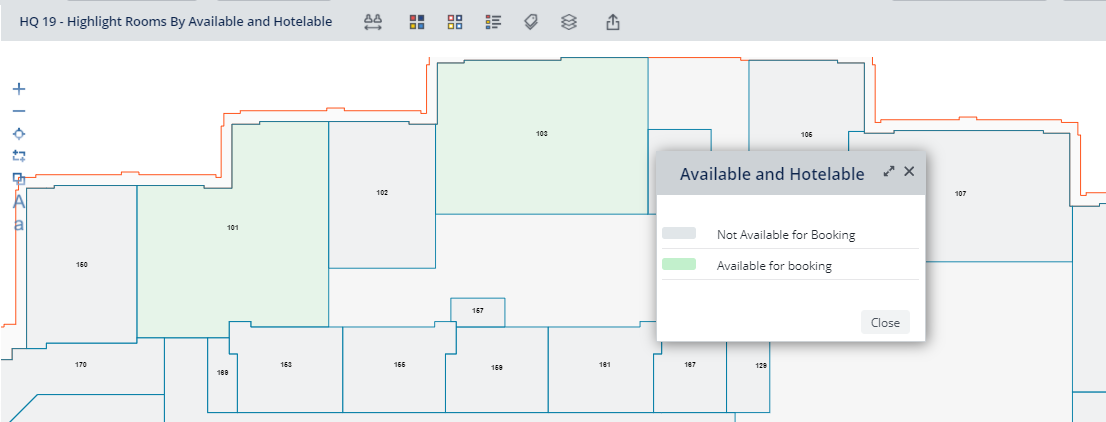
Make Rooms Hotelable
Note : If you are changing assigned rooms to hoteling rooms, you also need to clear existing employee room assignments .
Review the set of hotelable rooms and add to this set if necessary.
There are a few ways to make a room hotelable:
- From the Space Console, use the Edit icon to set Is Hotelable? to Yes for an individual room.
- From the Space Console, select a set of rooms on the floor plan and use the Edit form to set Is Hotelable? to Yes for multiple rooms at one time.
- From the Space Console, set the Advanced Search option to Exclude Hotelable Rooms. You can now update the Is Hotelable? field in the resulting set of rooms.
- Load the Define Hotelable Rooms task and set the Is Hotelable? field from this view. (Requires a license for Hoteling application or Reservations module.)
