Modify Published Enterprise Graphics for Self-Service Users
Modify Published Enterprise Graphics for Self-Service Users
You may manually modify published enterprise graphics files (SVG) to improve their appearance for self-service users. Below are the instructions to modify appearance attributes such as wall thickness and color, text font and color, and opacity of furniture and equipment. In addition, instructions explain how to remove published drawing layers that self-service users do not necessarily need.
- Open published SVG file in XML-friendly text editor, such as Notepad++.
-
Modify wall thickness and color.
Search "rm-assets" to find its CSS class name:

Search "rm-assets" to find its CSS definition:

Change its stroke and stroke-width:

Save and review the change in Chrome.
Before:
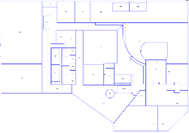
After:

-
Modify text font and color.
Search target texts by keyword such as "AUDITORIUM" to find its group element:

Change font and color with style attribute:

Save and review the change in Chrome.
Before (invisible):
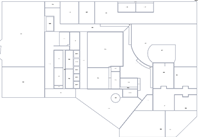
After:

-
Change the opacity of furniture and equipment.
Search furniture by keyword "furn" to find its CSS definition:

Add stroke-opacity:

Search equipment by keyword “equip” to find its CSS class definition:

Add stroke-opacity:

Save and review the change in Chrome.
Before:

After:

-
Remove some published drawing layers.
Open http://localhost:8080/archibus/schem...ol-layers.axvw .
Open target floor plan:

Select expected layers, and click Reload :
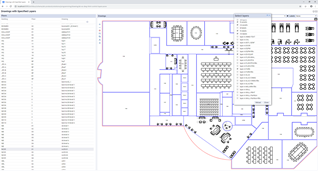
When the layout is as expected, mouse-right click to inspect the SVG. In console, select SVG content, and copy it as the updated floor plan:

Save and review the updated floor plan in Chrome.
Original:

Updated:

