Types of Meeting Space Reservations
Workplace Services / Reservations
Archibus SaaS / Reservations
Archibus Workplace
Types of Meeting Space Reservations
The Archibus features for meeting space reservations support the following types of reservations.
All reservations except resource-only reservations support inviting attendees by email to the meeting.
For information on the methods for creating these types of reservations, see Methods for Reserving Meeting Spaces and Resources .
Single Reservation
A reservation for a room that occurs one time and occurs on one day. It can optionally include resources , such as catering, video equipment, or IT support.
Recurring Reservation
A reservation for a room that occurs on a pattern, such as every Monday or every first day of the month. When you create the reservation, you specify the pattern of the recurrence; if you need to edit the reservation, you can choose to edit an individual occurrence or the entire pattern. It can optionally include resources , such as catering, video equipment, or IT support.
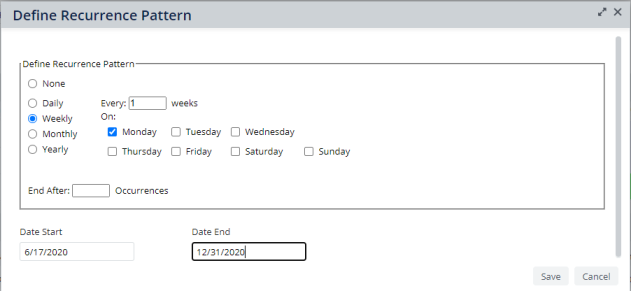
Continuous Reservations
You may want to reserve a room and its resources over multiple days, such as reserving a training room for the three consecutive days a training class is running. By creating a continuous reservation, you can create just one reservation for the three days and manage the reservation as one item.
The reservation can optionally include resources , such as catering, video equipment, or IT support.
Continuous reservations are considered by the Archibus Reservations system as one reservation. For example, approvers approve the reservation for the entire date span . Likewise, if you cancel a continuous reservation, you cancel it for all days in the time span. If you have integrated Archibus Extension for Microsoft Exchange or Outlook Plugin , they likewise consider continuous meetings as a single meeting.
You cannot create a recurring continuous reservation; for example, a semi-annual three day training internal training class must be created with two continuous reservations.
A continuous reservation appears as follows in the Reservations Calendar Console.

Note :
- The My Reservations tab disables the Edit option for continuous meetings. As workaround if users need to apply any changes they can cancel the meeting and create it again.
- While you are dragging the time block on the calendar to make a continuous reservation, you might start or end the meeting at a point partially through the day; the block will correctly reflect this. However, once you confirm the reservation, the calendar block shows that the meeting occurs all day for this day. For example, if you drag the block to end the meeting at noon on the last day, the reservation block shows that the meeting ends at noon, but once you confirm the meeting, the reservation block shows that the meeting lasts all day on the last day. If you hover over the meeting block on the calendar or check its details, you will see that the correct time is recorded.
Conference Call Reservations
Conference call reservations are linked reservations for rooms in multiple locations, including locations across multiple time zones. For example, a company with multiple sites can create a meeting reservation for rooms at each site, and then reserve the resources required for each individual room. For example, some rooms might require IT support for the meeting, while other rooms may not.
Meeting attendees are not linked to a specific location; some employees might physically attend the meeting in one of the reserved rooms, while others might attend through their phones.
When you create a conference call reservation, you can:
- reserve rooms in multiple buildings
- reserve more than one room in the same building. For example, employees can attend the meeting in the conference room on their floor.
- reserve rooms that are in different time zones.
- search for room arrangements that have fixed resources that are potentially used for a conference calls. For example, if video conferencing equipment is defined as a fixed resource, you could search for rooms having this equipment.
- add resources to each room. The resources are linked to a single room in the reservation. For this reason, they must be reserved after you complete the conference call reservation by editing the reservation for each room.
For example, a conference call reservation for four rooms appears as four individual reservations on the My Reservations tab of the Reservation Calendar Console:

Resource-Only Reservations
You may want to reserve only resources and not reserve a room. For example, a manager with a large office might want to order lunch or extra chairs for a meeting in their office. Since it is their own office, they do not need to reserve the room. Or, you might want to reserve equipment that is not associated with a meeting, such as reserving a high-end camera for capturing images for a marketing brochure.
Resource-only reservations can be set on a single or recurring basis.

