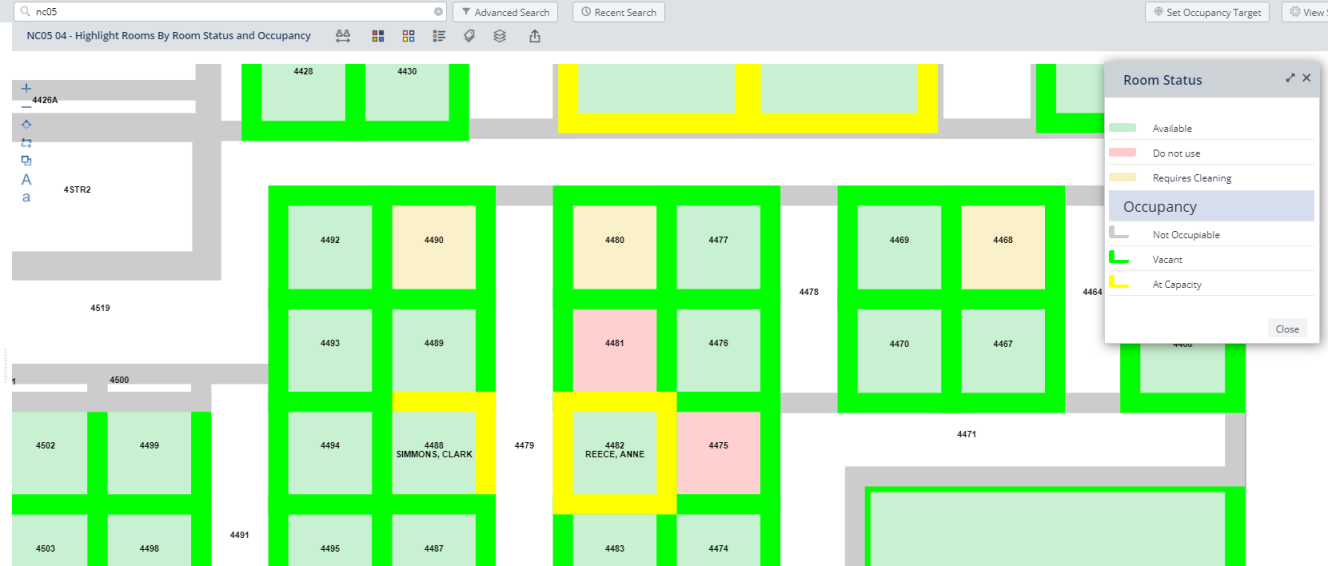Highlight Rooms by Status
Space / Back to Work
Highlight Rooms by Status
After you set the Room Status of rooms as available or non-available , you can highlight on the floor plan those rooms that can be occupied and those that cannot be used, so that you know where to place employees returning to work.
Select the Highlights command and choose to highlight by Room Status. You can optionally display the legend to show the colors for each room status.

Highlight by Status and Occupancy
Another useful query is to highlight a floor plan by status and occupancy.
- For Labels, pick Employees
- For Highlights, pick Room Status
- For Border Highlights, pick Occupancy
The result will be rooms that:
- can be used (Room Status = Available and are not occupied) are colored solid in green and have a green border around them
- need the capacity to be decreased (are available but exceed capacity) are colored in green, but have a red border
- should never be used are colored in grey
- should not be because they require cleaning are colored in orange