Entering Building Footprint Data: Overview
Sustainability & Risk / Green Building / Carbon Footprint - Track
Entering Building Footprint Data: Overview
The following summarizes the process of adding consumption data for a building. For more detailed instructions, see the topics for adding data for specific sources of emissions listed at the end of this topic.
After your Business Process Owner has set up information for your carbon footprint protocols using the Carbon Footprint - Background Data tasks, you can begin to track carbon footprint at the building level:
- Define footprint scenarios. Footprint scenarios enable you to calculate carbon footprints for the same year using different protocol versions or hypothetical consumption data. See Defining Footprint Scenarios.
- Enter Building Footprint Details. You then select a building, a calculation year, a scenario, and the protocol versions that you want the application to use to calculate emissions for this building. You make these selections on the Enter Building Footprint Data - Building Details tab. See Entering Building Footprint Details.
-
Add consumption data for sources of emissions
. Use the Enter Building Footprint Data task to add consumption data for the sources of your greenhouse gas emissions.
The Enter Building Footprint Data task is a tabbed interface that organizes emission sources by type of emission. Each emission type has an upper Footprints panel that shows the source and the emissions calculated for this source. You enter consumption data in the lower Source panel.
- View emissions for this source in the Footprints panel. When you save consumption data in the lower Source panel, the application calculates the emissions for the source data you enter on the form, and shows the emissions in the upper Footprints panel.
- View methodology . View the data and calculations the application used to calculate emissions for this source. See Viewing the Methodology for Emission Calculations .
- Summarize Emissions for a single building, footprint scenario, and calculation year : From the Building Footprint Details tab, run the Summarize Emissions action so that the application totals emissions for the Scope 1, Scope 2, Scope 3, and Other Emissions for the selected building, calculation year, and footprint scenario only. If you select the Also Recalculate Emissions check box, the application recalculates all emissions for the selected building, footprint scenario, and calculation year. See Summarizing Emissions .
-
Summarize Emissions for all records in the database
. From the Building Footprints panel, run the Summarize Emissions action to calculate totals for the Scope 1, Scope 2, Scope 3, and Other Emissions for all footprint scenarios and buildings in the database. If you select the Also Recalculate Emissions check box, the application recalculates all emissions for all buildings, footprint scenarios, and calculation years. This is necessary only if you have made changes to the Footprint scenario setup data. See
Summarizing Emissions.
The following image shows the Summarize Emissions button on the Building Footprints panel.

Footprints Panel
From the upper Footprints panel:
- Click Add New to add consumption data for a source of emissions.
- When reviewing or editing data that has already been added, select the source in the Footprints panel to see its data in the lower Source panel.
- Click the Methodology button to see the calculations and factor data used to calculate the emissions.
The following image shows the Footprints panel for company-owned road vehicles.
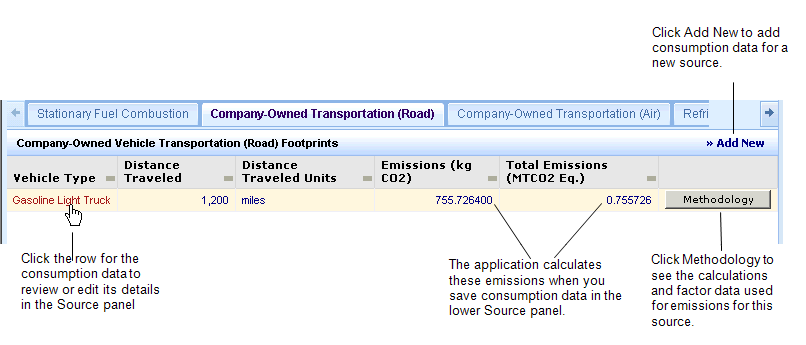
Source Panel
The following image shows the lower Source panel for Company-Owned Road Vehicles in which you enter consumption data. When you click Save, the application calculates the emissions data for this source for this building, calculation year, and scenario and presents this data in the upper Footprint panel.

See Also
Entering Building Footprint Details
Entering Direct Emissions Data
Entering Consumption Data for Purchased Electricity, Heat and Steam (Indirect Emissions - Scope 2)
Entering Indirect Emissions - Scope 3
Viewing the Methodology for Emission Calculations
