Including an Acceptance Step for Approved Service Requests
Workplace Services / Service
Desk / Service Desk Manager
Workplace Services / Service
Desk / Service Contract Manager
Space / Space Inventory / Service Desk Manager (transaction method)
Space / Occupancy/ Service Desk Manager (transaction method)
Including an Acceptance Step for Approved Service Requests
You may wish to have the parties involved in handling a service request accept that they can take on this work, rather than have the work be automatically routed to them.
For example, you may want to have a service request routed to a vendor or craftsperson allow the vendor or craftsperson the option of declining or accepting this work. Acceptance is asked only when the request has reached the approved status.
Note: If a service request with an acceptance step is routed to a service provider who decides to decline the job, the system then routes the service request to the Service Desk Manager's list of escalated requests so that the Service Desk Manager can find an appropriate service provider to take on this work.
There are two ways to add an acceptance step:
- Choose the Assign Service Provider with Acceptance Step option in Service Provider section of the Response Parameters tab . The system presents a pop-up form (shown below) for setting the vendor or employee and setting other options. Once you complete the form, the acceptance step is listed in the Optional Workflow Steps section. This scenario is shown in the below image. You can then edit the acceptance step, if necessary, by accessing the form using the button in Optional Workflow Steps.
- In the Optional Workflow Steps section of the form, move to the Approved pane, and click the Add Acceptance button. You now complete the form specifying the acceptance steps.
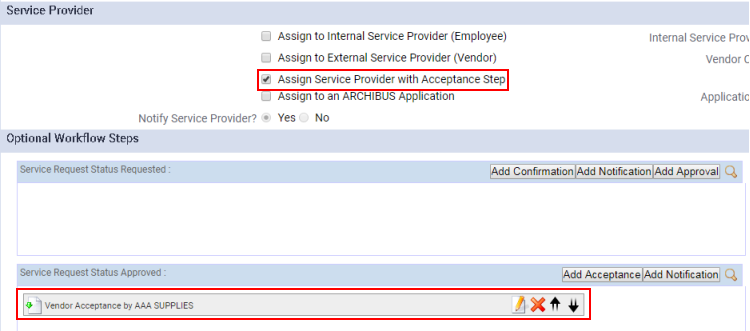
In both cases, the system presents this form for entering details about the acceptance step.

Procedure
-
Access the acceptance step parameter form with one of the above methods.
-
In Type, choose if this is an Employee or Vendor acceptance. Note that the type that you choose here does not limit the party you can select. For every Acceptance step, you can select employee or vendor or service desk role .
- Specify the party who has the option of accepting the job. This can be one of the following:
- an employee. Choose an employee from the validating Employees table.
- a vendor. Choose a vendor from the validating Employees table.
- a service desk role (Building Manager). This option applies with either Vendor or Employee as the choice for Type.
- You can optionally specify a condition that requests must meet in order to generate an Acceptance Step. For example, you may wish to define an acceptance step only for service requests affecting a specific department.
Note: Although it is possible to define for an SLA multiple acceptance steps, with each step specifying different employees and/or vendors, it is recommended that you assign only one acceptance step per SLA. The procedures for handling an SLA with multiple acceptance steps will be refined in a future release.
Making Modifications
The system displays the Acceptance Steps next to the Service Request Approved Status.
-
To review or
modify an Acceptance Step, click on the
 icon next to it.
icon next to it.
-
To delete an Acceptance Step, click on the
 icon.
icon.
